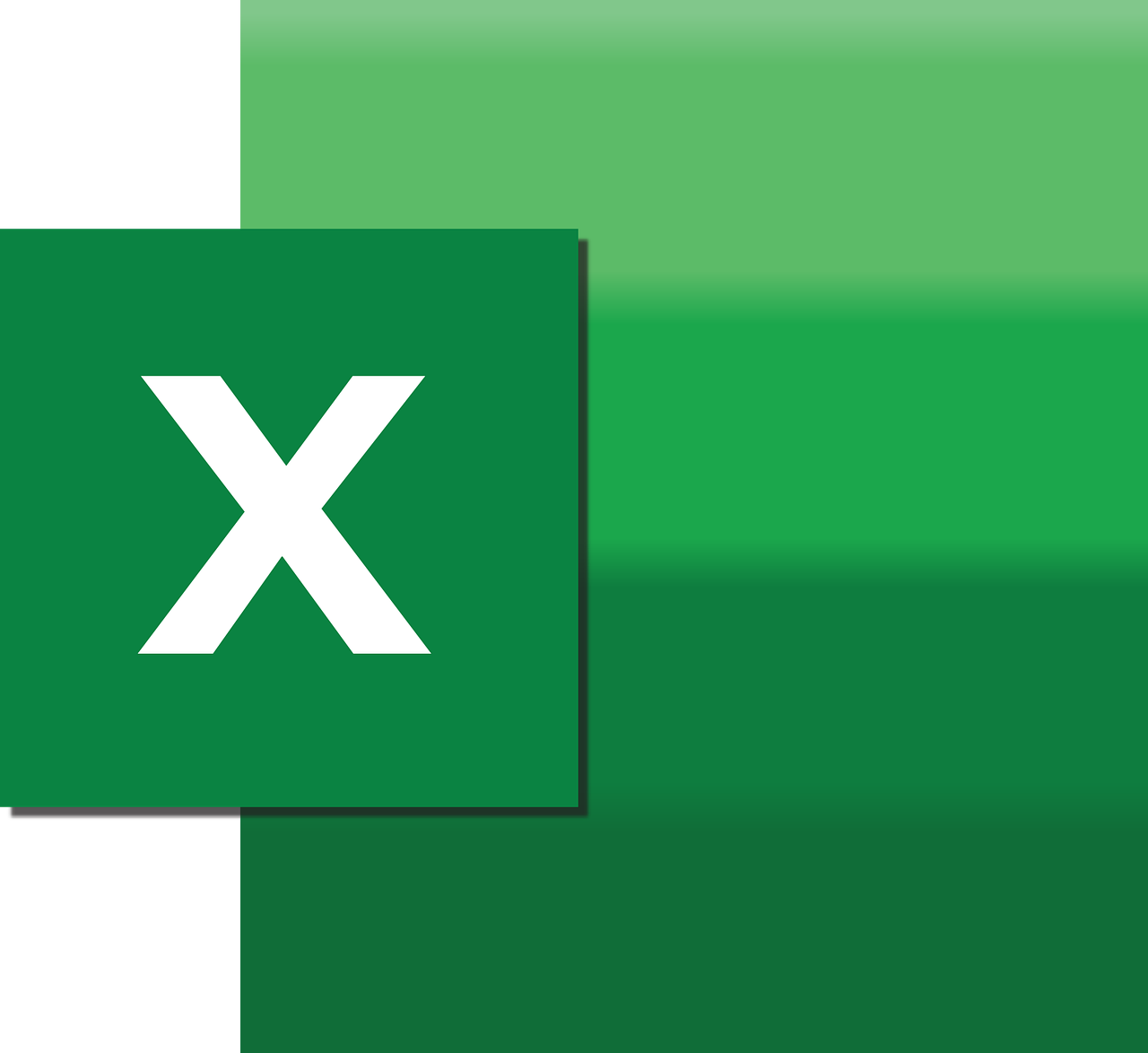“`html
Mastering Excel VBA: A Comprehensive Guide to Application.GetSaveAsFilename
Excel VBA (Visual Basic for Applications) is an incredibly powerful tool that allows users to automate tasks and enhance the functionality of their Excel spreadsheets. One such command that can significantly streamline your workflow is Application.GetSaveAsFilename. In this blog post, we’ll delve into what this command does, how you can use it, and provide real-world examples to help you get started.
What is Application.GetSaveAsFilename?
The Application.GetSaveAsFilename method in Excel VBA is used to display the Save As dialog box, allowing users to specify the name and location for saving a file. This method returns the full path of the file that the user selects or an empty string if the user cancels the dialog box.
Basic Syntax
The basic syntax for the Application.GetSaveAsFilename method is as follows:
Application.GetSaveAsFilename([InitialFilename], [FileFilter], [FilterIndex], [Title], [ButtonText])
Here’s a breakdown of the parameters:
- InitialFilename: (Optional) A string representing the suggested file name.
- FileFilter: (Optional) A string specifying file filtering options. Multiple filters are separated by commas.
- FilterIndex: (Optional) An integer representing the index of the default file filtering option.
- Title: (Optional) A string representing the title of the dialog box.
- ButtonText: (Optional, Mac only) A string representing the text of the Save button.
How to Use Application.GetSaveAsFilename in Your VBA Code
To effectively use the Application.GetSaveAsFilename method, you need to incorporate it into your VBA code. Below is a step-by-step guide on how to do this, along with a practical example.
Step-by-Step Guide
- Open Excel and press ALT + F11 to open the VBA editor.
- Insert a new module by clicking Insert > Module.
- Type the following code to display the Save As dialog box:
Sub SaveAsExample()
Dim filePath As String
filePath = Application.GetSaveAsFilename(
"MyFile.xlsx", "Excel Files (*.xlsx), *.xlsx", 1, "Save As")
If filePath <> "False" Then
MsgBox "File will be saved as: " & filePath
Else
MsgBox "Save As operation was cancelled."
End If
End Sub
In this example, the Save As dialog box will prompt the user to save a file named “MyFile.xlsx” with the default file filter set to Excel files (*.xlsx).
Practical Example: Saving a Workbook
Let’s consider a more practical example where we use the Application.GetSaveAsFilename method to save the current workbook under a new name specified by the user.
Sub SaveWorkbookAs()
Dim filePath As String
filePath = Application.GetSaveAsFilename(
"NewWorkbook.xlsx", "Excel Files (*.xlsx), *.xlsx", 1, "Save Workbook As")
If filePath <> "False" Then
ActiveWorkbook.SaveAs filePath
MsgBox "Workbook saved as: " & filePath
Else
MsgBox "Save As operation was cancelled."
End If
End Sub
In this example, the user will be prompted to save the current workbook with a new name. If the user specifies a name and location, the workbook will be saved accordingly. If the user cancels the operation, a message will indicate that the Save As operation was cancelled.
Benefits of Using Application.GetSaveAsFilename
The Application.GetSaveAsFilename method offers several benefits:
- User-Friendly: Provides a familiar interface for specifying file names and locations.
- Customization: Allows for the customization of dialog box titles and default file names.
- Error Handling: Easily handle cases where the user cancels the dialog box.
Common Use Cases
Here are some common use cases for the Application.GetSaveAsFilename method:
- Saving reports or data exports with user-specified names.
- Creating backups of workbooks with customizable file names.
- Prompting users to save files before closing an application.
Additional Resources
If you’re looking to further enhance your VBA skills, check out these resources:
- Microsoft Excel VBA Documentation – Comprehensive guide from Microsoft for all VBA-related queries.
- Advanced VBA Tips and Tricks – Our internal guide on advanced VBA techniques.
Conclusion
The Application.GetSaveAsFilename method is a versatile and user-friendly tool in Excel VBA that simplifies the process of saving files with user-defined names and locations. By incorporating this method into your VBA projects, you can enhance the functionality and usability of your Excel applications. We hope this guide has provided you with a comprehensive understanding of how to use Application.GetSaveAsFilename and inspired you to explore its potential