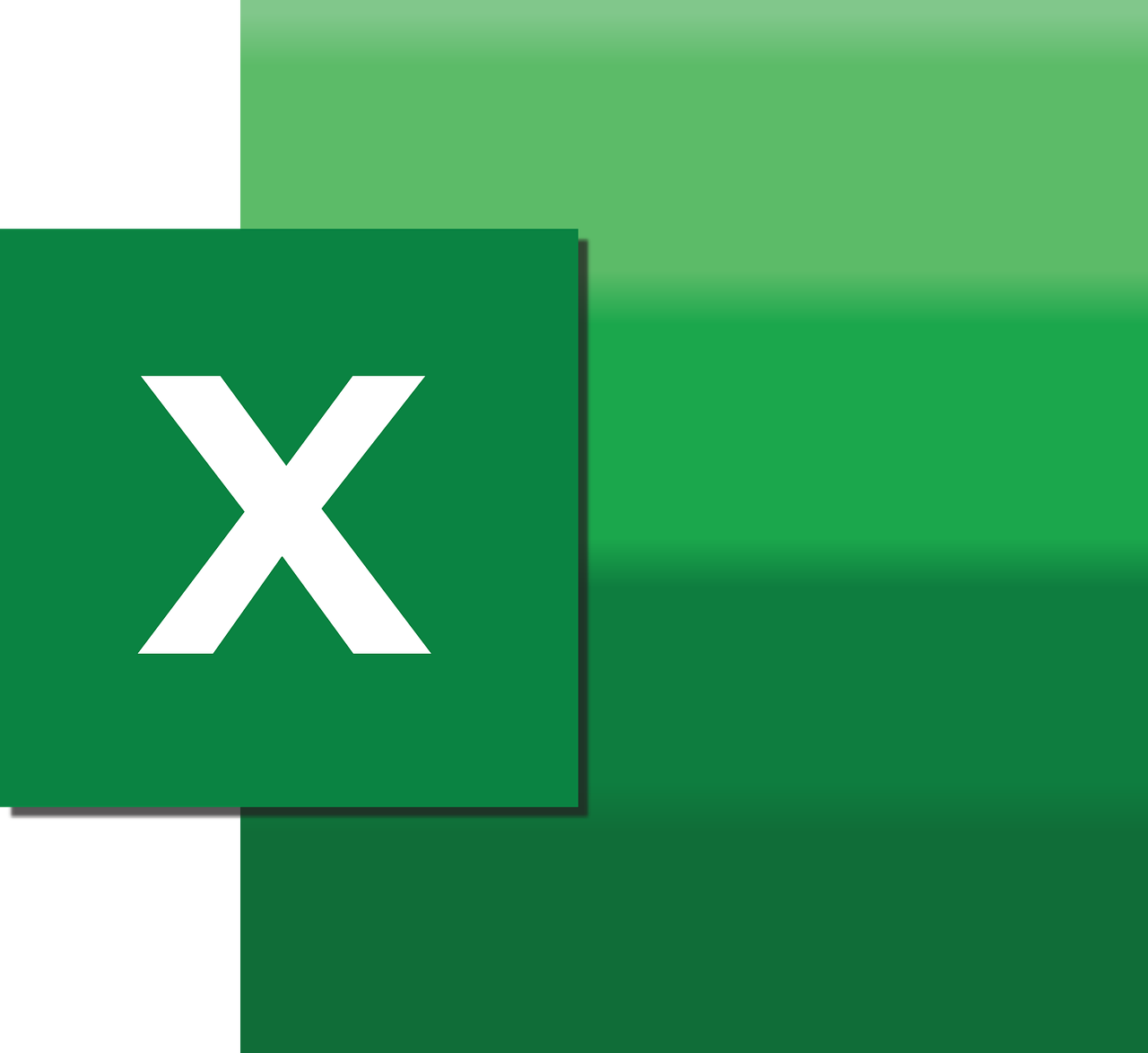“`html
Understanding the ‘Get’ Command in Excel VBA
Excel VBA (Visual Basic for Applications) is a powerful tool that allows users to automate tasks and enhance their productivity in the Excel environment. One of the lesser-known but highly useful commands in VBA is the ‘Get’ statement. This blog post aims to provide a comprehensive guide to understanding and using the ‘Get’ command in Excel VBA, including basic explanations, usage instructions, and practical examples.
What is the ‘Get’ Command in Excel VBA?
In Excel VBA, the ‘Get’ command is used to read data from a file into a variable. Specifically, it reads from a file opened in binary mode, which allows for handling data at a byte level. This makes ‘Get’ particularly useful for reading non-text files or when you need to perform precise, low-level data manipulation.
How to Use the ‘Get’ Command in Excel VBA
To effectively use the ‘Get’ command, you need to open a file in binary mode and specify the variable where the data will be stored. Here’s a step-by-step guide on using ‘Get’ in your VBA projects:
Step 1: Open the File
First, you’ll want to open the file using the Open statement with the ‘Binary’ keyword. This tells VBA to handle the file in binary mode, which is essential for using the ‘Get’ command.
Open "C:\example\myfile.dat" For Binary As #1
Step 2: Use the ‘Get’ Command
Once the file is open, you can use the ‘Get’ command to read data into a variable. The syntax for the ‘Get’ command is as follows:
Get [#]filenumber, [position], varname
- filenumber: The file number assigned in the Open statement.
- position: The byte position in the file where reading should begin. This parameter is optional; if omitted, reading begins from the current file position.
- varname: The variable where the data will be stored. It must be of the appropriate type to hold the data being read.
Step 3: Close the File
After reading the data, always close the file using the Close statement to ensure that system resources are freed:
Close #1
Example of the ‘Get’ Command in Excel VBA
Let’s explore a practical example where we read a binary file containing integer data. The following VBA code demonstrates this process:
Sub ReadBinaryFile()
Dim fileNum As Integer
Dim data As Integer
' Open the file for binary access
fileNum = FreeFile
Open "C:\example\myfile.dat" For Binary As #fileNum
' Read the integer data from the file
Get #fileNum, , data
' Close the file
Close #fileNum
' Display the data
MsgBox "The integer read from the file is: " & data
End Sub
In this example, we open a binary file and read an integer from it using the ‘Get’ command. The data is stored in the variable ‘data’, which is then displayed in a message box.
When to Use the ‘Get’ Command in Excel VBA
The ‘Get’ command is particularly useful when working with binary files where precise control over data reading is required. Common scenarios include:
- Reading non-text file formats, such as images or executable files.
- Accessing data stored in custom binary file formats.
- Optimizing performance for large datasets by handling data at a byte level.
Best Practices for Using the ‘Get’ Command
To make the most of the ‘Get’ command in Excel VBA, consider the following best practices:
- Always ensure the file is opened in the correct mode (Binary) before using ‘Get’.
- Be mindful of the data types involved—ensure the variable receiving the data is capable of storing the expected data type.
- Remember to close the file after operations to prevent resource leaks.
Internal and External Resources
For more on VBA file handling, explore our VBA File Handling Guide. Additionally, Microsoft’s official documentation on VBA Get Statement provides further technical insights.
Conclusion
Mastering the ‘Get’ command in Excel VBA opens up a world of possibilities for working with binary files and performing precise data manipulation. By following the guidelines and examples provided in this post, you can confidently incorporate ‘Get’ into your VBA projects and enhance your Excel automation capabilities.
“`