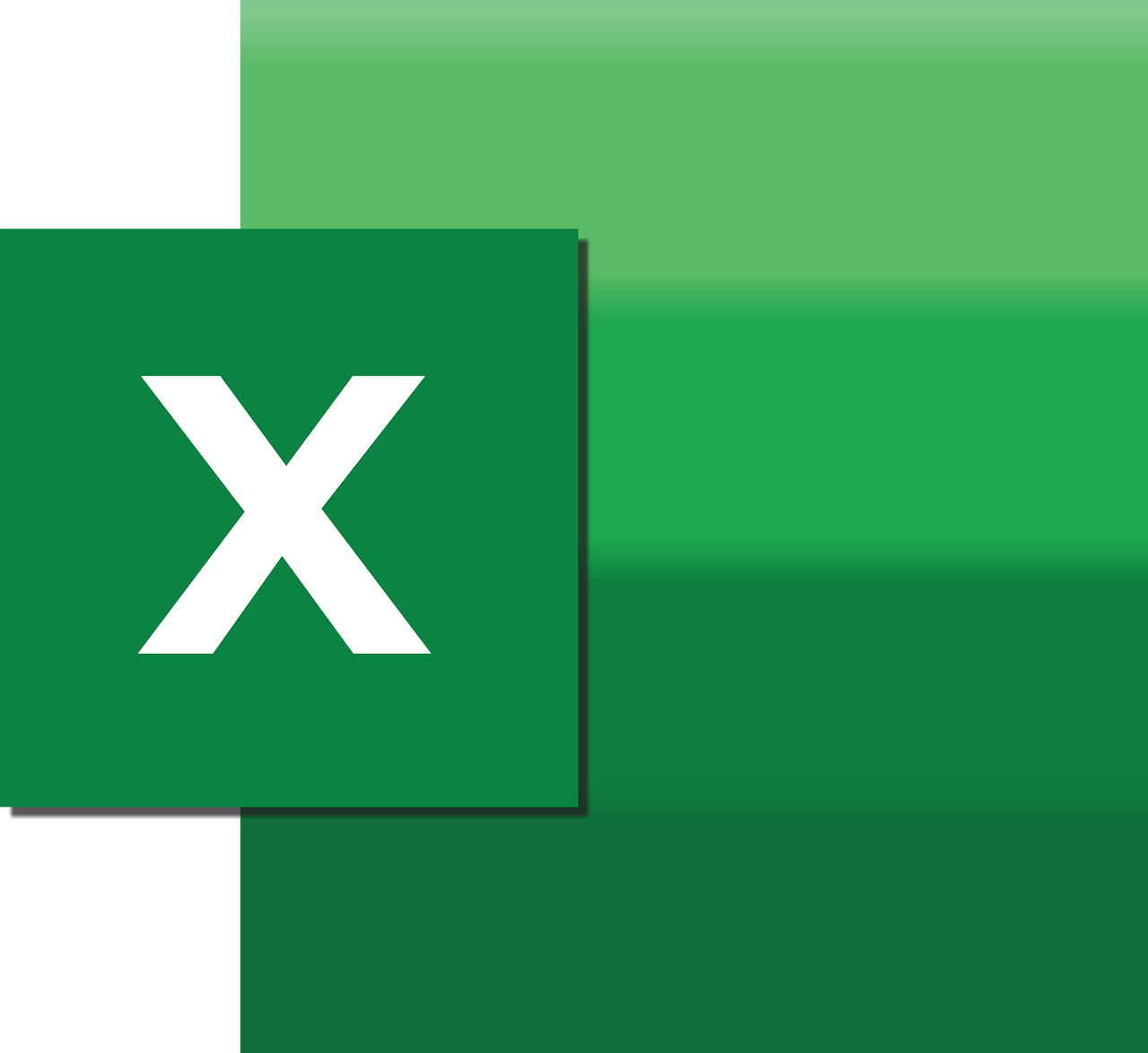“`html
Understanding Excel VBA’s FormulaLocal Property
Excel VBA is a powerful tool that allows users to automate tasks and create complex spreadsheets with ease. One of the most useful features in VBA is the FormulaLocal property, which enables you to work with formulas in the language that Excel is set to use. This can be particularly useful for international users who need to ensure their formulas work correctly across different language settings. In this post, we’ll explore what the FormulaLocal property is, how to use it, and provide some examples to illustrate its functionality.
What is the FormulaLocal Property?
The FormulaLocal property in Excel VBA allows you to read or write a formula in the language that Excel is currently using. This is different from the Formula property, which uses Excel’s internal English functions regardless of the language settings. FormulaLocal is particularly useful when sharing workbooks with users who have different language settings, as it ensures that formulas are interpreted correctly.
Why Use FormulaLocal?
Using FormulaLocal comes in handy for several reasons:
- International Compatibility: Ensure your formulas work across different language settings.
- Ease of Use: Write formulas in your native language without needing to translate them into English.
- Collaboration: Share workbooks with international colleagues without concern for formula translation issues.
How to Use FormulaLocal
Using the FormulaLocal property is straightforward. It can be applied to any range object in Excel VBA to set or get the formula. Below is the basic syntax:
Range("A1").FormulaLocal = "YOUR_FORMULA_HERE"
For example, if you wanted to set a simple addition formula in cell A1 using the local language setting, you could write:
Range("A1").FormulaLocal = "=SUM(B1:B10)"
Example: Using FormulaLocal in a Macro
Let’s create a simple macro that sets a formula using FormulaLocal:
Sub SetLocalFormula()
Dim ws As Worksheet
Set ws = ThisWorkbook.Sheets("Sheet1")
' Set the formula in cell A1 using FormulaLocal
ws.Range("A1").FormulaLocal = "=SUM(B1:B10)"
' Display a message box with the formula in local language
MsgBox "The formula in A1 is: " & ws.Range("A1").FormulaLocal
End Sub
In this example, the macro sets a formula in cell A1 that sums the values in cells B1 through B10. It then displays a message box showing the formula as it appears in the local language setting.
Considerations When Using FormulaLocal
While FormulaLocal is a powerful tool, there are some considerations to keep in mind:
- Language Settings: Ensure that the language settings of the Excel application are correctly configured to match the language in which you’re writing formulas.
- Consistency: Be consistent with the use of Formula and FormulaLocal to avoid confusion, especially when collaborating with other users.
- Localization: Remember that not all Excel functions are available in every language, so verify that your formulas work as expected in the target language.
Additional Resources
For more information about using Excel VBA and FormulaLocal, consider exploring these resources:
Conclusion
The FormulaLocal property in Excel VBA is a versatile feature that simplifies the process of managing formulas across different language settings. By understanding how to use this property, you can enhance your Excel automation tasks and ensure greater compatibility and collaboration with international users. Whether you’re a beginner or an advanced user, mastering FormulaLocal will undoubtedly expand your Excel VBA toolkit.
“`