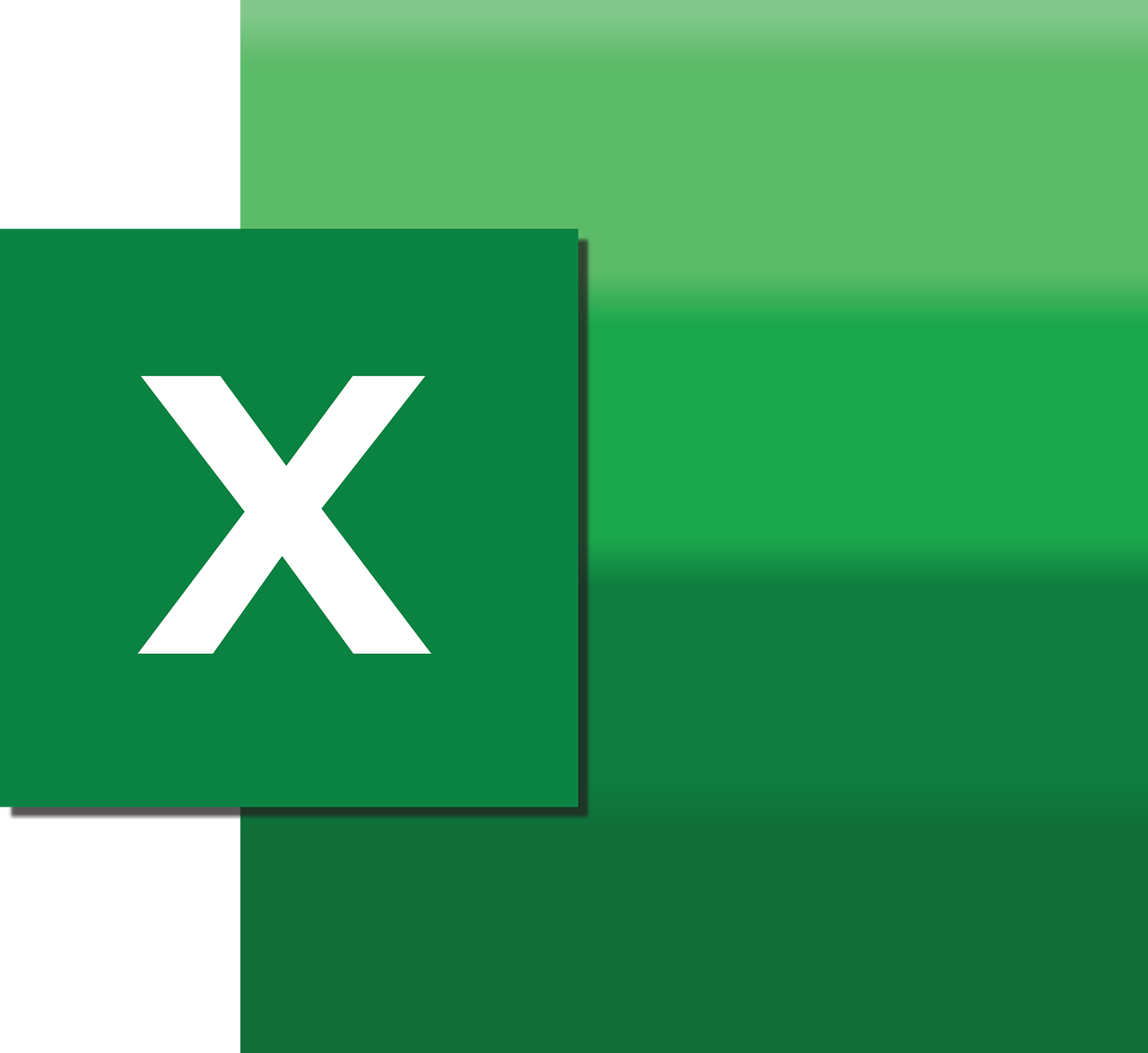“`html
Understanding and Using Excel VBA FormulaArray
Excel VBA, or Visual Basic for Applications, is a powerful tool that allows users to automate tasks in Excel. One of the most useful features within VBA is the FormulaArray command, which can be incredibly helpful when working with arrays and complex calculations. This blog post will delve into what FormulaArray is, how to use it effectively, and provide practical examples to enhance your Excel skills.
What is FormulaArray in Excel VBA?
The FormulaArray property in Excel VBA allows you to assign an array formula to a range of cells. An array formula is a formula that can perform multiple calculations on one or more items in an array. This is particularly useful when you need to conduct calculations across multiple cells simultaneously, without having to use multiple individual formulas.
Unlike regular formulas, array formulas in Excel can return either a single result or multiple results. When used in VBA, the FormulaArray property can significantly streamline your workflow by reducing the need for repetitive tasks and enhancing data analysis capabilities.
How to Use FormulaArray in Excel VBA
Using FormulaArray in VBA requires understanding its syntax and proper application within your code. Below is a basic syntax structure for using FormulaArray:
Range("YourRange").FormulaArray = "YourArrayFormula"
Here is a step-by-step guide to using FormulaArray:
Step 1: Define Your Range
First, you need to determine the range of cells where you want to apply the array formula. This can be a single cell or a range of cells depending on your needs.
Step 2: Write Your Array Formula
Next, write the array formula you want to use. Remember, when writing array formulas in VBA, you must use the correct syntax and enclose the formula in quotation marks.
Step 3: Apply the FormulaArray
Once you have your range and formula ready, you can apply FormulaArray. Here’s an example of how you might use it in a VBA script:
Sub ApplyFormulaArray()
Dim ws As Worksheet
Set ws = ThisWorkbook.Sheets("Sheet1")
ws.Range("A1:A10").FormulaArray = "=SUM(B1:B10*C1:C10)"
End Sub
In this example, the script applies an array formula to the range A1:A10, which calculates the sum of the product of ranges B1:B10 and C1:C10.
Examples of FormulaArray in Action
To better understand how FormulaArray can be used, let’s look at a couple of practical examples.
Example 1: Calculating the Average
Suppose you have data in columns B and C, and you want to calculate the average of the sums of these columns. You can use the following VBA code:
Sub CalculateAverage()
Dim ws As Worksheet
Set ws = ThisWorkbook.Sheets("Sheet1")
ws.Range("D1:D10").FormulaArray = "=AVERAGE(B1:B10+C1:C10)"
End Sub
This script applies an array formula to calculate the average of the sums of columns B and C and assigns it to the range D1:D10.
Example 2: Multiplying Arrays
In this example, assume you want to multiply the values in two arrays and output the result in a third column:
Sub MultiplyArrays()
Dim ws As Worksheet
Set ws = ThisWorkbook.Sheets("Sheet1")
ws.Range("E1:E10").FormulaArray = "=B1:B10*C1:C10"
End Sub
This script multiplies the corresponding elements of arrays in columns B and C and displays the results in column E.
Benefits of Using FormulaArray
Using FormulaArray in Excel VBA offers several benefits:
- Efficiency: Streamlines processes by applying complex calculations across multiple cells simultaneously.
- Reduced Errors: Minimizes manual entry and repetitive tasks, reducing the chance of errors.
- Automated Data Analysis: Enhances the ability to perform sophisticated data analysis with minimal effort.
Best Practices for Using FormulaArray
While FormulaArray is a powerful tool, it’s important to use it correctly to maximize its effectiveness:
- Test Your Formulas: Before applying any array formula, test it to ensure accuracy.
- Limit Use in Large Data Sets: Array formulas can slow down calculations in large data sets, so use them judiciously.
- Keep it Simple: Avoid overly complex formulas that may be difficult to maintain or understand.
Conclusion
The FormulaArray property in Excel VBA is an invaluable tool for anyone looking to automate and optimize their Excel tasks. Whether you’re working with complex data sets or simply trying to streamline your workflow, understanding how to use FormulaArray can significantly enhance your efficiency and accuracy. Remember to test your formulas, use them wisely, and enjoy the benefits of automated data processing.
For more tips on Excel and VBA, consider visiting Excel Campus for additional resources and tutorials. You can also check out our VBA Excel Tips page for more insights.
“`