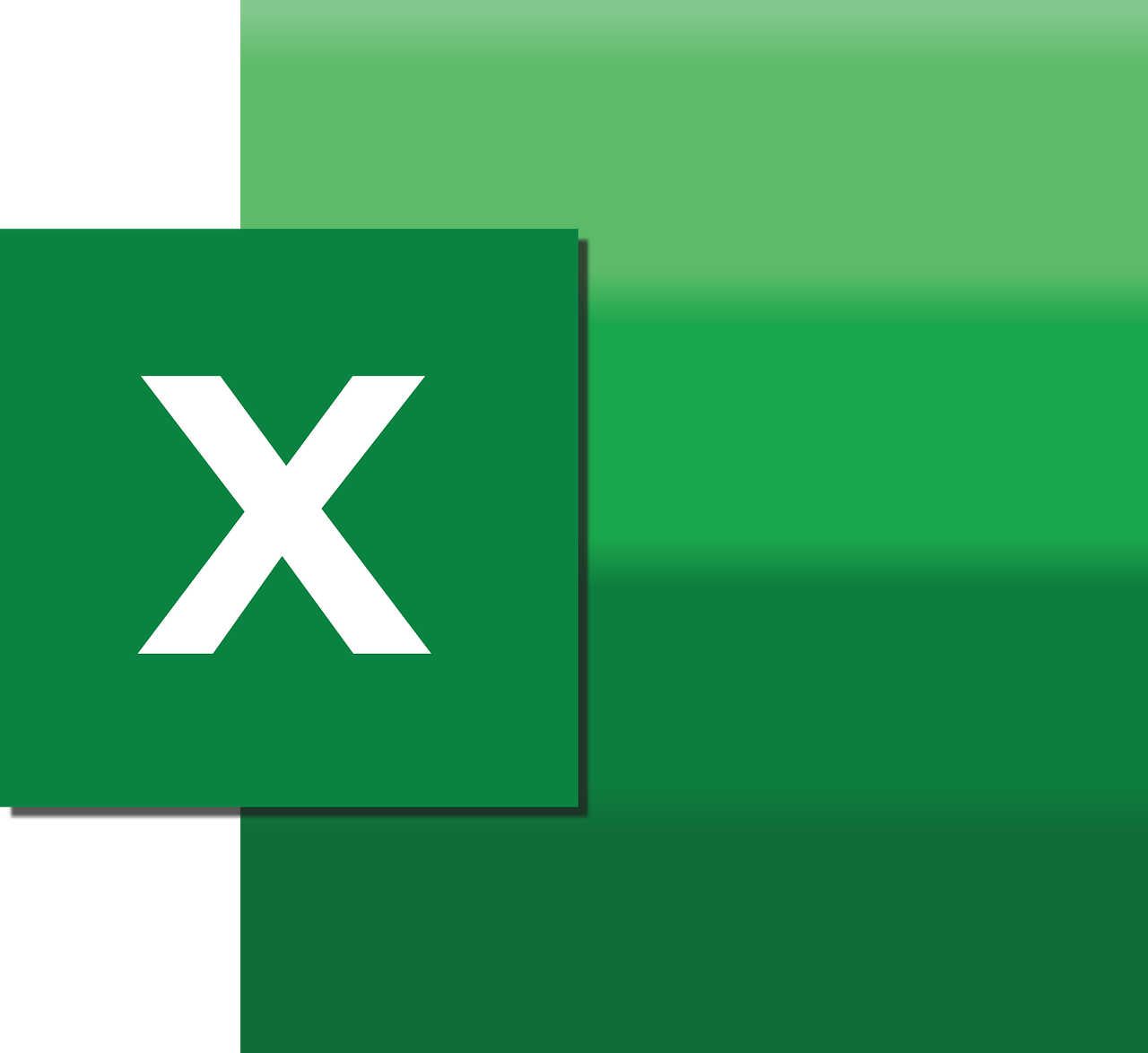“`html
Understanding and Utilizing Excel VBA’s Application.ExecuteExcel4Macro
In the realm of Excel VBA, the Application.ExecuteExcel4Macro command is a powerful yet often overlooked tool. Whether you’re a seasoned Excel user or just starting with VBA, understanding this function can greatly enhance your ability to automate and manipulate spreadsheets. This blog post delves into the basics, usage, and examples of the Application.ExecuteExcel4Macro command.
What is Application.ExecuteExcel4Macro?
The Application.ExecuteExcel4Macro method in VBA allows you to invoke Excel 4.0 macro functions. Excel 4.0 macros, also known as XLM macros, were the primary scripting language for Excel before VBA was introduced. While VBA has largely replaced the need for XLM macros, some unique functions and capabilities remain accessible only through this method.
By using Application.ExecuteExcel4Macro, you can execute these older functions and leverage them within your modern VBA projects. This can be particularly useful for tasks that are difficult to accomplish using standard VBA methods.
How to Use Application.ExecuteExcel4Macro
To use the Application.ExecuteExcel4Macro method, you simply pass the XLM macro function you wish to execute as a string argument. Below is the basic syntax:
Application.ExecuteExcel4Macro("XLMFunction(arguments)")
Here’s a breakdown of the components:
- Application: A global object that represents the entire Excel application.
- ExecuteExcel4Macro: The method used to execute XLM macro functions.
- XLMFunction(arguments): The specific Excel 4.0 macro function and its arguments you wish to execute.
Example of Application.ExecuteExcel4Macro
Let’s look at a practical example. Suppose you want to retrieve the current Excel version. While this can be done using VBA, you can also achieve it using an XLM macro function:
Sub GetExcelVersion()
Dim excelVersion As String
excelVersion = Application.ExecuteExcel4Macro("GET.WORKSPACE(2)")
MsgBox "Your Excel version is: " & excelVersion
End Sub
In this example, the GET.WORKSPACE function is an XLM macro function that retrieves information about the Excel environment. The argument “2” specifies that we want the Excel version number.
Advanced Usage and Considerations
While the Application.ExecuteExcel4Macro method can be powerful, there are some considerations and limitations:
- Security Risks: XLM macros can pose security risks as they are less protected than VBA. Always ensure your macros come from a trusted source.
- Compatibility: Newer versions of Excel may not fully support all XLM functions, so testing is essential.
- Performance: Invoking XLM functions can be slower than native VBA functions, so use them judiciously.
Conclusion
The Application.ExecuteExcel4Macro method extends the capabilities of Excel VBA by providing access to legacy functions from Excel 4.0. While it’s generally recommended to rely on modern VBA methods, understanding and using this command can be beneficial for specific tasks that require unique functionality.
For additional information on VBA, consider exploring the official Microsoft Excel support page. To deepen your understanding of VBA programming, you might also find our VBA Programming Guide helpful.
By strategically using Application.ExecuteExcel4Macro, you can expand your automation toolkit and enhance your Excel projects. Remember to always prioritize security and test your macros thoroughly to ensure compatibility and performance.
“`