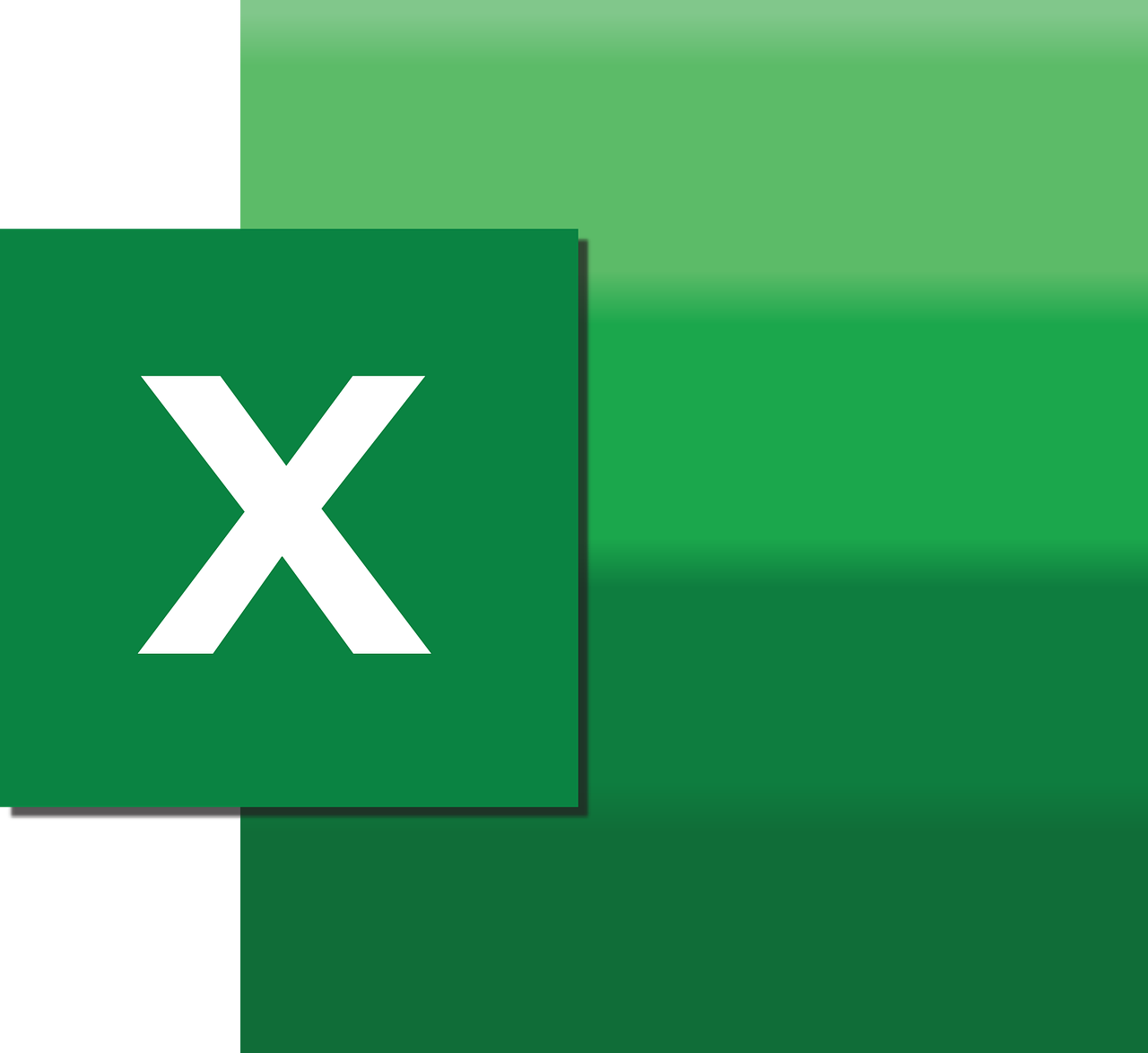“`html
Understanding and Using ‘Enum’ in Excel VBA
Excel VBA (Visual Basic for Applications) is an incredibly powerful tool that allows users to automate tasks and enhance their Excel spreadsheets beyond the built-in functionality. One of the features in VBA that often goes unnoticed but can greatly enhance your code’s readability and manageability is the ‘Enum’ statement. In this post, we will delve into the basics of ‘Enum’, how to use it, and provide examples to help you incorporate it into your VBA projects.
What is ‘Enum’ in Excel VBA?
The ‘Enum’ statement in Excel VBA is used to declare a set of named constants. It stands for “enumeration”, which is essentially a way to assign names to a set of integer values. This can make your code more readable and easier to manage, especially when dealing with many related constant values. By using ‘Enum’, you can avoid magic numbers in your code and instead use meaningful names.
Why Use ‘Enum’?
Using ‘Enum’ in your VBA projects has several advantages:
- Readability: By replacing numbers with names, your code becomes more understandable to anyone reading it.
- Maintainability: Enums make your code easier to manage and modify. If you need to change a value, you only need to do it in one place.
- Error Reduction: By using named constants, you reduce the risk of errors that can occur from using incorrect numerical values.
How to Use ‘Enum’ in Excel VBA
Declaring an Enum in VBA is straightforward. Below is the basic syntax for declaring an Enum:
Enum EnumerationName
ConstantName1 = Value1
ConstantName2 = Value2
' Add more constants as needed
End Enum
Here’s a step-by-step guide to using Enums:
1. Declare the Enum
First, you need to declare your Enum outside any procedures. This is typically done at the top of a module.
Enum DaysOfWeek
Sunday = 1
Monday
Tuesday
Wednesday
Thursday
Friday
Saturday
End Enum
In this example, we declared an Enum called DaysOfWeek. The first constant, Sunday, is assigned the value of 1. Each subsequent constant increases by 1 by default unless explicitly specified.
2. Use the Enum in Your Code
Once declared, you can use the Enum values in your procedures. Here’s how you might use the DaysOfWeek Enum:
Sub DisplayDay()
Dim today As DaysOfWeek
today = DaysOfWeek.Wednesday
If today = DaysOfWeek.Wednesday Then
MsgBox "Today is Wednesday!"
End If
End Sub
In this example, we declare a variable today as a type DaysOfWeek and set it to Wednesday. The MsgBox function then confirms the day.
Practical Example of Using ‘Enum’
Let’s look at a practical example where using an Enum can simplify your code. Suppose you are creating a program to manage employee roles within a company:
Enum EmployeeRole
Manager = 1
Developer
Designer
Analyst
End Enum
Sub AssignRole()
Dim role As EmployeeRole
role = EmployeeRole.Developer
Select Case role
Case EmployeeRole.Manager
MsgBox "Role: Manager"
Case EmployeeRole.Developer
MsgBox "Role: Developer"
Case EmployeeRole.Designer
MsgBox "Role: Designer"
Case EmployeeRole.Analyst
MsgBox "Role: Analyst"
End Select
End Sub
Using an Enum here makes the code more intuitive. Instead of using arbitrary numbers to represent roles, we use meaningful names, which makes the code easier to understand and maintain.
Conclusion
Using ‘Enum’ in Excel VBA can greatly enhance your code’s readability, maintainability, and reduce potential errors. By assigning descriptive names to your constants, you create an environment where your code is not only easier to write but also easier to read and understand.
For more information on Excel VBA and its powerful features, you can explore our VBA Tutorials or visit the Microsoft Excel VBA Documentation for comprehensive guides.
Start using Enums in your projects today and experience the transformation in your coding practice!
“`