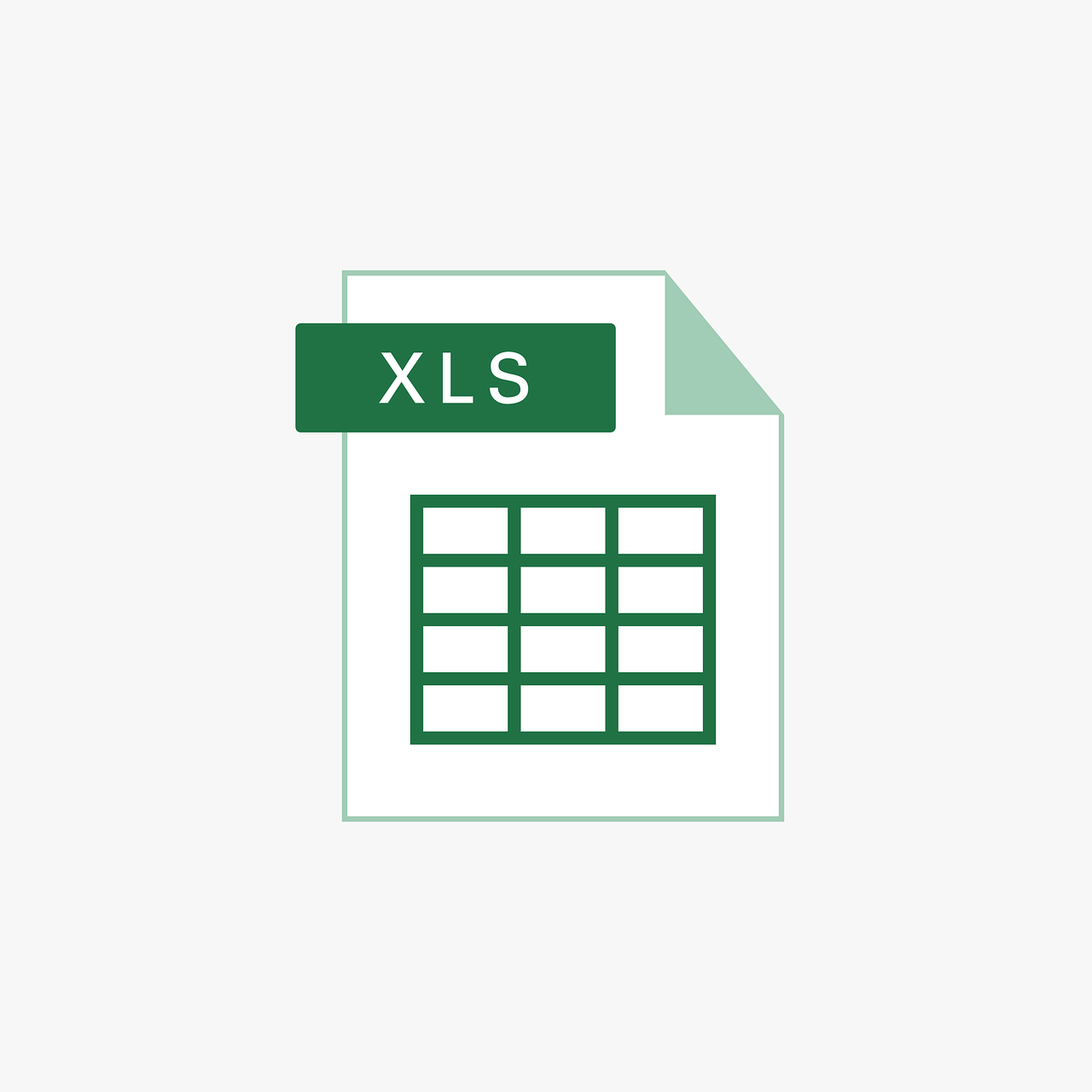“`html
Mastering the Currency Data Type in Excel VBA
When working with financial data in Excel, the accuracy of numerical computations is paramount. This is where the Currency data type in Excel VBA comes into play. This post will guide you through the basics, usage, and examples of the Currency data type, ensuring you can leverage its full potential in your financial models.
Understanding the Currency Data Type
The Currency data type in Excel VBA is designed for fixed-point calculations, which makes it ideal for monetary values. It provides a high level of accuracy and helps avoid the pitfalls of floating-point arithmetic, which can lead to rounding errors and inaccuracies in financial calculations.
Key Features of the Currency Data Type
- Precision: The Currency data type can handle up to 15 digits to the left of the decimal point and 4 digits to the right.
- Range: It supports values ranging from -922,337,203,685,477.5808 to 922,337,203,685,477.5807.
- Storage: It uses 8 bytes of memory, making it efficient for calculations.
Using the Currency Data Type in Excel VBA
To utilize the Currency data type in your Excel VBA projects, you’ll declare variables and perform calculations with enhanced precision. Let’s explore how to declare and use Currency variables effectively.
Declaring a Currency Variable
To declare a variable as Currency, you use the Dim statement followed by the variable name and the data type. Here’s a simple example:
Dim amount As Currency amount = 123456.7890
In this example, amount is declared as a Currency variable, storing a monetary value with high precision.
Performing Calculations with Currency
The Currency data type is excellent for mathematical operations involving money. Let’s see how it maintains precision in calculations:
Dim price As Currency Dim quantity As Integer Dim total As Currency price = 19.95 quantity = 3 total = price * quantity
Here, the total variable will hold the precise result of 19.95 multiplied by 3, which is 59.85.
Examples of Currency Data Type in Action
Let’s explore some practical examples where the Currency data type shines, particularly in financial applications.
Example 1: Calculating Interest
Suppose you want to calculate the interest earned on a savings account over a year:
Dim principal As Currency Dim rate As Currency Dim interest As Currency principal = 10000 rate = 0.05 interest = principal * rate
In this scenario, the interest variable will accurately hold the calculated interest amount, which is 500.
Example 2: Budget Calculation
For budgeting purposes, you might need to sum multiple expenses:
Dim rent As Currency Dim utilities As Currency Dim groceries As Currency Dim totalExpenses As Currency rent = 1200 utilities = 300 groceries = 450 totalExpenses = rent + utilities + groceries
Here, the totalExpenses variable will hold the precise sum of all expenses, ensuring your budget calculations remain accurate.
Best Practices for Using Currency in VBA
To maximize the benefits of the Currency data type, consider these best practices:
- Use for Financial Data: Always use the Currency data type when dealing with monetary values to avoid rounding errors.
- Combine with Other Data Types: While Currency is great for financial calculations, combine it with other types like Integer or Double when necessary.
- Consistent Formatting: Ensure consistent formatting of monetary values across your application for clarity.
Conclusion
The Currency data type in Excel VBA is a powerful tool for handling financial data with precision. By understanding its features and following best practices, you can significantly enhance the accuracy of your financial models. Whether you’re calculating interest, budgeting, or performing any monetary operations, using the Currency data type will ensure your results are as accurate as possible.
For more advanced techniques in Excel VBA, consider exploring our Advanced VBA Techniques page. Additionally, for further reading on financial calculations, visit this comprehensive guide on Financial Modeling.
“`