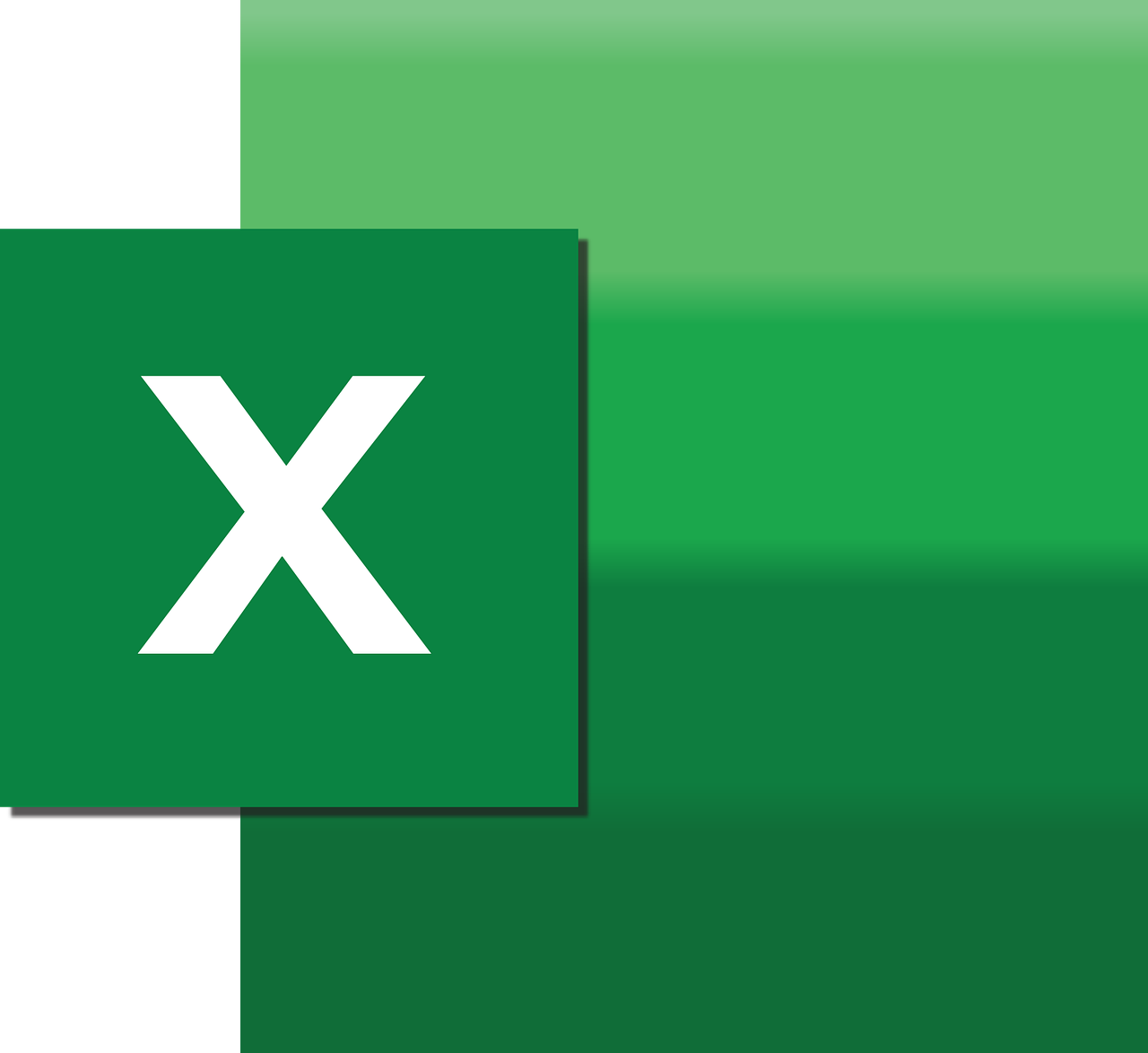“`html
Understanding the ‘Count’ Excel VBA Command
Microsoft Excel is a powerful tool for data management and analysis, and its capabilities are significantly expanded through the use of Visual Basic for Applications (VBA). One of the fundamental functions in Excel VBA is the ‘Count’ command. This function can be incredibly useful for developers and advanced Excel users who need to manipulate datasets programmatically. In this blog post, we will delve into the basic explanation, usage, and examples of the ‘Count’ command in Excel VBA.
What is the ‘Count’ Command in Excel VBA?
The ‘Count’ command in Excel VBA is a function that allows users to count the number of cells that contain numbers within a specified range. This is particularly useful when you need to quickly determine the size of a dataset or when performing calculations that depend on the number of entries.
The ‘Count’ function is part of the WorksheetFunction object, which means it is used in conjunction with this object within VBA. It is important to note that ‘Count’ only considers cells with numeric values and ignores any text or empty cells.
How to Use the ‘Count’ Command in Excel VBA
Using the ‘Count’ command in Excel VBA involves a few straightforward steps. Below, we outline the process:
Step 1: Open the VBA Editor
To begin, open Excel and navigate to the “Developer” tab. Click on “Visual Basic” to open the VBA Editor. If the “Developer” tab is not visible, you can enable it via Excel Options.
Step 2: Insert a New Module
In the VBA Editor, go to “Insert” and select “Module.” This action will create a new module where you can write your VBA code.
Step 3: Write the VBA Code
Now, you can write a simple VBA macro that utilizes the ‘Count’ function. Here’s an example of how you might use this function:
Sub CountExample()
Dim rng As Range
Dim countResult As Integer
' Set the range to count numbers
Set rng = Worksheets("Sheet1").Range("A1:A10")
' Use the Count function
countResult = Application.WorksheetFunction.Count(rng)
' Display the result in a message box
MsgBox "The number of numeric entries in range A1:A10 is " & countResult
End Sub
In this example, the VBA macro counts the numeric cells within the range A1:A10 on Sheet1 and displays the result in a message box.
Practical Examples of the ‘Count’ Command
The ‘Count’ function can be used in various scenarios to enhance your Excel spreadsheets. Here are a few practical examples:
Example 1: Counting Numeric Values in a Column
If you have a column of data and you want to know how many numeric entries it contains, the ‘Count’ function is ideal. This can be useful in financial models where specific numeric inputs are required for calculations.
Example 2: Combining with Other Functions
The ‘Count’ function can be combined with other VBA functions to perform more complex calculations. For instance, you might use it alongside the ‘Sum’ function to calculate the average value of numeric entries in a range.
Best Practices for Using the ‘Count’ Function
When using the ‘Count’ function in Excel VBA, consider the following best practices:
- Check for Empty Ranges: Before using the ‘Count’ function, ensure that the range is not empty to avoid unnecessary errors.
- Use Specific Ranges: Always define the range you want to count explicitly to prevent unintended results.
- Combine with Error Handling: Implement error handling to manage potential issues when the range includes unexpected data types.
Learning More About Excel VBA
Excel VBA offers a vast array of functions and commands beyond ‘Count’, each designed to enhance your spreadsheet capabilities. To further your understanding, consider exploring official Microsoft documentation on Excel VBA Concepts and other resources.
For more advanced VBA techniques and community discussions, websites like Stack Overflow provide valuable insights and help from experienced developers.
Conclusion
The ‘Count’ command in Excel VBA is a straightforward yet powerful tool for anyone looking to efficiently manage and analyze data within Excel. By understanding its basic usage and exploring practical examples, you can leverage this function to enhance your data manipulation capabilities. Remember to follow best practices and continue learning about Excel VBA to fully unlock the potential of your spreadsheets.
“`