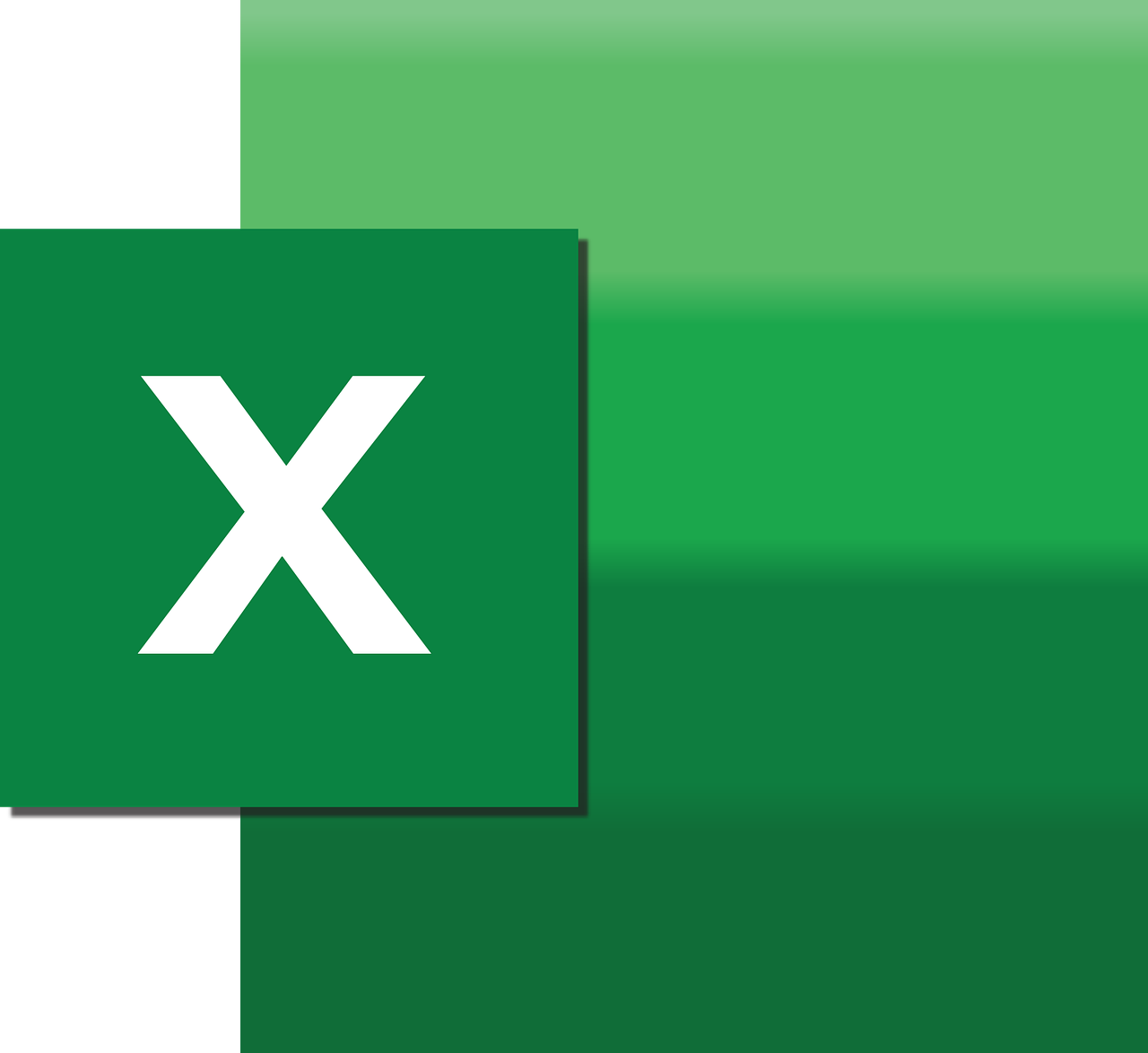“`html
Understanding the ‘CommandText’ in Excel VBA
Excel VBA (Visual Basic for Applications) is a powerful tool that allows users to automate tasks and manipulate data in Excel. One of the essential elements of VBA is the ‘CommandText’ property, which is often used to specify SQL queries in conjunction with database connections. This blog post will explore the basics of the ‘CommandText’ property, its usage, and provide examples to help you understand how it can be effectively utilized in your Excel VBA projects.
What is ‘CommandText’ in Excel VBA?
The ‘CommandText’ property is part of the ADO (ActiveX Data Objects) library in Excel VBA. It is used to define the SQL query that will be executed against a database. When working with data connections, especially when retrieving or updating data from external databases, ‘CommandText’ becomes a crucial component. This property allows you to specify the SQL statement that you want to execute, making it versatile for various data operations.
How to Use ‘CommandText’ in Excel VBA
To use ‘CommandText’ in Excel VBA, you need to establish a connection to a database using ADO. Once the connection is established, you can define the SQL query using the ‘CommandText’ property. Here is a simple step-by-step guide on how to implement this:
Step 1: Set Up Your VBA Environment
Before you start using ‘CommandText’, ensure that you have added a reference to the Microsoft ActiveX Data Objects Library in your VBA environment. Follow these steps:
- Open Excel and press ALT + F11 to open the VBA editor.
- Go to Tools > References.
- Select Microsoft ActiveX Data Objects x.x Library (where x.x is the version number).
Step 2: Establish a Database Connection
Once your environment is set up, you need to establish a connection to the database. Here is a basic example of how to do this using VBA:
Dim conn As ADODB.Connection
Set conn = New ADODB.Connection
conn.ConnectionString = "Provider=SQLOLEDB;Data Source=YourDataSource;Initial Catalog=YourDatabase;User ID=YourUsername;Password=YourPassword;"
conn.Open
Step 3: Define and Execute the CommandText
With the connection established, you can define your SQL query using the ‘CommandText’ property. Here is an example of how to set and execute a simple SQL query:
Dim cmd As ADODB.Command
Set cmd = New ADODB.Command
cmd.ActiveConnection = conn
cmd.CommandText = "SELECT * FROM Employees"
Dim rs As ADODB.Recordset
Set rs = cmd.Execute
' Process the recordset
Do While Not rs.EOF
Debug.Print rs.Fields("EmployeeName").Value
rs.MoveNext
Loop
rs.Close
Set rs = Nothing
cmd.ActiveConnection.Close
Set cmd = Nothing
Set conn = Nothing
Real-World Example of ‘CommandText’ Usage
Consider the scenario where you need to pull sales data from a SQL Server database into an Excel worksheet. This task can be automated using Excel VBA and the ‘CommandText’ property. Here is a more detailed example:
Sub ImportSalesData()
Dim conn As ADODB.Connection
Dim cmd As ADODB.Command
Dim rs As ADODB.Recordset
Dim ws As Worksheet
Dim row As Integer
' Establish connection
Set conn = New ADODB.Connection
conn.ConnectionString = "Provider=SQLOLEDB;Data Source=YourServer;Initial Catalog=SalesDB;Integrated Security=SSPI;"
conn.Open
' Set up command
Set cmd = New ADODB.Command
cmd.ActiveConnection = conn
cmd.CommandText = "SELECT OrderID, CustomerName, TotalAmount FROM SalesOrders"
' Execute command and open recordset
Set rs = cmd.Execute
' Output to worksheet
Set ws = ThisWorkbook.Sheets("SalesData")
row = 1
ws.Cells(row, 1).Value = "Order ID"
ws.Cells(row, 2).Value = "Customer Name"
ws.Cells(row, 3).Value = "Total Amount"
row = row + 1
Do While Not rs.EOF
ws.Cells(row, 1).Value = rs.Fields("OrderID").Value
ws.Cells(row, 2).Value = rs.Fields("CustomerName").Value
ws.Cells(row, 3).Value = rs.Fields("TotalAmount").Value
rs.MoveNext
row = row + 1
Loop
' Clean up
rs.Close
Set rs = Nothing
conn.Close
Set conn = Nothing
End Sub
Best Practices for Using ‘CommandText’
While using ‘CommandText’, it’s important to follow best practices to ensure efficient and secure database operations:
- Parameterize Queries: To prevent SQL injection attacks, always use parameterized queries when dealing with user inputs.
- Close Connections: Always close your database connections and recordsets to free up resources.
- Handle Errors: Implement error handling to gracefully manage any issues that arise during database operations.
Conclusion
The ‘CommandText’ property in Excel VBA is a powerful feature that allows you to execute SQL queries against databases, enabling efficient data manipulation and automation within Excel. By understanding how to use ‘CommandText’ effectively, you can enhance your Excel applications and streamline data processes.
For more information on Excel VBA and database connections, you can visit the official Microsoft ADO documentation. Additionally, explore our other posts on VBA Excel Tips for more insights and tutorials on Excel automation.
“`