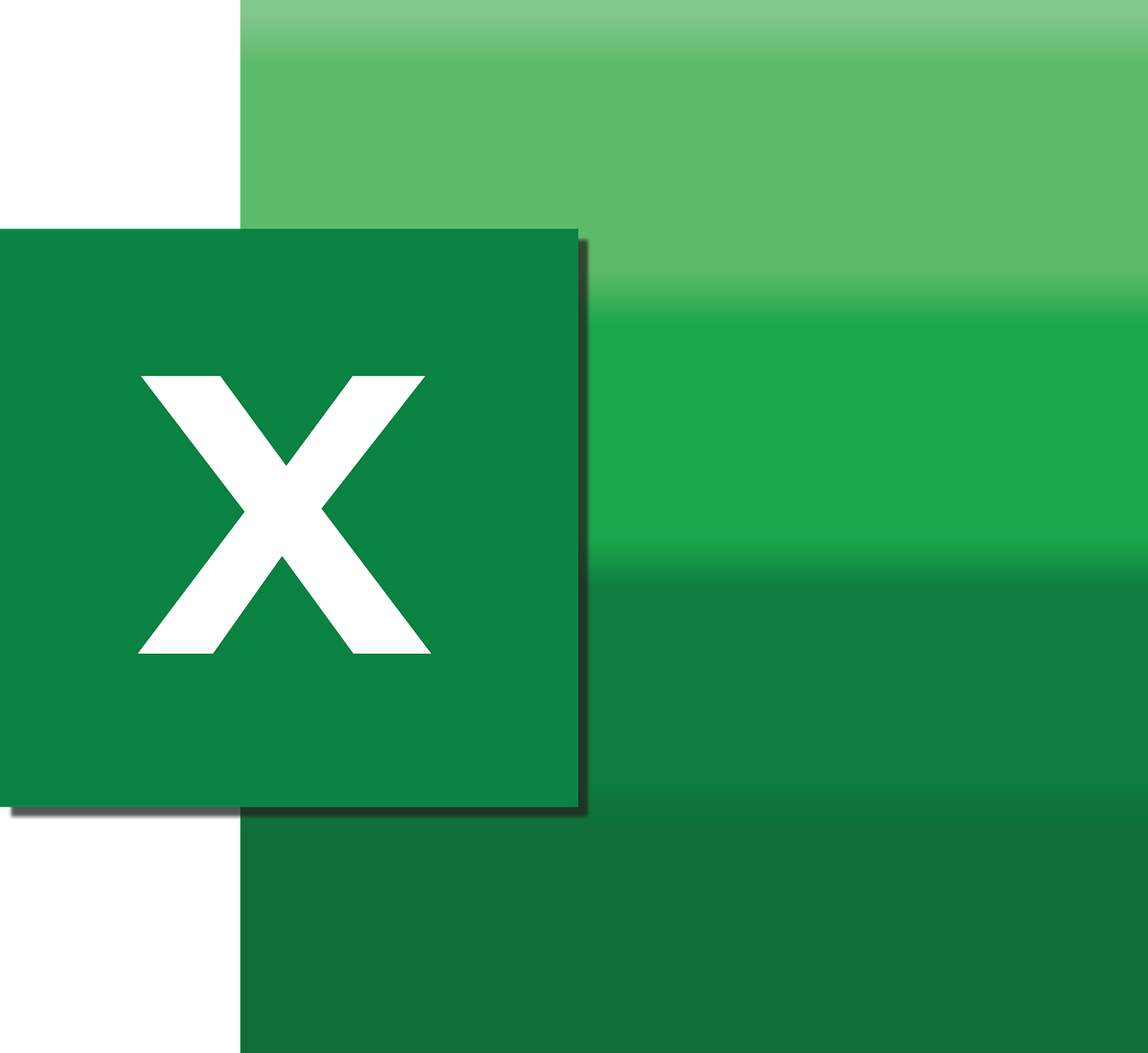“`html
Understanding Excel VBA Class Modules: Basics, Usage, and Examples
Excel VBA (Visual Basic for Applications) is a powerful tool that enhances the functionality of Excel. One of its key features is the ability to create and use Class Modules, which enable you to define your own objects and give structure to your code. In this blog post, we will explore the basics of Class Modules in Excel VBA, how to use them, and provide practical examples to illustrate their functionality.
What is a Class in Excel VBA?
A Class in Excel VBA is a blueprint for creating objects. It encapsulates data (known as properties) and procedures (known as methods) into a single unit. Classes allow you to create custom objects that can model real-world entities or abstract concepts, enhancing code readability and maintainability.
Key Features of VBA Classes
- Encapsulation: Classes encapsulate properties and methods, reducing complexity by hiding implementation details.
- Reusability: Once defined, a class can be reused across different projects, promoting code reuse.
- Modularity: Classes break down complex code into manageable sections, making debugging and maintenance easier.
How to Create a Class Module in Excel VBA
Creating a Class Module in Excel is straightforward. Follow these steps to create your first class:
Step 1: Open the VBA Editor
Press Alt + F11 to open the VBA Editor in Excel.
Step 2: Insert a Class Module
In the VBA Editor, right-click on any of the project folders in the Project Explorer, select Insert, and then choose Class Module. This will create a new class module named Class1 by default.
Step 3: Rename the Class
Rename the class module to something meaningful (e.g., clsPerson) by modifying the (Name) property in the Properties window.
Defining Properties and Methods in a Class
Once you have created a class module, you can define properties and methods. Here’s an example of how to define a simple class representing a person with properties for Name and Age:
Option Explicit
' Define the clsPerson class
Private pName As String
Private pAge As Integer
' Property for Name
Public Property Get Name() As String
Name = pName
End Property
Public Property Let Name(ByVal value As String)
pName = value
End Property
' Property for Age
Public Property Get Age() As Integer
Age = pAge
End Property
Public Property Let Age(ByVal value As Integer)
pAge = value
End Property
' Method to display person information
Public Sub DisplayInfo()
MsgBox "Name: " & pName & vbCrLf & "Age: " & pAge
End Sub
Using a Class in a VBA Project
To use a class in your VBA project, you need to create an instance of it. Here’s how you can use the clsPerson class in a VBA module:
Sub TestClass()
' Create an instance of clsPerson
Dim person As clsPerson
Set person = New clsPerson
' Set properties
person.Name = "John Doe"
person.Age = 30
' Call method
person.DisplayInfo
End Sub
In this example, we create a new instance of clsPerson, set its properties, and call its method to display the person’s information.
Advantages of Using Classes in VBA
Using classes in VBA provides several advantages:
- Improved Code Organization: Classes help organize code into logical units, making it easier to manage.
- Enhanced Maintainability: By encapsulating related procedures and data, classes make it easier to update and maintain code.
- Better Data Abstraction: Classes allow you to model real-world entities, making your code more intuitive and aligned with business logic.
Practical Example: Creating a Simple Inventory System
Let’s illustrate the power of classes with a practical example: creating a simple inventory system. We’ll define a class for an inventory item and use it to manage a list of items.
Step 1: Define the Item Class
Option Explicit
' Define the clsItem class
Private pItemName As String
Private pQuantity As Integer
' Property for ItemName
Public Property Get ItemName() As String
ItemName = pItemName
End Property
Public Property Let ItemName(ByVal value As String)
pItemName = value
End Property
' Property for Quantity
Public Property Get Quantity() As Integer
Quantity = pQuantity
End Property
Public Property Let Quantity(ByVal value As Integer)
pQuantity = value
End Property
Step 2: Manage Inventory in a VBA Module
Sub ManageInventory()
Dim inventory As Collection
Dim item As clsItem
' Create a new collection to hold inventory items
Set inventory = New Collection
' Adding items to the inventory
Set item = New clsItem
item.ItemName = "Laptop"
item.Quantity = 10
inventory.Add item
Set item = New clsItem
item.ItemName = "Mouse"
item.Quantity = 50
inventory.Add item
' Display inventory items
Dim i As Integer
For i = 1 To inventory.Count
Set item = inventory(i)
MsgBox "Item: " & item.ItemName & vbCrLf & "Quantity: " & item.Quantity
Next i
End Sub
This example demonstrates how to create an inventory system using classes, where each inventory item is an instance of clsItem. The items are stored in a