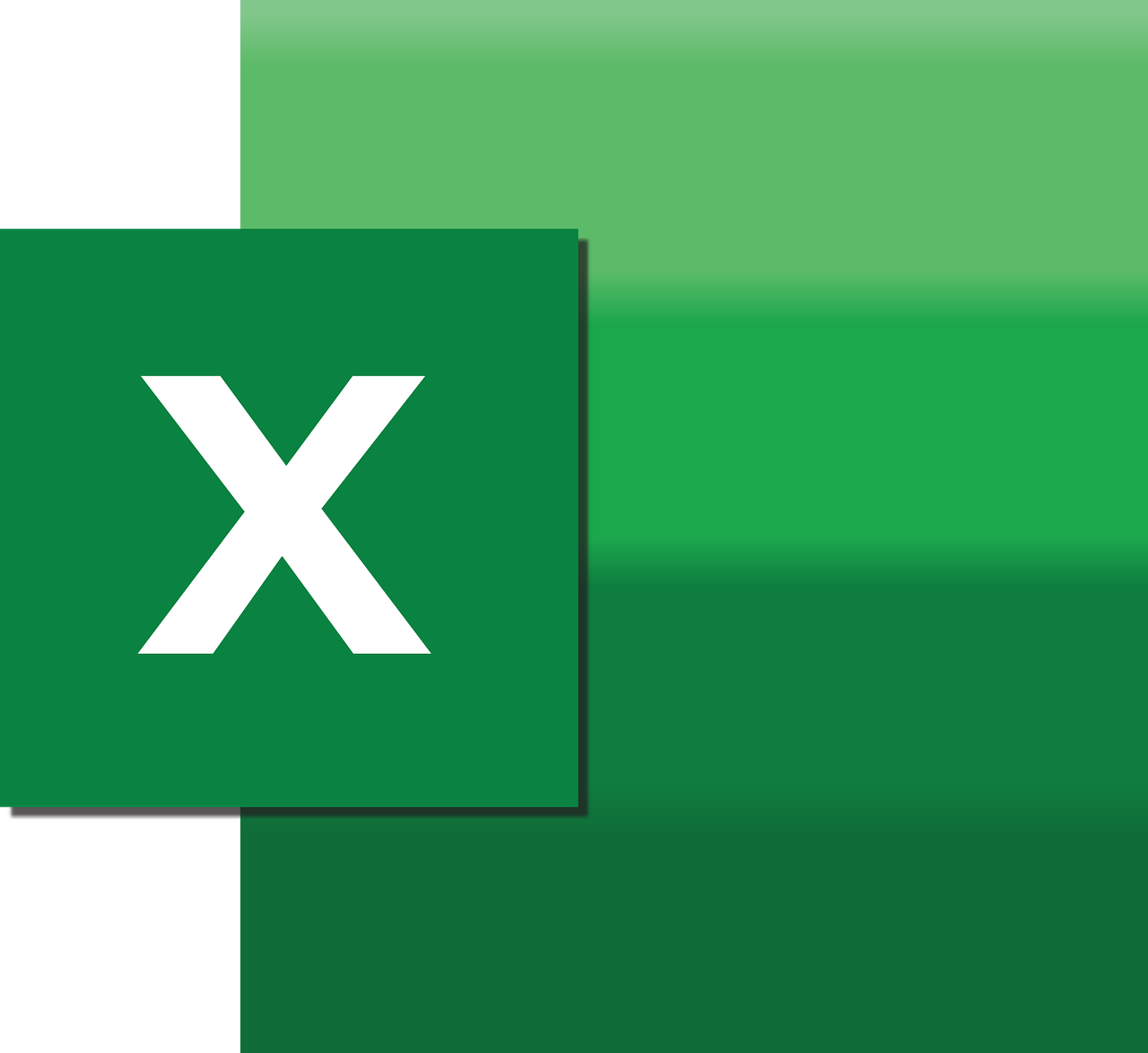“`html
Understanding the CBool Function in Excel VBA
The CBool function is an essential yet often overlooked part of Excel VBA. If you’re looking to enhance your VBA skills, understanding how CBool works can be incredibly beneficial. In this blog post, we will delve into the basics of this function, explore how to use it effectively, and provide examples to illustrate its application in real-world scenarios.
What is CBool in Excel VBA?
The CBool function in VBA is used to convert an expression into a Boolean value, which is either True or False. This is particularly useful when you need to evaluate conditions or check the validity of expressions in your VBA code. Boolean values are fundamental in programming as they allow for conditional logic, enabling your code to make decisions based on specific criteria.
Syntax of CBool
The syntax for the CBool function is straightforward:
CBool(expression)
Here, expression is a required argument. It represents the expression that you want to evaluate and convert into a Boolean value. The result will be True if the expression is non-zero or evaluates to a logical ‘true’, and False otherwise.
How to Use CBool in Your VBA Code
Using the CBool function in your VBA projects can streamline your code and make it more efficient. Below are some common scenarios where CBool proves particularly useful.
Example 1: Basic Usage of CBool
Let’s start with a simple example where we use CBool to evaluate a numeric expression:
Sub CheckNumber()
Dim num As Integer
num = 10
Dim result As Boolean
result = CBool(num)
MsgBox "The result is " & result
End Sub
In this example, the variable num is assigned a value of 10. The CBool function evaluates this, and since 10 is non-zero, the result is True. The message box displays “The result is True”.
Example 2: Using CBool with Conditional Statements
CBool can be a powerful tool when used in conjunction with conditional statements. Here’s an example that checks if a user-specified number is positive:
Sub IsPositiveNumber()
Dim num As Double
num = InputBox("Enter a number:")
If CBool(num > 0) Then
MsgBox "The number is positive."
Else
MsgBox "The number is not positive."
End If
End Sub
In this code, the user is prompted to enter a number. The CBool function evaluates the expression num > 0. If the number is positive, the expression evaluates to True, and the message box displays “The number is positive.”
Benefits of Using CBool
There are several advantages to using the CBool function in your VBA projects:
- Clarity: CBool helps make your code more readable by explicitly converting expressions to Boolean values.
- Efficiency: It reduces the need for additional conditional logic, simplifying your code structure.
- Debugging: Using CBool can aid in debugging by clearly indicating the result of an expression evaluation.
Common Pitfalls and How to Avoid Them
While CBool is straightforward, there are a few common pitfalls to be aware of:
Misinterpretation of Non-Numeric Values
If you attempt to convert non-numeric strings or other data types using CBool, you might encounter errors. Ensure that the expression being evaluated is compatible with conversion to a Boolean value.
Reliance on Implicit Conversions
Some developers rely on implicit conversions rather than explicitly using CBool. This can lead to confusing code. Always use CBool when you intend to evaluate an expression to a Boolean to maintain code clarity.
Conclusion
Incorporating the CBool function into your Excel VBA projects can greatly enhance your code’s readability and efficiency. By converting expressions into Boolean values, you can streamline decision-making processes within your code. Whether you’re evaluating numeric expressions or working with conditional logic, CBool is a valuable tool in your VBA arsenal.
For more in-depth tutorials on VBA functions, consider exploring our VBA Tutorials page. You might also find this Microsoft Excel VBA Documentation useful for official guidance and advanced examples.
“`