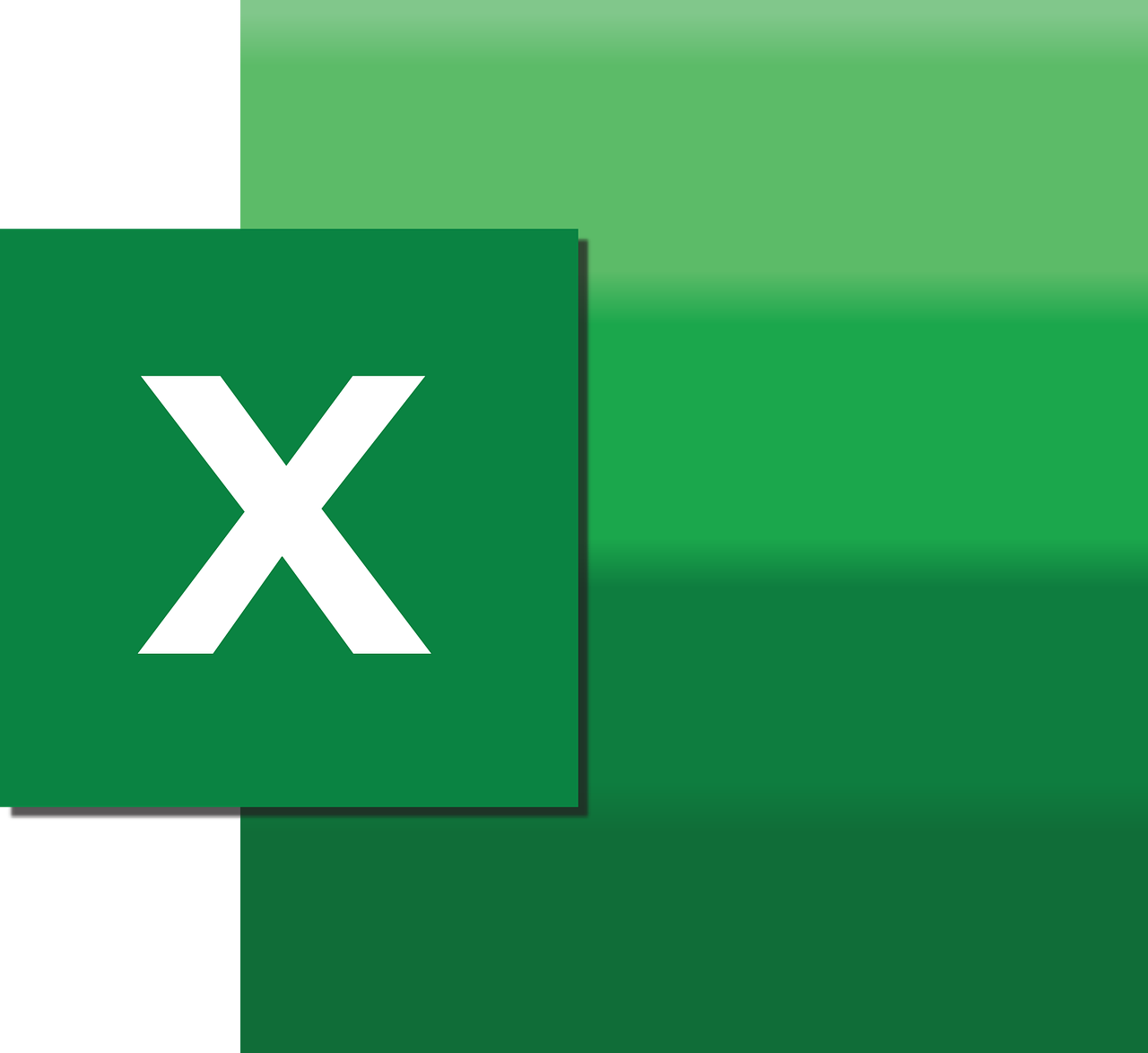“`html
Understanding and Utilizing the ‘Category’ Command in Excel VBA
As a powerful tool for automation within Excel, VBA (Visual Basic for Applications) allows users to streamline repetitive tasks and enhance productivity. Among the multitude of commands available in VBA, the ‘Category’ command stands out for its versatility and utility. This blog post will delve into the basics of the ‘Category’ command, explore how to use it effectively, and provide practical examples to illustrate its application.
What is the ‘Category’ Command in Excel VBA?
The ‘Category’ command in Excel VBA is used primarily in the context of charts and data organization. It helps in defining and managing categories in a chart, allowing for a clearer representation of data. Categories in Excel charts are akin to labels that help users understand the grouping of data points. By manipulating these categories through VBA, users can create dynamic and interactive charts that automatically adjust as the underlying data changes.
How to Use the ‘Category’ Command in Excel VBA
To effectively use the ‘Category’ command, it’s essential to understand its syntax and the context in which it operates. Below is a basic syntax structure for the ‘Category’ command:
Sub SetChartCategory()
Dim cht As Chart
Set cht = ActiveSheet.ChartObjects("Chart1").Chart
cht.Axes(xlCategory).CategoryNames = _
ActiveSheet.Range("A2:A10").Value
End Sub
Breaking Down the Syntax
- cht As Chart: This line declares a variable ‘cht’ as a Chart object.
- Set cht = ActiveSheet.ChartObjects(“Chart1”).Chart: This assigns the Chart object from the specified chart on the active sheet to ‘cht’.
- cht.Axes(xlCategory).CategoryNames: This accesses the category axis of the chart.
- ActiveSheet.Range(“A2:A10”).Value: This sets the category names for the chart to the values in the specified range.
Practical Examples of the ‘Category’ Command
To illustrate the utility of the ‘Category’ command, let’s consider a few examples where this command can significantly enhance data presentation and automation.
Example 1: Dynamic Category Update
Suppose you have a sales report that updates weekly, and you need the chart to reflect the latest data automatically. By using the ‘Category’ command, you can ensure the chart categories are updated without manual intervention:
Sub UpdateSalesChart()
Dim salesChart As Chart
Set salesChart = ActiveSheet.ChartObjects("SalesChart").Chart
salesChart.Axes(xlCategory).CategoryNames = _
ActiveSheet.Range("B2:B8").Value
End Sub
This script will update the category labels of ‘SalesChart’ based on the current week’s data in the range B2:B8.
Example 2: Conditional Category Assignment
In some scenarios, you may want to change the category labels based on certain conditions. Here’s how you can achieve that:
Sub ConditionalCategoryAssignment()
Dim conditionChart As Chart
Set conditionChart = ActiveSheet.ChartObjects("ConditionChart").Chart
If ActiveSheet.Range("C1").Value = "Q1" Then
conditionChart.Axes(xlCategory).CategoryNames = _
ActiveSheet.Range("D2:D6").Value
Else
conditionChart.Axes(xlCategory).CategoryNames = _
ActiveSheet.Range("E2:E6").Value
End If
End Sub
In this example, the category names of ‘ConditionChart’ are set based on the value in cell C1. If it reads “Q1”, the categories will be taken from D2:D6; otherwise, they’ll come from E2:E6.
Benefits of Using the ‘Category’ Command
The ‘Category’ command is instrumental in creating dynamic and flexible reports. By automating the update of category labels, users can save time and reduce errors associated with manual updates. Additionally, with VBA, one can easily create scripts that adjust chart categories based on various data-driven conditions, leading to more insightful and interactive data presentations.
Further Learning and Resources
For those interested in further exploring Excel VBA, there are numerous resources available. Microsoft’s official documentation provides comprehensive guides and references. Additionally, consider visiting VBA Express for community-driven tutorials and forums where you can ask questions and share insights.
For related topics, you might find our post on Excel VBA Charts useful. It covers various aspects of chart manipulation using VBA, providing a broader context for using the ‘Category’ command effectively.
Conclusion
Mastering the ‘Category’ command in Excel VBA opens up new possibilities for data visualization and automation. Whether you’re dealing with sales data or any other data-driven reports, using VBA to manage and update categories can substantially enhance your workflow. As you explore the capabilities of VBA, remember that the key to effective automation is understanding the tools at your disposal and applying them to your specific needs.
“`