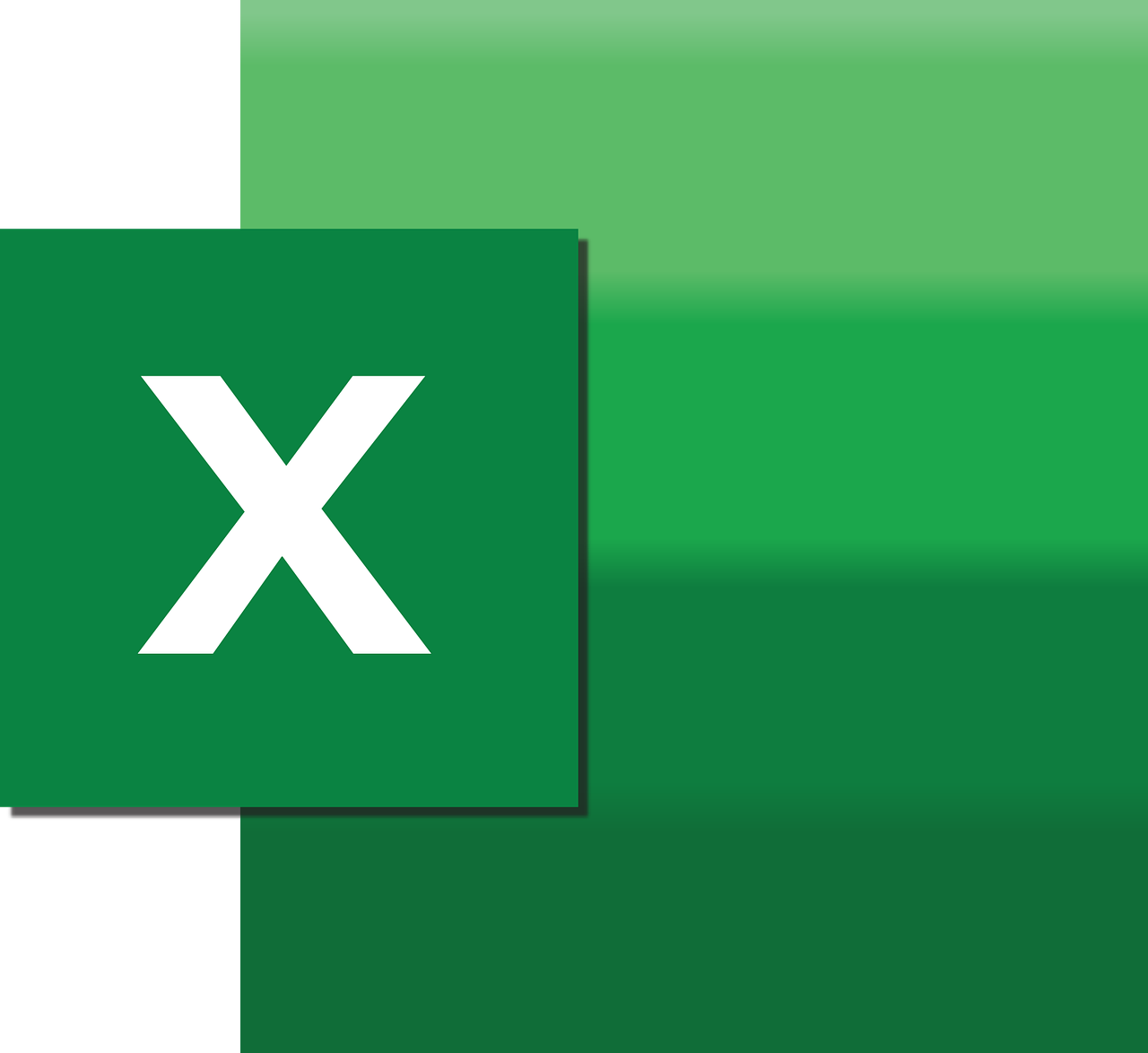“`html
Understanding Excel VBA’s CallByName Function
Welcome to our comprehensive guide on Excel VBA’s CallByName function. If you’re looking to streamline your VBA coding and improve the flexibility of your Excel applications, mastering the CallByName function is a step in the right direction. In this post, we will delve deep into what CallByName is, how it works, and provide practical examples for its use.
What is CallByName in Excel VBA?
The CallByName function is a powerful feature in VBA that allows you to dynamically call a property, method, or field of an object at runtime. Unlike traditional method calls where you need to explicitly define the method name in your code, CallByName lets you specify the method name as a string, providing flexibility and reducing the need for conditionally structured code.
Key Features of CallByName
- Dynamic Invocation: Invoke methods without hardcoding method names.
- Flexibility: Adjust your code dynamically based on user input or other runtime data.
- Reduction of Code Complexity: Simplify complex conditional logic with dynamic method calls.
How to Use CallByName in Excel VBA
Using CallByName involves a few essential parameters. Here’s a breakdown of the syntax:
CallByName(object, procname, calltype, [args()]) As Variant
- object: The object the method or property belongs to.
- procname: A string representing the name of the method or property you wish to call.
- calltype: This specifies whether you are calling a method, getting a property, or setting a property. It can be
vbMethod,vbGet, orvbSet. - args: Optional arguments for the method or property.
Example of CallByName in Action
Let’s explore a practical example to illustrate how CallByName can be utilized in your VBA projects. Suppose we have a simple class module called “Car” with properties and methods.
' Class Module: Car
Public Make As String
Public Model As String
Public Year As Integer
Public Sub DisplayInfo()
MsgBox "Car: " & Make & " " & Model & ", Year: " & Year
End Sub
Now, let’s see how we can use CallByName to dynamically call methods and properties of the Car class.
' Standard Module
Sub TestCallByName()
Dim myCar As New Car
Dim propName As String
Dim propValue As Variant
' Set properties dynamically
CallByName myCar, "Make", vbSet, "Toyota"
CallByName myCar, "Model", vbSet, "Corolla"
CallByName myCar, "Year", vbSet, 2020
' Get properties dynamically
propName = "Make"
propValue = CallByName(myCar, propName, vbGet)
MsgBox "Car Make: " & propValue
' Call method dynamically
CallByName myCar, "DisplayInfo", vbMethod
End Sub
Benefits of Using CallByName
The CallByName function offers several advantages for VBA developers:
- Improved Code Maintainability: By eliminating hard-coded method names, you make your code easier to maintain and update.
- Enhanced Flexibility: You can write more generic procedures that work with various objects and methods.
- Runtime Adaptability: Adjust your application’s behavior based on dynamic inputs or external data without recompiling your code.
Considerations and Best Practices
While CallByName is a powerful tool, it’s important to use it wisely to avoid potential pitfalls:
- Performance: Dynamic invocation can be slower than direct calls, so use it judiciously in performance-critical applications.
- Debugging: Errors in method names or parameters can be harder to trace, so ensure thorough testing.
- Readability: Overuse can reduce code readability, making it harder for others to understand your code.
Further Reading and Resources
To deepen your understanding of VBA and improve your coding skills, check out the following resources:
- Microsoft VBA Documentation – Official documentation and resources.
- Our VBA Tutorials – Explore more VBA tutorials and guides on our blog.
Conclusion
Mastering the CallByName function in Excel VBA can significantly enhance the flexibility and dynamic capabilities of your applications. While it offers great potential, it’s essential to use it judiciously to maintain the balance between flexibility and performance. With practice and careful implementation, you can create robust and adaptable VBA solutions that meet your specific needs.
“`