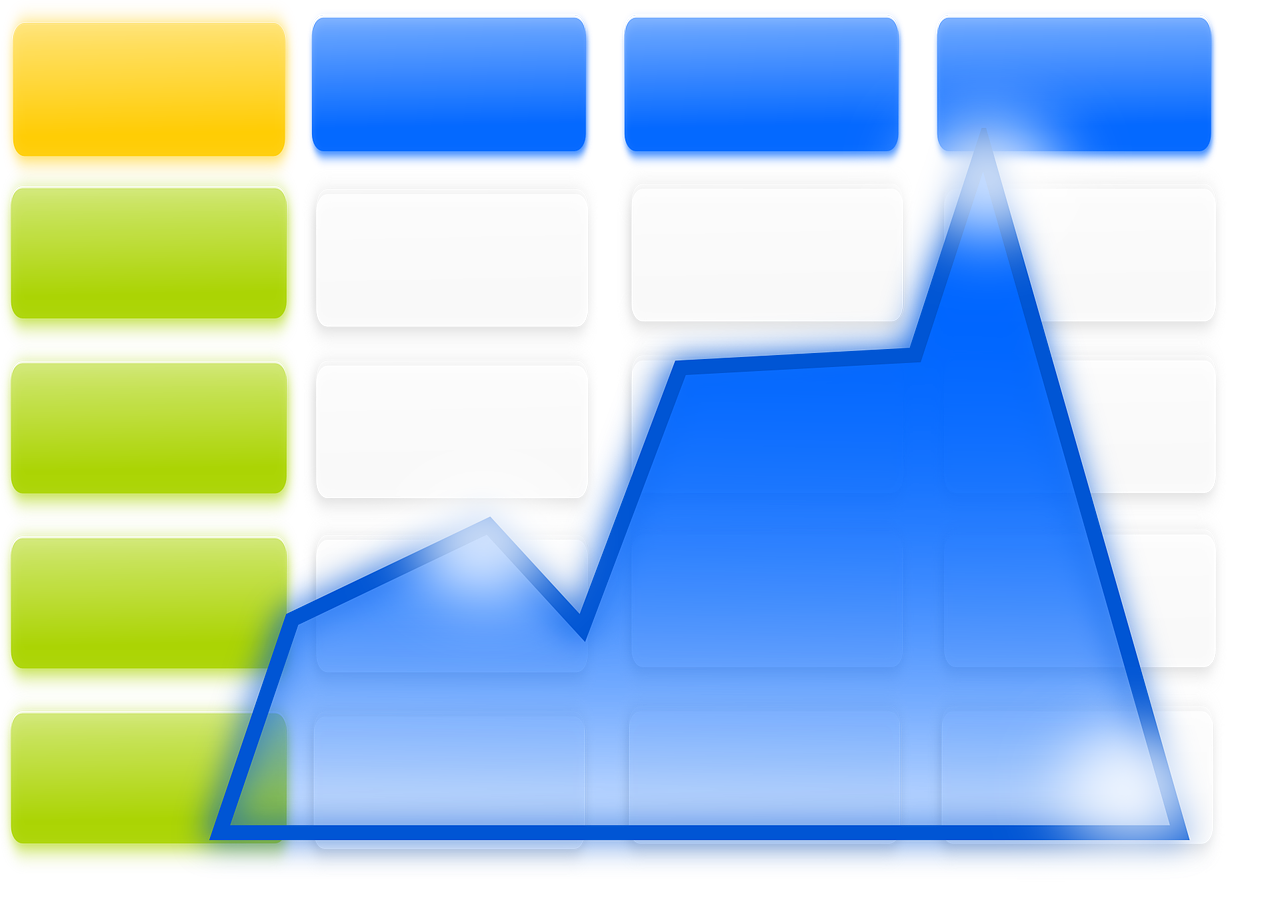“`html
Understanding the Excel VBA Command: Application.CalculateFull
In the realm of Excel VBA (Visual Basic for Applications), there are numerous commands that can help automate tasks and enhance the functionality of your spreadsheets. One such command is Application.CalculateFull. In this blog post, we will explore what Application.CalculateFull is, how it is used, and provide some practical examples to help you understand its application in real-world scenarios.
What is Application.CalculateFull?
Application.CalculateFull is a VBA command used in Microsoft Excel to recalculate all open workbooks completely, regardless of whether they need recalculating or not. This is different from the standard calculation process, which only recalculates cells that are marked as needing it. Using Application.CalculateFull ensures that all dependencies and formulas in your spreadsheets are up-to-date.
Why Use Application.CalculateFull?
The primary reason for using Application.CalculateFull is to ensure data integrity and accuracy across all worksheets and workbooks. In situations where your data is highly interdependent, or when you’ve made changes to VBA code that affects calculations, recalculating everything can prevent errors from creeping into your results.
When to Use Application.CalculateFull
- When you have complex formulas that depend on other complex calculations.
- After making significant changes to your VBA code or Excel settings that could affect calculation dependencies.
- When troubleshooting discrepancies in data results that might be caused by formula errors.
How to Use Application.CalculateFull
Using Application.CalculateFull in your VBA projects is straightforward. The command can be invoked with a single line of code. Here is the basic syntax:
Application.CalculateFull
Simply placing this line of code within a VBA procedure will trigger a full recalculation of all open workbooks. Below, we’ll delve into a practical example to illustrate its use.
Example: Using Application.CalculateFull in VBA
Let’s consider a scenario where you have multiple Excel workbooks open, each containing several worksheets with interconnected formulas. You have made changes to a key formula and want to ensure that all dependent calculations are updated. Here’s how you might use Application.CalculateFull:
Sub RecalculateAllWorkbooks()
' This VBA subroutine forces a complete recalculation of all open workbooks
Application.CalculateFull
MsgBox "All workbooks have been recalculated."
End Sub
In this example, a message box will pop up to inform you that the recalculation has been completed. This is particularly useful in large-scale applications where manual verification is not feasible.
Best Practices for Using Application.CalculateFull
While Application.CalculateFull is a powerful tool, it should be used judiciously, especially in large workbooks, due to the computational resources it demands. Here are some best practices:
- Limit Usage: Use Application.CalculateFull sparingly to avoid unnecessary computation time. It’s best used during initial debugging or when making substantial changes.
- Combine with Other Commands: Consider using Application.CalculateFull in combination with other calculation commands (e.g., Application.Calculate or Application.CalculateFullRebuild) for more granular control.
- Use in Debugging: Employ this command as a diagnostic tool to ensure formulas are functioning as expected during the development phase of your project.
Potential Pitfalls
It is essential to be aware of potential pitfalls when using Application.CalculateFull:
- Performance Impact: Full recalculation can be time-consuming, especially with large datasets.
- Unnecessary Recalculation: Overuse of this command can lead to recalculating data that hasn’t changed, wasting processing time.
Further Learning and Resources
For more information on optimizing calculations in Excel, you might want to explore other related VBA commands. Consider checking out the official Microsoft documentation for more detailed insights.
If you’re interested in learning more about Excel’s calculation modes and their implications, our previous blog post on Excel Calculation Modes offers a comprehensive overview.
Conclusion
Application.CalculateFull is a potent tool in the Excel VBA arsenal, designed to ensure complete and accurate data calculations across workbooks. By understanding its use and best practices, you can enhance the reliability of your Excel applications. Remember to apply it wisely to balance accuracy with performance.
As you continue to explore the capabilities of Excel VBA, keep experimenting with different commands and techniques to find the best solutions for your data management needs.
“`