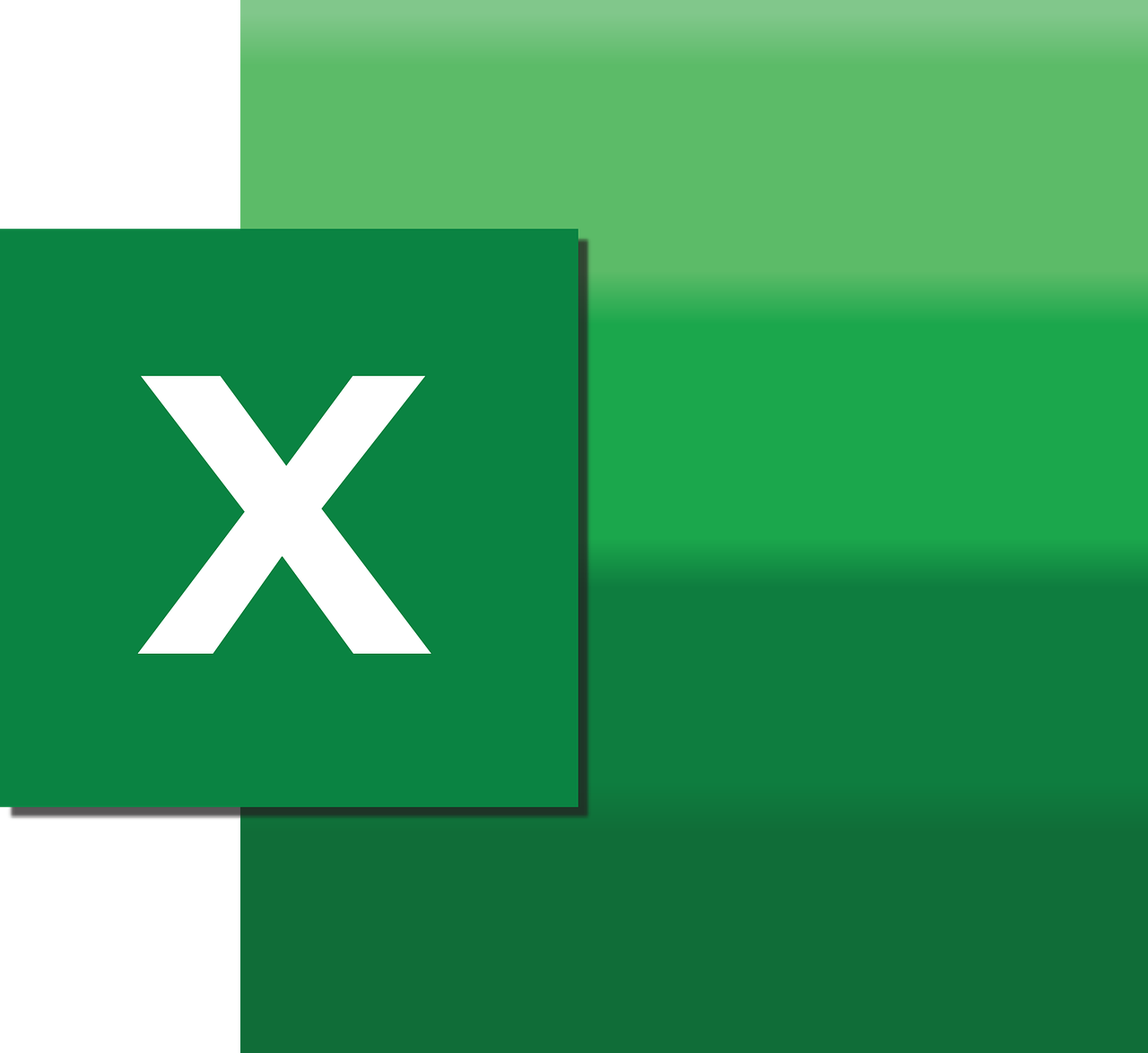“`html
Understanding ‘Brackets’ in Excel VBA: A Comprehensive Guide
When working with Excel VBA, one might come across various coding elements that can significantly enhance the functionality and efficiency of their projects. One such element is the use of ‘Brackets.’ In this blog post, we will delve into the basic understanding, usage, and examples of brackets in Excel VBA. Whether you are a beginner or an experienced programmer, mastering the use of brackets can be a game-changer in your Excel VBA ventures.
What are Brackets in Excel VBA?
In Excel VBA, brackets are primarily used to evaluate expressions or access certain elements within your code efficiently. They are a shorthand method for referring to a range or executing specific functions. Brackets help to simplify the code and make it more readable, allowing you to perform operations without the need for extensive syntax.
Types of Brackets in Excel VBA
- Square Brackets [ ]: These are used to reference ranges quickly.
- Parentheses ( ): Commonly used in function calls and to prioritize operations in expressions.
- Curly Brackets { }: Not typically used in VBA, but seen in array literals within other programming languages.
How to Use Brackets in Excel VBA
Using brackets in Excel VBA can be straightforward once you understand their purpose and function. Below, we will explore how to implement them effectively in your projects.
Using Square Brackets for Range References
Square brackets can be used as an alternative to the Range method. This is particularly useful for simple, one-line references. For example:
Sub ExampleUsingBrackets()
[A1].Value = "Hello, World!"
End Sub
In the code above, the square brackets are used to directly reference cell A1 and assign a value to it. This approach can be more succinct than using the full Range syntax.
Using Parentheses for Function Calls
Parentheses are crucial when calling functions or handling multiple arguments. They define the order of operations and ensure that functions receive the correct parameters. Consider the example below:
Sub ExampleUsingParentheses()
Dim result As Double
result = Application.WorksheetFunction.Sum((1, 2, 3))
MsgBox result
End Sub
Here, parentheses are used to pass arguments to the Sum function, ensuring the calculation is performed correctly.
Practical Examples of Brackets in Excel VBA
To fully grasp the utility of brackets, let’s explore practical scenarios where they can be applied effectively.
Example 1: Updating Multiple Cells Using Square Brackets
You can use square brackets to update multiple cells at once. This is particularly useful when dealing with a range of cells:
Sub UpdateCellsWithBrackets()
[A1:B2].Value = 10
End Sub
This code sets the value of all cells within the specified range to 10, demonstrating the power and simplicity of square brackets in VBA.
Example 2: Dynamic Calculations with Parentheses
Parentheses can be instrumental in dynamic calculations where the order of operations is crucial:
Sub CalculateDiscount()
Dim originalPrice As Double
Dim discountRate As Double
Dim finalPrice As Double
originalPrice = 100
discountRate = 0.2
finalPrice = originalPrice * (1 - discountRate)
MsgBox "The final price after discount is " & finalPrice
End Sub
In this example, parentheses are used to ensure the discount rate is subtracted before multiplication, showcasing their importance in mathematical operations.
Conclusion
Brackets in Excel VBA are more than just a tool for code efficiency; they are a gateway to cleaner, more readable, and effective programming. By mastering the use of square brackets for range references and parentheses for function calls and operations, you can significantly enhance your coding capabilities within Excel VBA.
For more in-depth tutorials on Excel VBA, consider exploring other resources or engaging with community forums that expand on these topics. You can find additional details on Excel Easy’s VBA section or join discussions on our community forum for personalized advice and support.
Embrace the power of brackets in your Excel VBA projects and watch your productivity soar!
“`