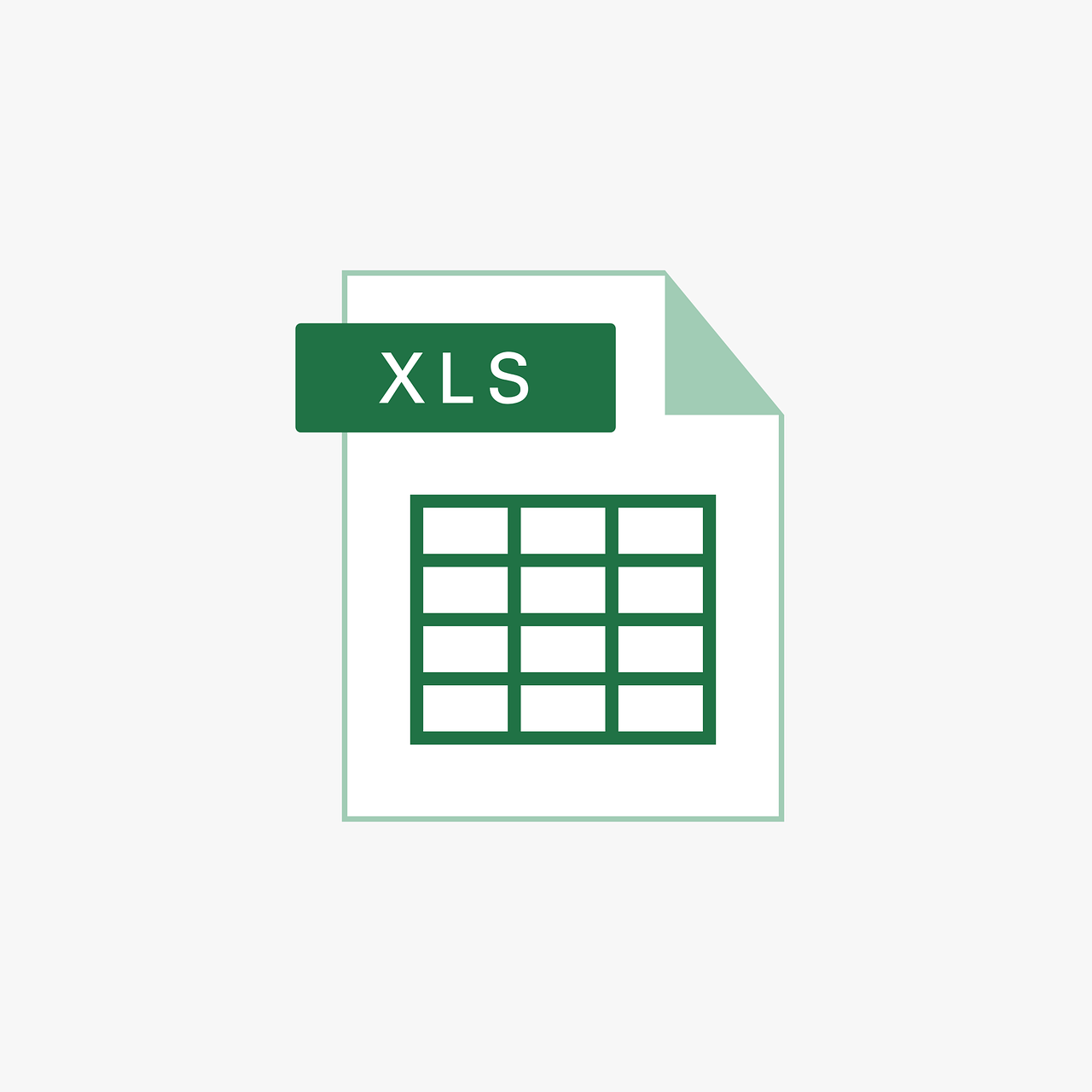“`html
Understanding the ‘Boolean’ Data Type in Excel VBA
In the world of Excel VBA (Visual Basic for Applications), data types play a pivotal role in how information is processed within your code. One such data type, the Boolean, is essential for decision-making processes within your scripts. In this post, we will delve into what a Boolean is, how you can use it in Excel VBA, and provide practical examples to illustrate its application. This guide will help you optimize your Excel VBA coding skills and improve your understanding of logical operations.
What is a Boolean Data Type?
The Boolean data type in Excel VBA represents one of the simplest forms of data: a binary choice. A Boolean variable can hold one of two values: True or False. This simplicity makes Boolean exceptionally useful for evaluating conditions and making decisions in your code.
Why Use Boolean in VBA?
Booleans are integral to control structures such as If…Then statements and Loops. They enable you to test conditions and execute specific blocks of code based on whether a condition is true or false. This capability makes them indispensable for creating dynamic and responsive VBA scripts.
How to Declare a Boolean Variable
Declaring a Boolean variable in VBA is straightforward. Here’s the syntax:
Dim variableName As Boolean
For instance, if you want to declare a Boolean variable named isComplete, you would write:
Dim isComplete As Boolean
Using Boolean in Conditional Statements
Boolean variables are primarily used within conditional statements to direct the flow of your VBA program. Here’s an example using an If…Then statement:
Sub CheckBoolean()
Dim isDone As Boolean
isDone = True
If isDone Then
MsgBox "The task is complete!"
Else
MsgBox "The task is not complete."
End If
End Sub
In this example, the message box displays “The task is complete!” because the Boolean isDone is set to True.
Boolean with Logical Operators
Boolean variables can also be used with logical operators to form complex conditions. These operators include And, Or, and Not. Let’s look at an example:
Sub LogicalOperatorsExample()
Dim isLoggedIn As Boolean
Dim hasPermission As Boolean
isLoggedIn = True
hasPermission = False
If isLoggedIn And hasPermission Then
MsgBox "Access granted."
Else
MsgBox "Access denied."
End If
End Sub
In the above code, the message box will display “Access denied.” since the condition isLoggedIn And hasPermission evaluates to False.
Practical Applications of Boolean in Excel VBA
Booleans are widely used across various applications in Excel VBA, such as:
- Data Validation: Checking if a condition is met before proceeding with a task.
- Loop Control: Determining when to exit a loop.
- Feature Toggles: Enabling or disabling features based on user input or settings.
Example: Loop Control with Boolean
Consider a scenario where you want to keep iterating over a range of cells until a specific condition is met. Here’s how you can use a Boolean to control a loop:
Sub LoopControlExample()
Dim i As Integer
Dim valueFound As Boolean
valueFound = False
i = 1
Do While Not valueFound And i <= 10
If Cells(i, 1).Value = "Target" Then
valueFound = True
MsgBox "Target found at row " & i
End If
i = i + 1
Loop
If Not valueFound Then
MsgBox "Target not found in the first 10 rows."
End If
End Sub
In this example, the loop continues until the string "Target" is found in column A or until the loop has checked ten rows.
Conclusion
The Boolean data type in Excel VBA is a fundamental tool for managing logical conditions and controlling program flow. By understanding how to declare and use Boolean variables, you can create more efficient and logical VBA scripts. Whether you are implementing simple condition checks or complex decision-making algorithms, mastering Boolean logic is invaluable for any VBA programmer.
For more tips on Excel VBA programming, explore our VBA Tips page. Additionally, the Microsoft VBA documentation provides further insights into the intricacies of VBA programming.
```