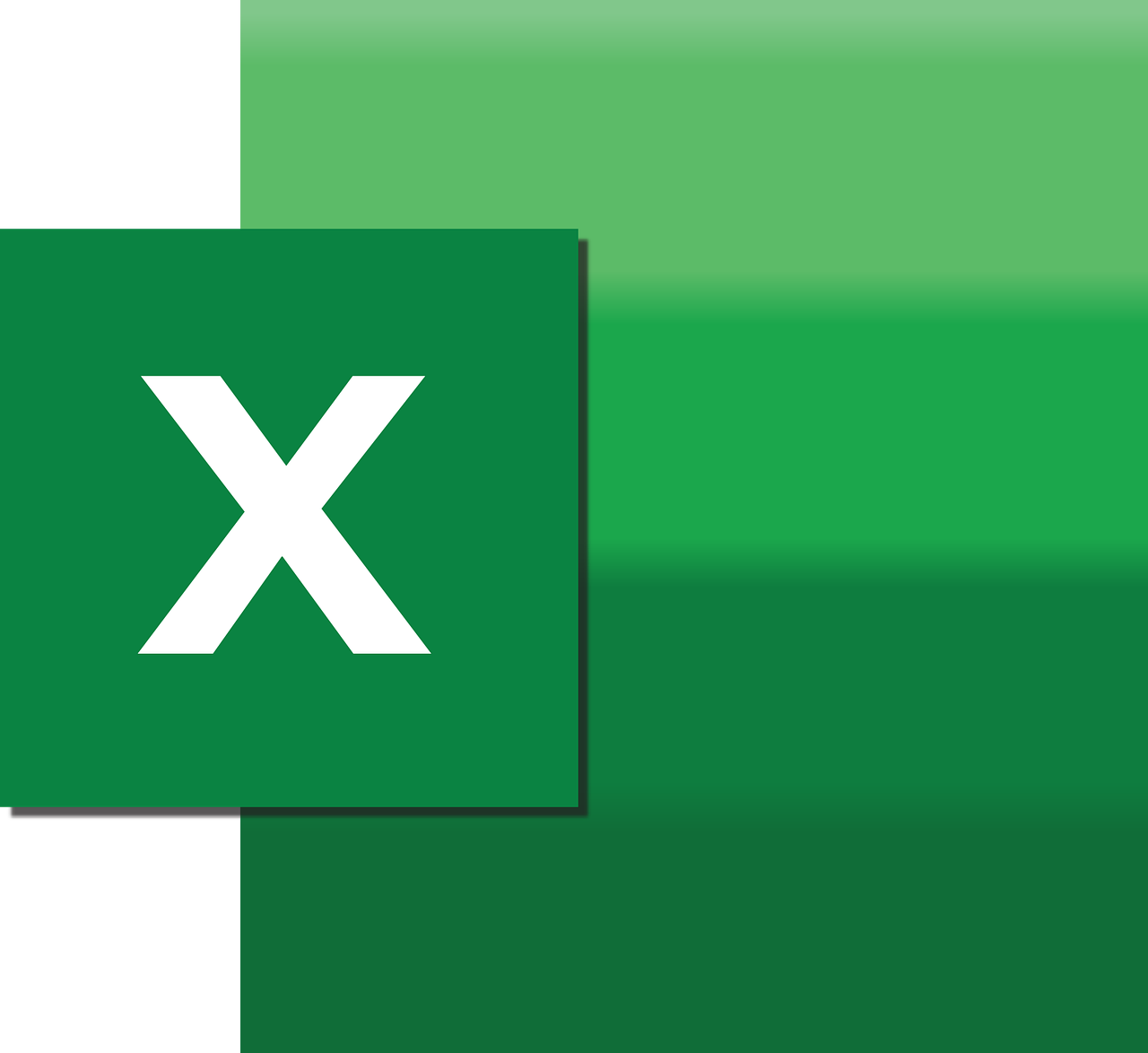“`html
Understanding Excel VBA’s BackgroundQuery Command
In the realm of Excel automation, VBA (Visual Basic for Applications) provides a powerful suite of tools for users to enhance their productivity. Among these tools, the BackgroundQuery command plays a crucial role in managing data connections efficiently. Whether you’re a beginner or an experienced Excel user, understanding how to utilize BackgroundQuery can significantly improve your data handling capabilities.
What is BackgroundQuery in Excel VBA?
The BackgroundQuery property in Excel VBA is used when dealing with queries or data connections. It determines whether the query is executed in the background. When set to True, Excel allows you to continue working while the query runs, preventing any interruption in your workflow. Conversely, setting it to False makes Excel wait until the query completes before you can continue with other tasks.
Why Use BackgroundQuery?
There are several advantages to using BackgroundQuery:
- Efficiency: It allows you to multitask by freeing up Excel for other operations while the query is processed.
- Performance: For large datasets, running queries in the background can improve overall performance, avoiding Excel freezing or becoming unresponsive.
- User Experience: It enhances user experience by allowing uninterrupted use of Excel, especially during complex or time-consuming data fetches.
How to Use BackgroundQuery in Excel VBA
Implementing BackgroundQuery in Excel VBA is straightforward. Below is a step-by-step guide:
Step 1: Open the VBA Editor
First, open your Excel workbook and press Alt + F11 to launch the VBA Editor.
Step 2: Insert a New Module
In the VBA Editor, insert a new module by clicking on Insert > Module.
Step 3: Write Your VBA Code
Now, write the VBA code to execute a query with the BackgroundQuery property. Here is an example:
Sub RunQueryWithBackground()
Dim ws As Worksheet
Set ws = ThisWorkbook.Sheets("Sheet1")
With ws.QueryTables.Add(Connection:= _
"OLEDB;Provider=SQLOLEDB;Data Source=YourServerName;Initial Catalog=YourDatabaseName;Integrated Security=SSPI;", _
Destination:=ws.Range("A1"))
.CommandText = "SELECT * FROM YourTableName"
.Name = "SampleQuery"
.FieldNames = True
.RowNumbers = False
.FillAdjacentFormulas = False
.PreserveFormatting = True
.RefreshOnFileOpen = False
.BackgroundQuery = True ' Run the query in the background
.RefreshStyle = xlInsertDeleteCells
.SavePassword = False
.SaveData = True
.AdjustColumnWidth = True
.RefreshPeriod = 0
.PreserveColumnInfo = True
.Refresh BackgroundQuery:=True
End With
End Sub
Step 4: Run the Macro
After writing the code, you can execute the macro by pressing F5 or by selecting Run from the toolbar. The query will run in the background, allowing you to continue using Excel without interruption.
Practical Use Cases for BackgroundQuery
Here are some scenarios where using BackgroundQuery can be particularly beneficial:
- Data Analysis: When analyzing large databases, BackgroundQuery allows you to perform other analytic tasks while waiting for data retrieval.
- Periodic Data Updates: For automated reports that require frequent data updates, BackgroundQuery can fetch the latest data without halting your workflow.
- Complex Calculations: When combined with VBA functions for complex calculations, BackgroundQuery ensures data is ready without stalling computation processes.
Challenges and Considerations
Despite its advantages, using BackgroundQuery has some considerations:
- Timing: Since the query runs asynchronously, ensure your subsequent code accounts for the possibility that data may not be immediately available.
- Error Handling: Implement robust error handling to manage scenarios where queries fail or take longer than expected.
- Resource Management: Running multiple background queries simultaneously can strain system resources, potentially affecting performance.
Further Learning and Resources
To delve deeper into Excel VBA and enhance your skills, consider exploring the official Microsoft VBA documentation. It offers comprehensive resources and examples for various Excel VBA functionalities.
Additionally, check out our previous post on Excel VBA Optimization Tips, where we share insights on making your VBA scripts run faster and more efficiently.
Conclusion
The BackgroundQuery command in Excel VBA is an invaluable tool for anyone dealing with data connections and queries. By executing queries in the background, it optimizes workflow efficiency and improves the user experience. With careful implementation and consideration of potential challenges, you can maximize the benefits of using BackgroundQuery in your Excel projects.
Experiment with BackgroundQuery in your VBA scripts and see how it can transform your data management processes. Happy coding!
“`