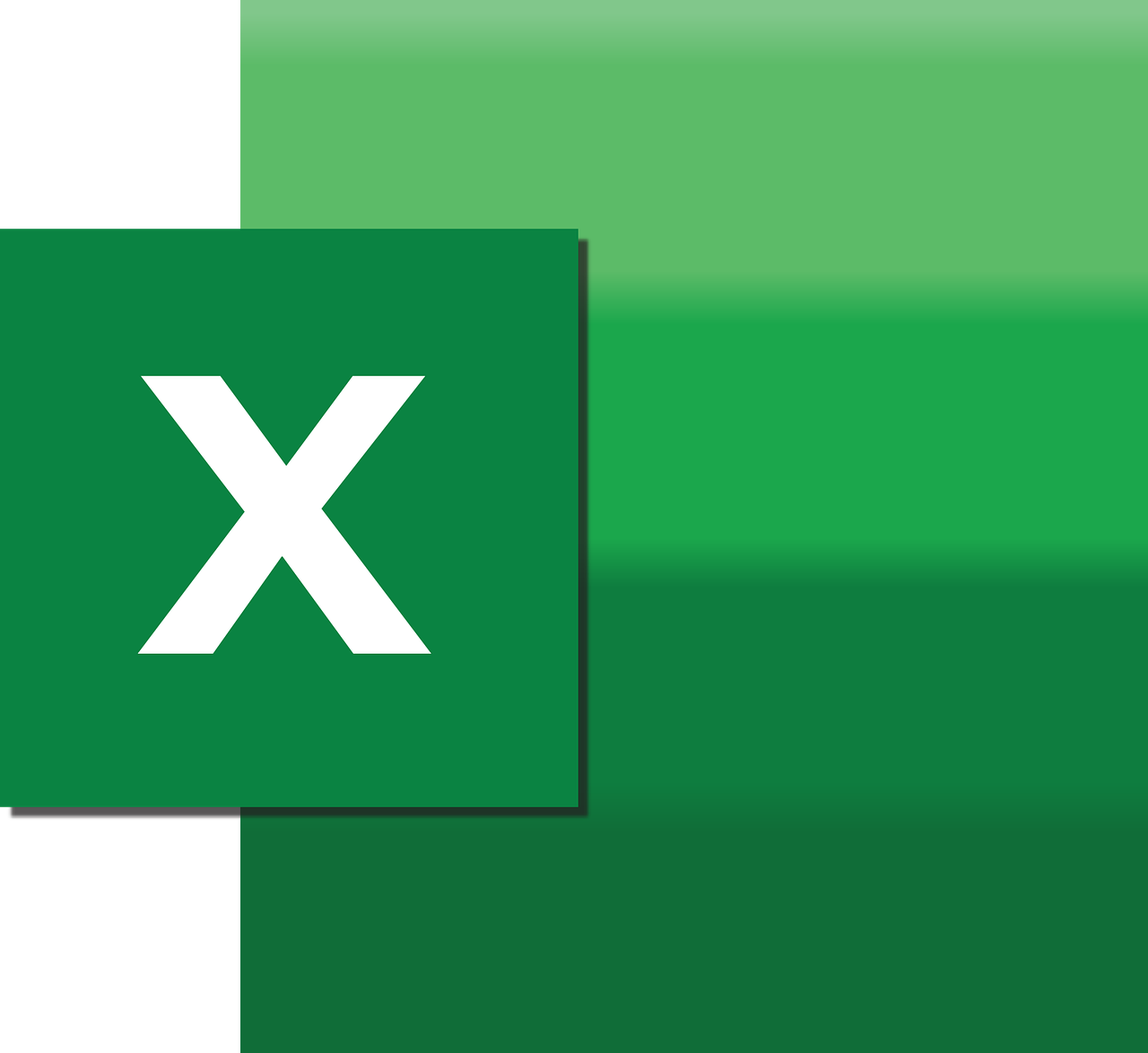“`html
Understanding the ‘AsciiOnly’ Command in Excel VBA
Excel VBA is a powerful tool that allows users to automate tasks and add complex functionality to spreadsheets. One of the lesser-known features of VBA is the ‘AsciiOnly’ command. This blog post will delve into the basics of the ‘AsciiOnly’ command, how to use it, and provide examples to illustrate its application.
What is the ‘AsciiOnly’ Command?
The ‘AsciiOnly’ command in Excel VBA is used to filter or restrict data inputs to only ASCII characters. ASCII (American Standard Code for Information Interchange) is a character encoding standard that represents text in computers and other devices that use text. It includes characters like letters, numbers, punctuation marks, and control codes. The ‘AsciiOnly’ command is particularly useful for ensuring data integrity when the spreadsheet data needs to comply with specific character encoding standards.
How to Use the ‘AsciiOnly’ Command in Excel VBA
Using the ‘AsciiOnly’ command in Excel VBA involves writing a function or subroutine that checks whether each character in a string is an ASCII character. If the string contains non-ASCII characters, the function can either remove them or return a notification.
Basic Syntax
The basic concept of using ‘AsciiOnly’ is to loop through each character of a string and evaluate its ASCII value. Here’s a simple way to do it:
Sub RemoveNonAscii()
Dim i As Integer
Dim InputString As String
Dim OutputString As String
InputString = "Example: 123ABCäöü"
OutputString = ""
For i = 1 To Len(InputString)
If Asc(Mid(InputString, i, 1)) < 128 Then
OutputString = OutputString & Mid(InputString, i, 1)
End If
Next i
MsgBox "ASCII Only String: " & OutputString
End Sub
In this code, the Asc function is used to determine the ASCII value of each character. Characters with an ASCII value less than 128 are considered valid and are appended to the OutputString.
Example of Using 'AsciiOnly' in a Real Scenario
Imagine you are handling a database export that needs to be imported into a legacy system only capable of processing ASCII characters. Using our function, you can preprocess the data to ensure it meets the system's requirements.
Function FilterAsciiOnly(ByVal input As String) As String
Dim output As String
Dim i As Integer
output = ""
For i = 1 To Len(input)
If Asc(Mid(input, i, 1)) < 128 Then
output = output & Mid(input, i, 1)
End If
Next i
FilterAsciiOnly = output
End Function
In your workbook, you can call this function wherever necessary to ensure that only ASCII characters are used. This approach is particularly helpful when dealing with user inputs or data imports that might include unexpected non-ASCII characters.
Benefits of Using 'AsciiOnly'
The 'AsciiOnly' command can significantly enhance data quality by ensuring only valid ASCII characters are processed. This is vital for systems that cannot handle extended character sets or when data needs to be standardized for further processing.
Ensuring Data Integrity
By filtering out non-ASCII characters, you avoid potential errors during data imports or processing. Non-ASCII characters can cause issues in systems that are not designed to handle them, leading to data corruption or processing failures.
Compliance with Standards
Many systems and protocols require data to be in a specific format, often ASCII-only. By using the 'AsciiOnly' method, you ensure compliance with these standards, which is crucial in fields like telecommunications and data exchange.
Conclusion
The 'AsciiOnly' command in Excel VBA is a simple yet powerful way to ensure data is clean and standardized. Whether you're preparing data for a legacy system or simply want to maintain data integrity, using this command can save time and prevent errors.
For more advanced VBA tips, you might find it helpful to explore other VBA functions and commands that can streamline your workflow. Consider checking out our other posts on VBA Tips and Tricks to enhance your Excel automation skills.
If you are interested in learning more about character encoding standards, a useful resource is the ASCII Table website, which provides a comprehensive guide to ASCII characters and their codes.
Remember, mastering Excel VBA can significantly increase your productivity and open up new possibilities for data management and analysis. Happy coding!
```