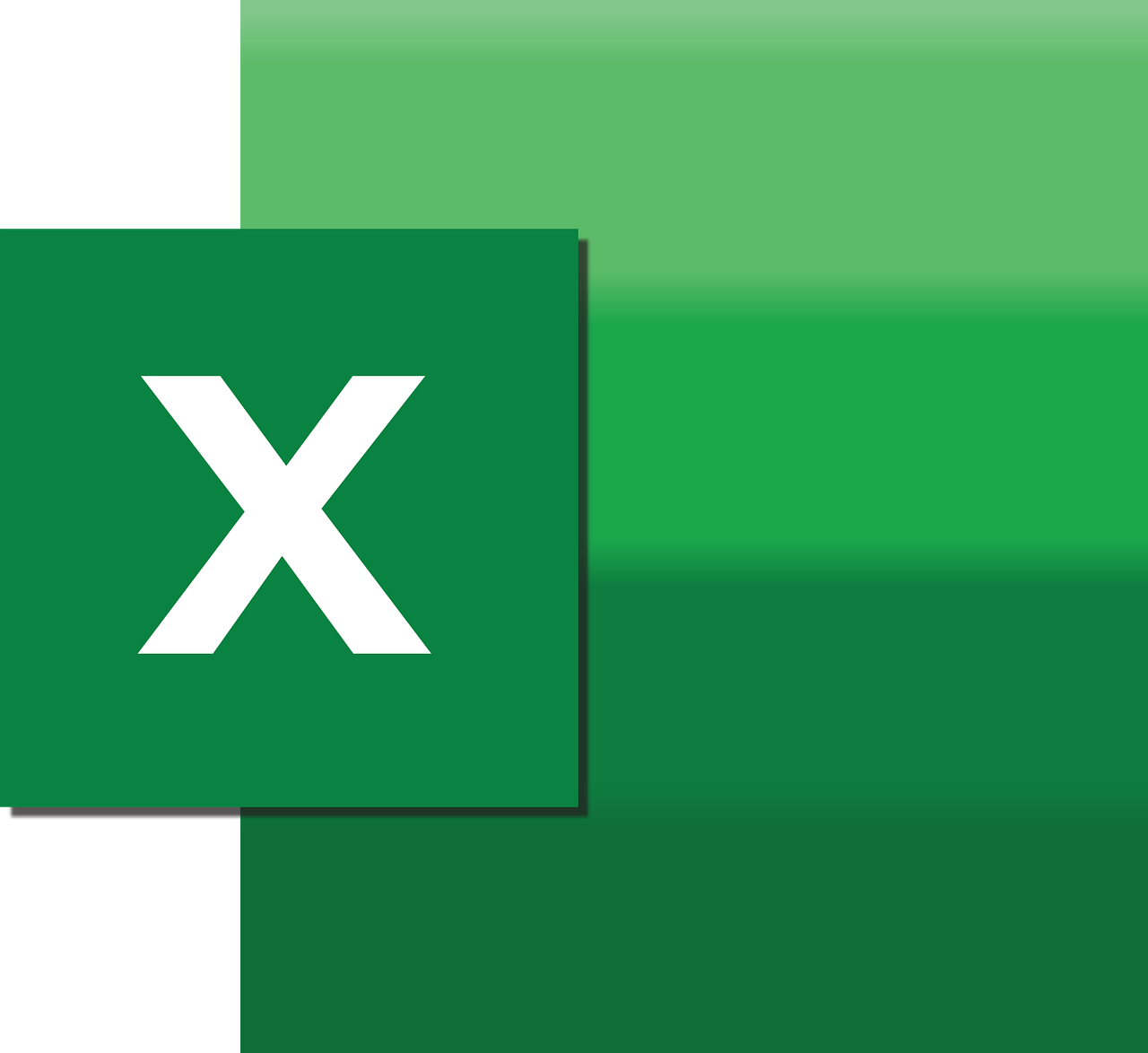“`html
Understanding the ‘Array’ Command in Excel VBA
Excel VBA (Visual Basic for Applications) offers numerous tools to automate tasks and streamline processes. One of these powerful tools is the ‘Array’ command. This blog post will cover the basics of the Array command, including its usage and examples. By the end of this post, you’ll have a solid understanding of how to utilize arrays in your Excel VBA projects.
What is an Array in Excel VBA?
In Excel VBA, an array is a collection of variables that share the same name and data type. Arrays are useful for storing multiple values in a single variable, which can be accessed using an index number. This can be particularly advantageous when dealing with large sets of data or when you need to perform the same operation on multiple items.
Why Use Arrays?
Arrays can enhance the efficiency and readability of your code. Instead of declaring multiple variables, you can declare an array and use a loop to iterate through its items. This not only reduces redundancy but also makes your code easier to maintain and debug.
How to Declare an Array in Excel VBA
Declaring an array in VBA requires specifying the array’s name, type, and size. The syntax for declaring an array is straightforward.
Dim arrayName(index) As DataType
Here, arrayName is the name of the array, index is the number of elements the array can hold, and DataType specifies the type of data the array will store (e.g., Integer, String).
Example of Declaring an Array
Let’s declare an array that can hold five integers:
Dim numbers(4) As Integer
Note that the index starts from 0, so an array declared with an index of 4 can hold five values (0 to 4).
Assigning Values to an Array
Once an array is declared, you can assign values to its elements using the index number.
numbers(0) = 10 numbers(1) = 20 numbers(2) = 30 numbers(3) = 40 numbers(4) = 50
In this example, each element of the array numbers is assigned a value.
Accessing Array Elements
To access an element in an array, use the array name followed by the index in parentheses.
Dim firstNumber As Integer firstNumber = numbers(0) ' Accesses the first element
In this snippet, the variable firstNumber is assigned the value of the first element in the array numbers.
Using Arrays in Loops
Arrays are often used in conjunction with loops to perform operations on multiple elements efficiently. Here’s an example using a For loop:
Dim i As Integer
For i = 0 To 4
Debug.Print numbers(i)
Next i
This loop will print each element of the numbers array to the Immediate Window in the VBA editor.
Dynamic Arrays
While static arrays have a fixed size, dynamic arrays can be resized during runtime. This is useful when the number of elements isn’t known in advance. Here’s how to declare and resize a dynamic array:
Dim dynamicArray() As Integer ReDim dynamicArray(10) ' Resizes the array to hold 11 elements
To preserve the data in a dynamic array when resizing, use the Preserve keyword:
ReDim Preserve dynamicArray(15)
This resizes the array to hold 16 elements without losing the data in the existing elements.
Conclusion
Arrays in Excel VBA are a powerful tool for handling collections of data efficiently. By understanding how to declare, assign, and manipulate arrays, you can write more efficient and maintainable code. Whether you are working with static or dynamic arrays, these concepts will serve as a foundation for more advanced VBA programming.
For further learning, you might want to explore other VBA topics such as Excel Easy’s VBA tutorials, which provide comprehensive guides on various subjects.
To understand how arrays fit into larger Excel VBA projects, consider reviewing materials on Excel’s official support page.
Internal and External Resources
With these resources, you can deepen your knowledge and become proficient in using Excel VBA for various applications.
“`