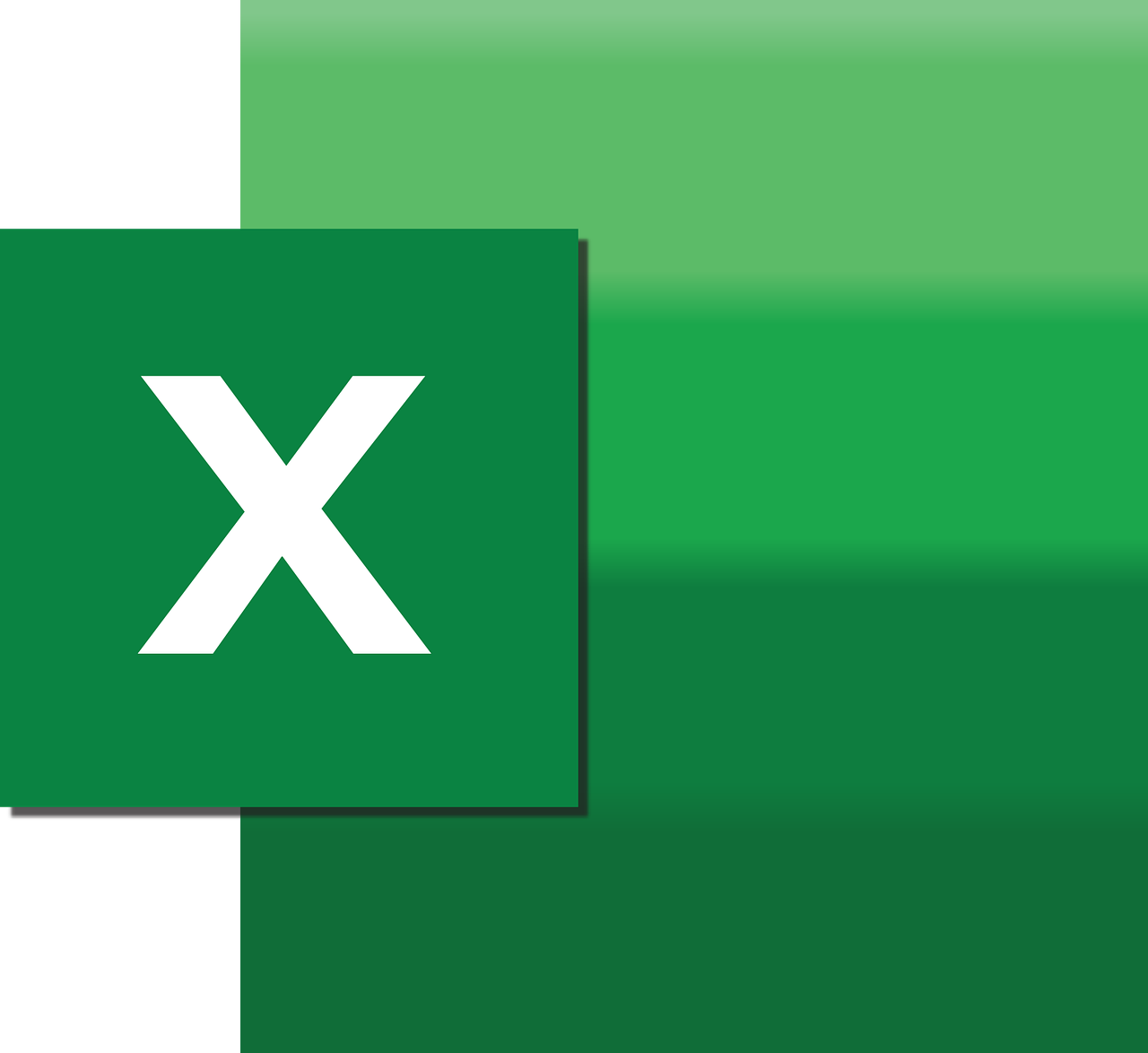“`html
Understanding and Utilizing the Arg Command in Excel VBA
In the world of Excel VBA (Visual Basic for Applications), efficiency and precision are key. Among the plethora of commands and functions available, the Arg command stands out as a useful tool for handling arguments within VBA. This guide will take you through the basics, usage, and examples of the Arg command, ensuring you can leverage it effectively in your Excel projects.
What is the Arg Command in Excel VBA?
The Arg command in Excel VBA is not a command per se, but rather a concept related to handling arguments. In VBA, functions and procedures often require inputs, known as arguments, to perform their tasks. Understanding how to manage these arguments is crucial for writing efficient and effective VBA code.
Basic Explanation of Arg in VBA
In VBA, an argument is a value that you pass to a procedure or function when you call it. These arguments can be of any data type, such as Integer, String, or even Objects. The way you handle these arguments can significantly affect how your code performs.
How to Use Arg in Excel VBA?
Using arguments in VBA involves defining them in your custom functions or procedures. Here’s how you can effectively use arguments in your VBA projects:
Defining Arguments in Functions
When creating a function in VBA, you define arguments within parentheses following the function name. For example:
Function AddNumbers(Arg1 As Integer, Arg2 As Integer) As Integer
AddNumbers = Arg1 + Arg2
End Function
In this example, Arg1 and Arg2 are the arguments passed to the AddNumbers function.
Optional Arguments
VBA also allows you to define optional arguments by using the Optional keyword. This can be particularly useful when you want to provide flexibility in your functions. Consider the following example:
Function GreetUser(Optional UserName As String = "Guest") As String
GreetUser = "Hello, " & UserName & "!"
End Function
Here, UserName is an optional argument, and if not provided, it defaults to “Guest”.
Examples of Arg in Excel VBA
Let’s explore some practical examples of how arguments are used in Excel VBA:
Example 1: Calculating Area
Consider a simple function to calculate the area of a rectangle:
Function CalculateArea(Width As Double, Height As Double) As Double
CalculateArea = Width * Height
End Function
When calling this function, you provide the Width and Height as arguments.
Example 2: Joining Strings
Another example could be a function to concatenate two strings:
Function JoinStrings(FirstString As String, SecondString As String) As String
JoinStrings = FirstString & " " & SecondString
End Function
Here, FirstString and SecondString are the arguments that the function uses to join two strings with a space in between.
Best Practices for Using Arg in Excel VBA
While using arguments in VBA is straightforward, adhering to best practices can ensure your code remains clean and efficient:
- Clear Naming: Use descriptive names for your arguments to make your code more readable.
- Data Types: Always specify the data type for your arguments to avoid runtime errors.
- Optional Arguments: Use optional arguments where flexibility is needed, but avoid overusing them.
Further Learning and Resources
To deepen your understanding of arguments in VBA, consider exploring additional resources and tutorials. For a more comprehensive guide on VBA programming, you can visit the Microsoft Excel VBA Documentation. Additionally, our own article on VBA Tips and Tricks offers valuable insights for both beginners and advanced users.
Conclusion
Mastering the use of arguments in Excel VBA is a fundamental skill for any developer looking to create dynamic and robust applications. By understanding how to define and use arguments effectively, you can enhance the functionality and flexibility of your VBA code. With the examples and best practices outlined in this guide, you’re well on your way to becoming proficient in handling arguments in Excel VBA.
Remember, practice is key. Keep experimenting with different functions and procedures, and soon you’ll be leveraging the full power of arguments in your VBA projects.
“`