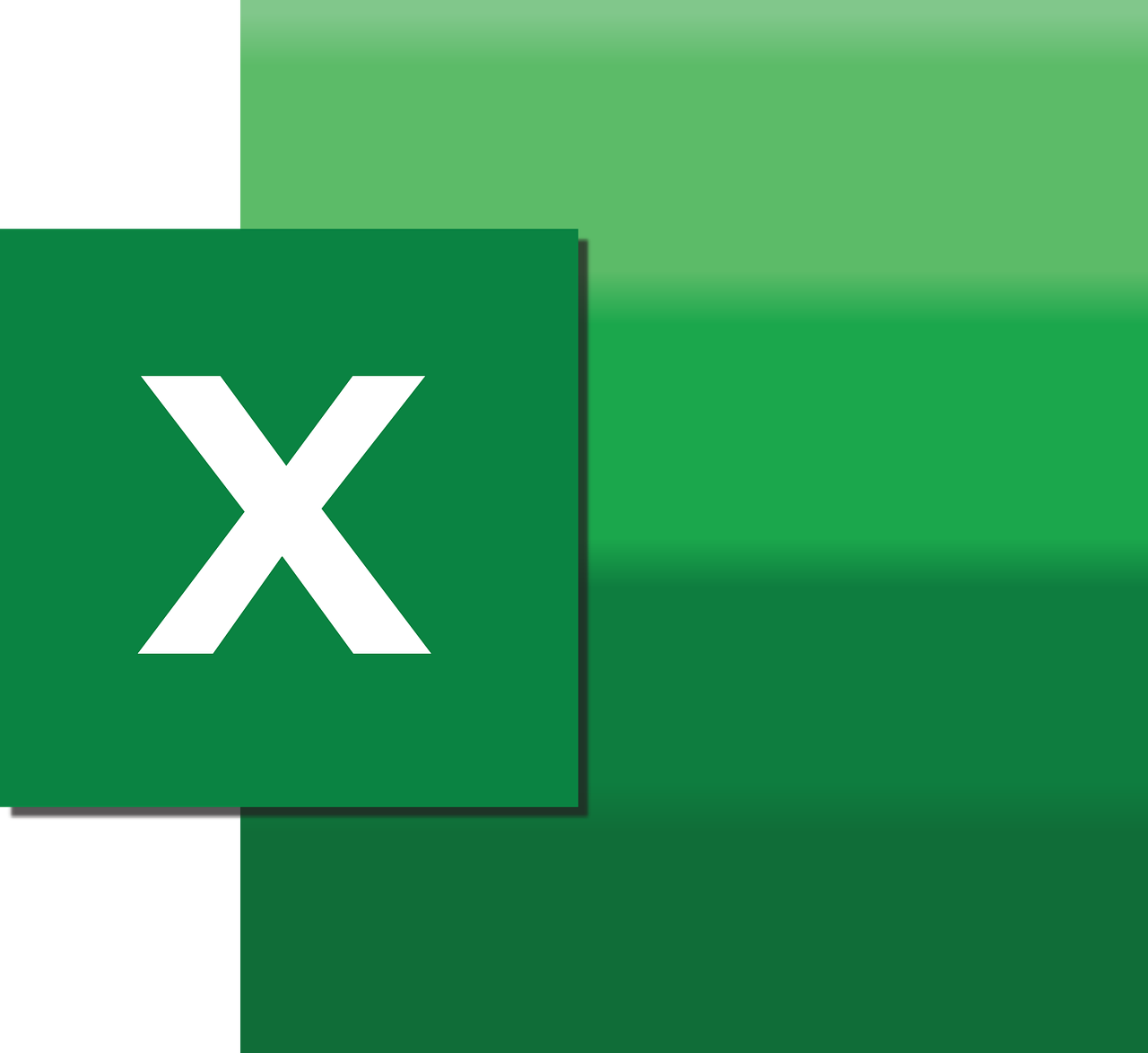“`html
Understanding the Excel VBA ‘Areas’ Command: A Comprehensive Guide
In the world of Excel VBA programming, understanding how to work with various commands can save you time and increase your efficiency. One such command is the ‘Areas’ property, a powerful tool that allows you to manage multiple ranges within a selection. In this article, we will explore the basics of the ‘Areas’ command, how to use it effectively, and provide practical examples to help you master it.
What is the Excel VBA ‘Areas’ Command?
The ‘Areas’ property in Excel VBA is a part of the Range object. It is used to refer to all the distinct areas within a selected range. An area is defined as a contiguous block of cells in a worksheet. If a range consists of multiple separate blocks, the ‘Areas’ property can be used to access each block individually. This is particularly useful when dealing with complex selections that include multiple non-contiguous ranges.
Key Features of the ‘Areas’ Command
- Works with non-contiguous selections
- Returns a collection of Range objects
- Allows iteration over individual areas within a selection
How to Use the ‘Areas’ Command in Excel VBA
Using the ‘Areas’ command involves a few straightforward steps. Below, we’ll walk through the process of implementing this command in your VBA projects.
Step-by-Step Guide
- Open Excel and access the VBA editor: You can open the VBA editor by pressing Alt + F11.
- Insert a new module: In the VBA editor, insert a new module by clicking Insert > Module.
- Write a VBA macro: Write a macro that utilizes the ‘Areas’ property. Below is a simple example.
Sub ExampleUsingAreas()
Dim rng As Range
Dim area As Range
Dim i As Integer
' Define a multi-area range
Set rng = Range("A1:B2, D1:E2")
' Loop through each area in the range
For i = 1 To rng.Areas.Count
Set area = rng.Areas(i)
MsgBox "Area " & i & " address: " & area.Address
Next i
End Sub
In this example, a multi-area range is defined, and the macro loops through each area, displaying a message box with the address of each area.
Practical Applications of the ‘Areas’ Command
Understanding and using the ‘Areas’ command opens up a variety of practical applications in Excel VBA. Here are a few scenarios where this command proves invaluable:
1. Data Analysis Across Non-Contiguous Ranges
When performing data analysis, you may need to apply calculations or extract information from non-contiguous ranges. By leveraging the ‘Areas’ command, you can iterate over each distinct area and apply your logic, without manually selecting each range.
2. Formatting Multi-Area Ranges
Suppose you need to apply specific formatting to multiple separate ranges. Instead of applying formatting individually, the ‘Areas’ command allows you to automate this process efficiently.
3. Conditional Operations
When working with conditional operations that depend on the values within non-contiguous ranges, the ‘Areas’ command simplifies the process of accessing and evaluating these ranges.
Example: Applying Formatting to Multiple Areas
Let’s consider a practical example where you need to apply a specific color to each area in a multi-area range.
Sub FormatMultiAreaRange()
Dim rng As Range
Dim area As Range
Dim i As Integer
' Define a multi-area range
Set rng = Range("A1:B2, D1:E2, G1:H2")
' Loop through each area in the range
For Each area In rng.Areas
area.Interior.Color = RGB(255, 255, 0) ' Apply yellow color
Next area
End Sub
In this example, each area within the multi-area range is filled with a yellow background color. This showcases the efficiency of using the ‘Areas’ command for formatting tasks.
Further Learning and Resources
For those eager to explore more about Excel VBA and enhance their skills, there are numerous resources available. Consider checking out the official Microsoft documentation for in-depth information on Excel VBA. Additionally, our previous article on automating tasks with Excel VBA provides valuable insights into creating efficient VBA scripts.
Final Thoughts
The Excel VBA ‘Areas’ command is an essential tool for any developer dealing with complex range selections. By understanding how to utilize this command, you can significantly enhance your ability to work with non-contiguous ranges, improve your data analysis capabilities, and streamline your VBA projects. Whether you’re formatting data, analyzing information, or performing conditional operations, the ‘Areas’ command is a versatile addition to your VBA toolkit.
We hope this guide has provided you with a solid understanding of the ‘Areas’ command and inspired new ways to implement it in your VBA projects. Continue exploring and experimenting with Excel VBA to unlock its full potential!
“`