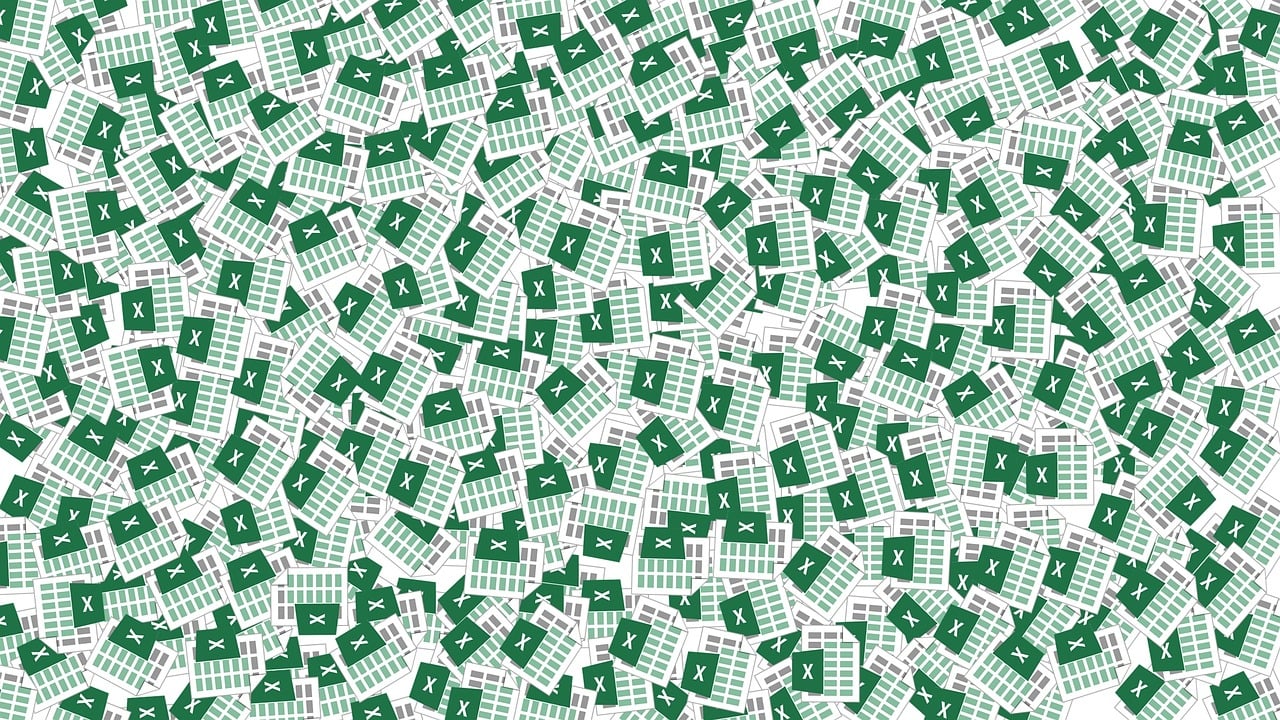“`html
Understanding Excel VBA: The Power of Application.UserName
In the realm of Excel VBA, there are numerous commands and properties that can help automate tasks and enhance productivity. One such property is Application.UserName. This blog post will delve into the basic concepts, usage, and examples of Application.UserName to help you harness its full potential.
What is Application.UserName in Excel VBA?
The Application.UserName property in Excel VBA is a read/write property that returns or sets the name of the current user as defined in the Excel application. Essentially, it retrieves the user’s name that is displayed in the Excel options under the “General” section. This property is particularly useful for personalizing interactions within your VBA projects, ensuring that your macros cater to specific users.
How to Use Application.UserName in Excel VBA
Using Application.UserName is straightforward. When you want to retrieve the username, you simply call the property without any parameters. You can also set the username by assigning a new value to it. Below, we will explore both reading and setting the username.
Retrieving the User Name
To get the current username, you can use the following simple script:
Sub GetUserName()
MsgBox "The current user is: " & Application.UserName
End SubThis script will display a message box with the current user’s name, providing a direct way to see the username in use.
Setting the User Name
If you need to change the username for some reason, such as customizing the Excel environment for different users, you can do so with the following code:
Sub SetUserName()
Application.UserName = "New UserName"
MsgBox "The user name has been set to: " & Application.UserName
End SubBy executing this code, the username will be updated to “New UserName”, and a confirmation message will be shown.
Practical Examples of Application.UserName
Incorporating Application.UserName in your macros can enhance user experience by tailoring functionality based on the user. Here are a few practical examples:
Example 1: Personalized Greetings
Imagine you have a workbook that’s used by multiple people in your team. You can create a personalized greeting for each user when they open the workbook:
Private Sub Workbook_Open()
MsgBox "Welcome back, " & Application.UserName & "!"
End SubExample 2: User-Specific Macros
You might want to run specific macros for different users based on their role or preferences:
Sub RunUserSpecificMacro()
Select Case Application.UserName
Case "John Doe"
Call MacroForJohn
Case "Jane Smith"
Call MacroForJane
Case Else
MsgBox "No specific macro assigned for " & Application.UserName
End Select
End SubAdvantages of Using Application.UserName
The use of Application.UserName allows for dynamic and user-specific interactions within Excel. By leveraging this property, you can create more intuitive and user-friendly Excel applications. This approach fosters a personalized experience and enhances user engagement.
Tips for Implementing Application.UserName
While using Application.UserName, keep the following tips in mind:
- Ensure that your VBA macros account for different user scenarios to avoid unexpected behavior.
- Use this property in combination with other VBA components for more robust solutions.
- Regularly update your macros to accommodate changes in user roles or usernames.
Learn More about Excel VBA
To expand your knowledge of Excel VBA and explore other useful properties and methods, consider visiting the official Microsoft documentation. Furthermore, for more VBA tips and tricks, check out our VBA Tips and Tricks section.
Conclusion
The Application.UserName property is a simple yet powerful tool in Excel VBA that can significantly enhance the functionality of your macros. By personalizing user experience and tailoring macros to specific users, you can create more efficient and engaging Excel applications. Whether you’re a beginner or an experienced VBA developer, understanding and utilizing Application.UserName can be a valuable addition to your skillset.
“`