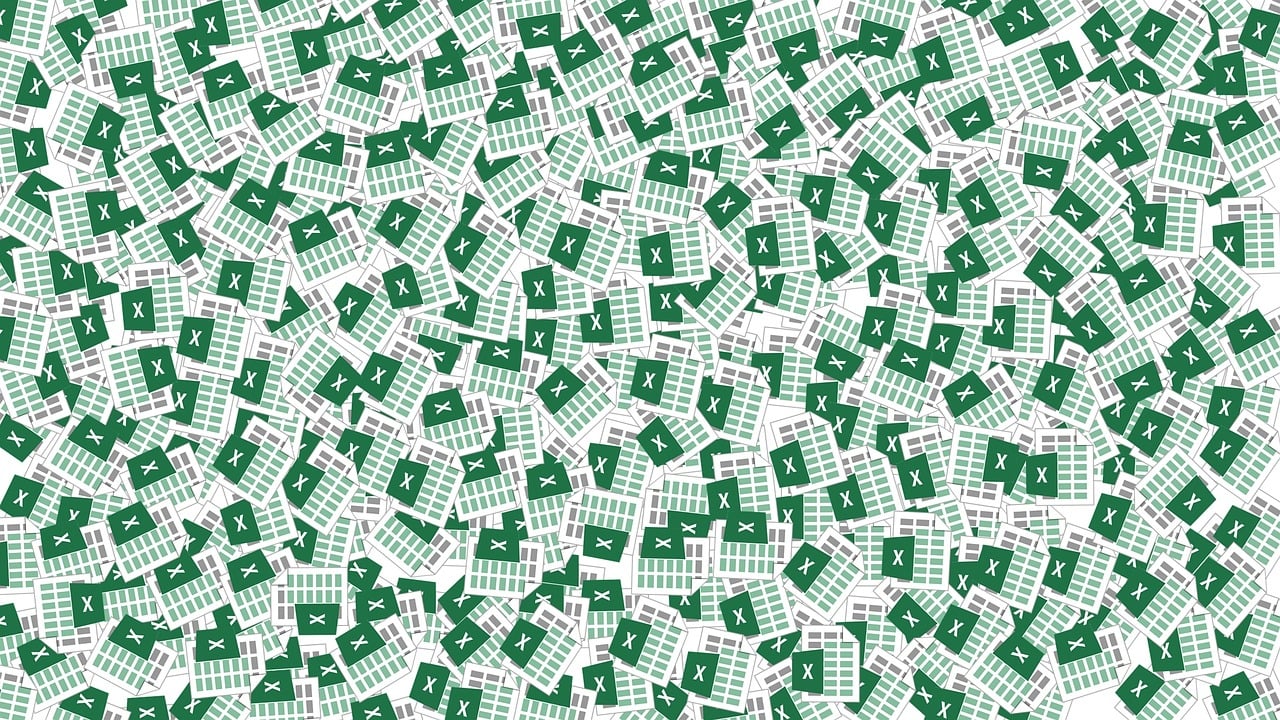“`html
Mastering Excel VBA: A Comprehensive Guide to Application.Union
In the realm of Excel VBA, the Application.Union method stands as a powerful tool for those looking to streamline their spreadsheet tasks. Whether you are a beginner or an advanced user, understanding how to utilize this function can significantly enhance your ability to manipulate data in Excel. This blog post will delve into the basics of the Application.Union method, its practical usage, and provide examples to ensure you can implement this in your own projects.
What is Application.Union in Excel VBA?
The Application.Union method in Excel VBA is used to create a union of two or more ranges. Essentially, it combines multiple ranges into a single Range object. This can be particularly useful when you need to perform operations on non-contiguous ranges in your spreadsheet.
In simple terms, if you have data scattered across different parts of your worksheet and you wish to manipulate them simultaneously, the Application.Union method allows you to treat these scattered cells as a unified range.
How to Use Application.Union
Using the Application.Union function is relatively straightforward. The method takes one or more Range objects as arguments and returns a new Range object that represents the union of the specified ranges.
Here’s a breakdown of the syntax:
Set UnionRange = Application.Union(Range1, Range2, ...)
Where UnionRange is the new Range object that results from combining Range1, Range2, and any additional ranges you include.
Practical Example of Application.Union
Let’s consider a practical example to illustrate the use of Application.Union. Suppose you want to highlight two separate areas of your worksheet.
Sub HighlightRanges()
Dim rng1 As Range
Dim rng2 As Range
Dim UnionRng As Range
' Define the first range
Set rng1 = Sheets("Sheet1").Range("A1:B2")
' Define the second range
Set rng2 = Sheets("Sheet1").Range("D1:E2")
' Create a union of the two ranges
Set UnionRng = Application.Union(rng1, rng2)
' Highlight the union range
UnionRng.Interior.Color = RGB(255, 255, 0)
End Sub
In this example, we declare two Range objects, rng1 and rng2, and then use the Application.Union method to combine them into a single range, UnionRng. Finally, we change the interior color of the union range to yellow, effectively highlighting it.
Benefits of Using Application.Union
The Application.Union method offers several benefits:
- Efficiency: It allows you to perform operations on multiple ranges simultaneously without having to loop through each range individually.
- Simplicity: It simplifies code by reducing the need for complex logic to manage multiple ranges.
- Flexibility: It supports dynamic range selection, which can be particularly useful when dealing with datasets of varying sizes.
Common Applications of Application.Union
Here are some common scenarios where Application.Union can be particularly useful:
- Summing values from multiple non-contiguous ranges.
- Applying a uniform format or style to different parts of a worksheet.
- Consolidating data from various sections of a spreadsheet for analysis.
Limitations and Considerations
While Application.Union is a versatile method, there are some limitations and considerations to keep in mind:
- Maximum Range Limit: Excel has a maximum limit on the number of areas that can be combined into a single range, which is dictated by the version of Excel you are using.
- Performance: Combining a large number of ranges can impact performance, so it is crucial to use this method judiciously.
- Non-contiguous Ranges: The method is best suited for non-contiguous ranges. If you are working with contiguous ranges, consider using a single range reference instead.
Conclusion
Mastering the Application.Union method in Excel VBA can greatly enhance your ability to manage and analyze data across your spreadsheets. By understanding how to use this method effectively, you can improve both the efficiency and clarity of your VBA code. Whether you’re performing complex calculations or simply trying to format multiple ranges, Application.Union is a valuable tool in your Excel VBA toolkit.
For more insights into Excel VBA and other Excel functions, consider visiting the official Microsoft Excel support page. Additionally, for advanced VBA tutorial and community support, you can explore Excel Forum to connect with other Excel enthusiasts and experts.
“`