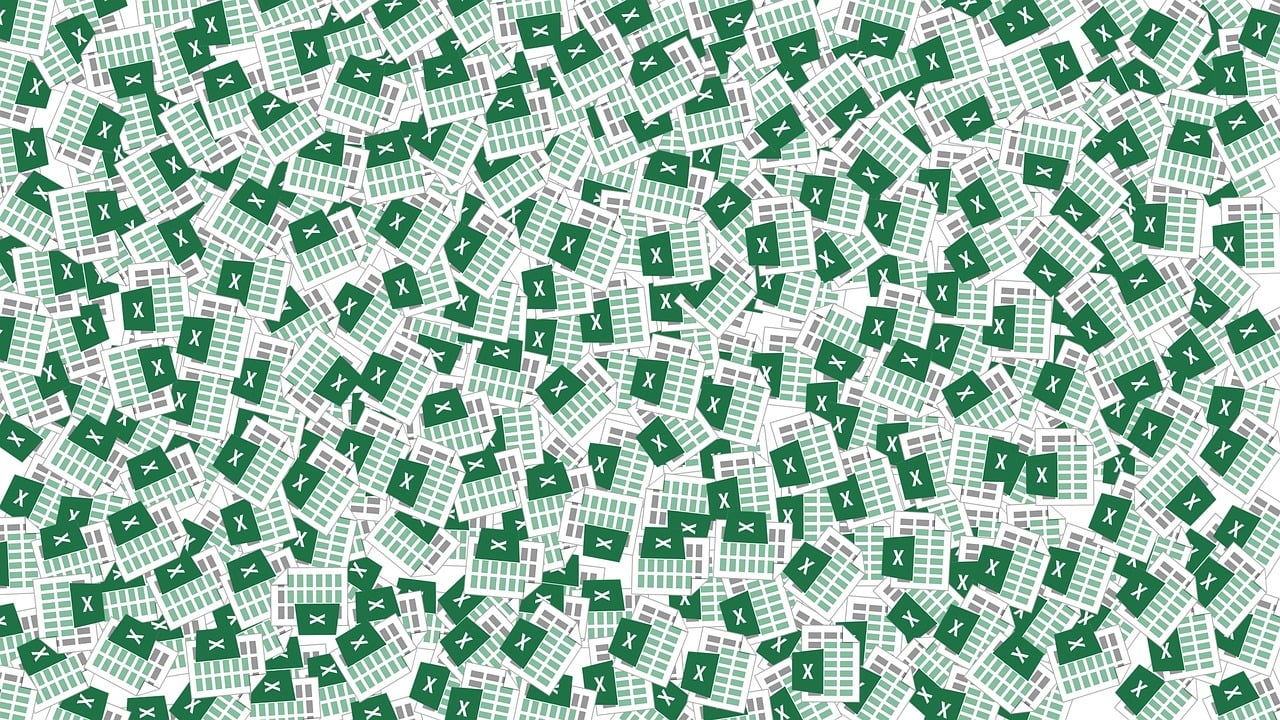“`html
Understanding Excel VBA: A Deep Dive into Application.International
Microsoft Excel is a powerful tool widely used for data analysis and management. To harness its full potential, many users turn to VBA (Visual Basic for Applications) to automate tasks and customize functionality. One such powerful feature within Excel VBA is the Application.International property. This blog post will explore what Application.International is, how to use it, and provide examples to help you understand its practical applications.
What is Application.International?
The Application.International property in Excel VBA is a versatile feature that allows developers to retrieve information about the international settings of the Excel application. These settings can include date and time formats, currency symbols, list separators, and more. This is particularly useful when creating macros that need to adapt to different regional settings, ensuring compatibility and accuracy across various locales.
Key Features of Application.International
The Application.International property provides access to a wide range of settings. Some of the most commonly used settings include:
- xlDateSeparator: The character used to separate day, month, and year in date formats.
- xlCurrencyCode: The currency code for the current locale.
- xlDecimalSeparator: The character used as a decimal separator.
- xlListSeparator: The character used to separate list items.
How to Use Application.International in VBA
Using Application.International in VBA is straightforward. By accessing this property, you can retrieve various international settings with simple code. Below is a basic example to demonstrate how to use it.
Sub ShowInternationalSettings()
' Display the date separator
MsgBox "Date Separator: " & Application.International(xlDateSeparator)
' Display the currency code
MsgBox "Currency Code: " & Application.International(xlCurrencyCode)
' Display the decimal separator
MsgBox "Decimal Separator: " & Application.International(xlDecimalSeparator)
' Display the list separator
MsgBox "List Separator: " & Application.International(xlListSeparator)
End Sub
Practical Example: Adapting to Different Locales
Consider a scenario where you are developing a macro that processes financial data. The macro needs to handle currency symbols and decimal separators correctly, regardless of the user’s locale. Here’s how you could achieve this using Application.International:
Sub ProcessFinancialData()
Dim currencySymbol As String
Dim decimalSeparator As String
' Retrieve the currency symbol and decimal separator
currencySymbol = Application.International(xlCurrencySymbol)
decimalSeparator = Application.International(xlDecimalSeparator)
' Process data using the retrieved settings
MsgBox "Currency Symbol: " & currencySymbol & vbCrLf & "Decimal Separator: " & decimalSeparator
' Add additional logic to process data accordingly
End Sub
Benefits of Using Application.International
By incorporating Application.International in your VBA projects, you can create more robust and flexible macros. This not only saves time by eliminating the need for manual adjustments but also ensures your macros are ready for global use. Here are some benefits:
- Global Compatibility: Automatically adjust settings based on the user’s locale.
- Improved Accuracy: Prevent errors caused by incorrect date formats or currency symbols.
- Enhanced User Experience: Provide a seamless experience for users in different regions.
Application.International vs. Manual Adjustments
While it’s possible to manually adjust settings for different locales, Application.International offers a more efficient approach. By leveraging this property, you minimize the risk of human error and ensure your macros remain consistent and reliable.
Conclusion
In conclusion, the Application.International property is a powerful tool in Excel VBA that can greatly enhance the flexibility and usability of your macros. By understanding and utilizing this feature, you can ensure that your Excel projects are prepared for a global audience, adapting seamlessly to various international settings.
If you’re interested in learning more about VBA programming, consider exploring our Excel resources on the official Microsoft website. Additionally, you can check out other related topics in our VBA Resources section.
“`