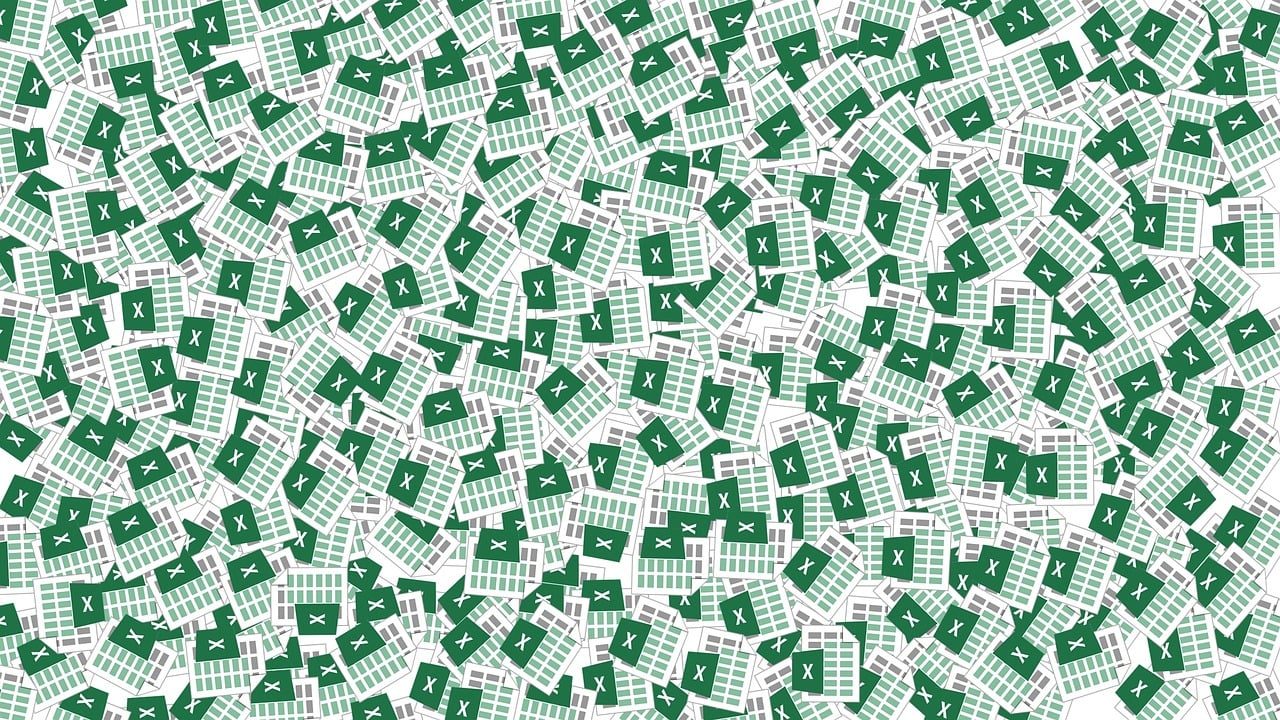“`html
Mastering Excel VBA: A Comprehensive Guide to Application.Index
Excel VBA (Visual Basic for Applications) is a powerful tool that allows users to automate tasks and extend the functionality of Excel. One of the lesser-known but incredibly useful functions in VBA is Application.Index. In this blog post, we will explore the basics of Application.Index, how to use it effectively, and provide examples to illustrate its functionality. Whether you’re a beginner or an advanced VBA user, this guide will help you harness the power of Application.Index in your Excel projects.
What is Application.Index?
The Application.Index function in Excel VBA is a versatile tool that allows you to retrieve a value from a specific position in an array or range. It is similar to the INDEX function in Excel formulas but used within VBA code. This function is particularly useful when you need to extract data from a set of values or when working with complex data structures.
Understanding the Syntax of Application.Index
The basic syntax of Application.Index is as follows:
Application.Index(array, row_num, [column_num])
- array: This is the array or range from which you want to retrieve a value.
- row_num: This is the row number in the array or range from which you want to retrieve a value.
- column_num: (Optional) This is the column number in the array or range from which you want to retrieve a value. If omitted, the function returns a value from the first column.
How to Use Application.Index in VBA
To use Application.Index in your VBA projects, you’ll need to have a basic understanding of how arrays and ranges work in Excel. Here’s a step-by-step guide on how to use this function:
Step 1: Define Your Array or Range
Before you can use Application.Index, you need to define the array or range from which you want to retrieve data. This can be done by specifying a range in your worksheet or by creating an array in your VBA code.
Dim myArray As Variant
myArray = Range("A1:C10").Value
In this example, myArray is defined as a variant that holds the values from the range A1:C10.
Step 2: Use Application.Index to Retrieve Values
Once you have your array or range set up, you can use Application.Index to retrieve specific values. Here’s an example:
Dim result As Variant
result = Application.Index(myArray, 2, 3)
MsgBox "The value is: " & result
In this code, Application.Index retrieves the value from the second row and third column of myArray, and displays it using a message box.
Step 3: Implement Error Handling
When working with arrays and the Application.Index function, it’s important to implement error handling to manage potential issues, such as out-of-bounds errors. Here’s an example:
On Error GoTo ErrorHandler
Dim result As Variant
result = Application.Index(myArray, 11, 3) ' Intentionally out of bounds
MsgBox "The value is: " & result
Exit Sub
ErrorHandler:
MsgBox "Error: Index out of bounds."
End Sub
This code sets up basic error handling to capture and manage any out-of-bounds errors that might occur.
Practical Examples of Application.Index
Example 1: Retrieving Data from a Table
Suppose you have a table of sales data and you want to retrieve the sales figure for a specific product and month. You can use Application.Index to accomplish this easily:
Dim salesData As Variant
salesData = Range("B2:D10").Value
Dim productRow As Integer
Dim monthColumn As Integer
productRow = 3 ' Let's say the product is in the third row
monthColumn = 2 ' And the month is in the second column
Dim salesFigure As Variant
salesFigure = Application.Index(salesData, productRow, monthColumn)
MsgBox "Sales figure: " & salesFigure
This example demonstrates how to use Application.Index to retrieve a specific sales figure from a table.
Example 2: Dynamic Range Selection
In more complex scenarios, you might need to work with dynamic ranges. Here’s how you can use Application.Index with dynamic ranges:
Dim dynamicRange As Range
Set dynamicRange = Range("A1").CurrentRegion
Dim dataArray As Variant
dataArray = dynamicRange.Value
Dim result As Variant
result = Application.Index(dataArray, 5, 4) ' Retrieve value from 5th row, 4th column
MsgBox "Dynamic range value: " & result
This code snippet shows how to define a dynamic range using CurrentRegion and retrieve a specific value using Application.Index.
Benefits of Using Application.Index
Utilizing Application.Index in your VBA projects offers several advantages:
- Flexibility:
Application.Indexcan be used with both arrays and ranges, providing a flexible approach to data retrieval. - Simplicity: The function simplifies the process of accessing specific elements within complex data structures.
- Efficiency: By using
Application.Index, you can streamline your code and reduce the need for nested loops or additional