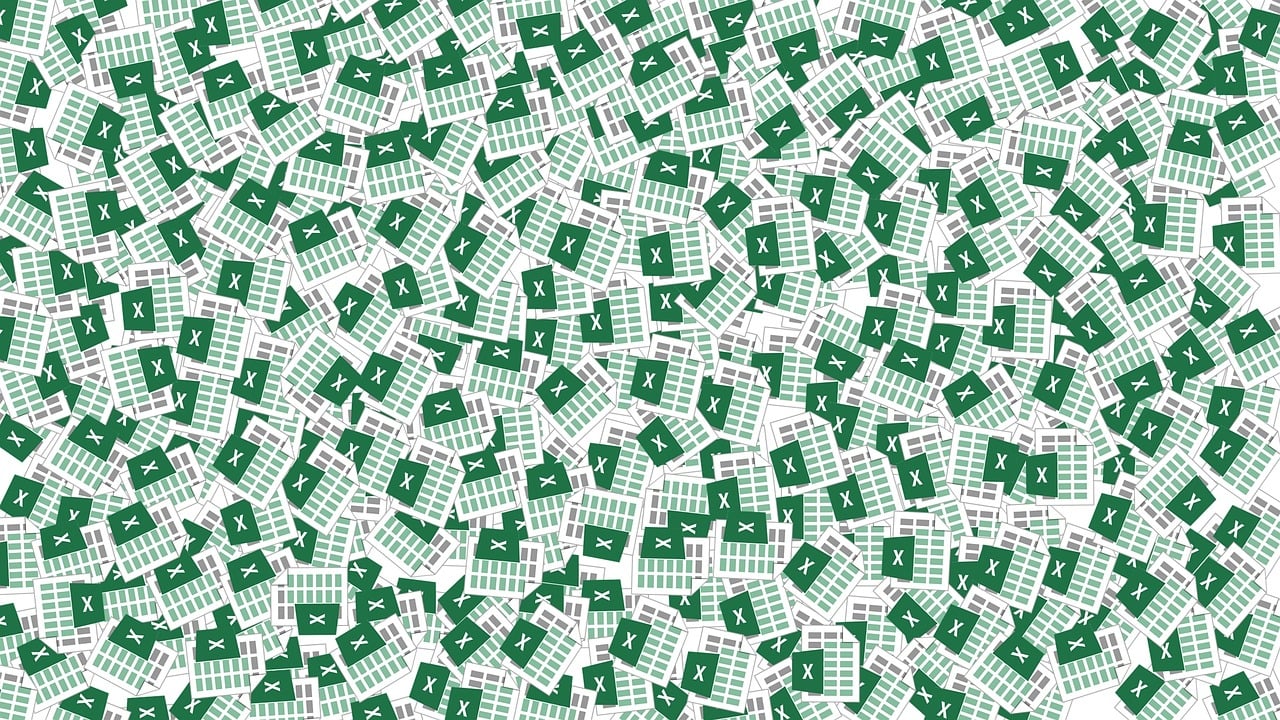“`html
Understanding the Power of Excel VBA’s Application.Evaluate Function
Excel VBA (Visual Basic for Applications) is a powerful tool for automating tasks in Microsoft Excel. One of the most versatile and underutilized functions in VBA is Application.Evaluate. This function allows users to execute Excel formulas stored as text strings, making it an essential tool for dynamic spreadsheet manipulation.
What is Application.Evaluate in Excel VBA?
The Application.Evaluate function is a method that allows you to evaluate Excel formulas and expressions dynamically within your VBA code. This means you can execute any Excel formula from within your VBA script by passing it as a string to the Evaluate function. It’s particularly useful for situations where the formula to be executed is not known until runtime or needs to be constructed dynamically.
How to Use Application.Evaluate
Using Application.Evaluate is straightforward. The function takes a single argument, which is the formula you want to evaluate, and returns the result of that formula. This formula must be passed as a string.
Basic Syntax
The basic syntax of the Application.Evaluate function is as follows:
Sub UseEvaluate()
Dim result As Variant
result = Application.Evaluate("SUM(A1:A10)")
MsgBox result
End Sub
In this example, the Evaluate function calculates the sum of cells A1 through A10 and displays the result in a message box.
Dynamic Formula Construction
One of the key advantages of Application.Evaluate is its ability to dynamically construct formulas based on variables within your VBA code.
Sub DynamicEvaluate()
Dim column As String
Dim result As Variant
column = "B"
result = Application.Evaluate("SUM(" & column & "1:" & column & "10)")
MsgBox result
End Sub
Here, the column to be summed is stored in a variable, allowing for dynamic formula creation. This flexibility can be crucial for complex spreadsheets where the structure may change based on user input or other variables.
Practical Examples of Application.Evaluate
Example 1: Conditional Formatting
Suppose you want to apply conditional formatting to a range based on a specific condition calculated in VBA. With Application.Evaluate, you can easily implement this:
Sub ConditionalFormatting()
Dim rng As Range
Dim condition As String
Set rng = Range("A1:A10")
condition = rng.Address & ">5"
If Application.Evaluate("SUMPRODUCT(--(" & condition & "))") > 0 Then
rng.Interior.Color = RGB(255, 0, 0)
End If
End Sub
This script checks if any value in range A1:A10 is greater than 5. If true, it colors the range red.
Example 2: Lookup Operations
Another great use case for Application.Evaluate is in performing lookup operations without having to use Excel’s built-in VLOOKUP or HLOOKUP functions directly:
Sub EvaluateLookup()
Dim lookupValue As String
Dim result As Variant
lookupValue = "John Doe"
result = Application.Evaluate("INDEX(B:B, MATCH(""" & lookupValue & """, A:A, 0))")
MsgBox "The corresponding value is: " & result
End Sub
This code uses the INDEX and MATCH functions to find a value in column B that corresponds to “John Doe” in column A.
Best Practices for Using Application.Evaluate
While Application.Evaluate is powerful, it should be used with care. Here are some best practices to keep in mind:
- Validation: Always validate the input strings to prevent errors during evaluation.
- Performance: Be mindful of performance, especially when evaluating complex formulas or large ranges.
- Error Handling: Implement error handling to manage any issues that arise during formula evaluation.
Further Learning and Resources
To dive deeper into VBA and its capabilities, consider exploring Microsoft’s official VBA documentation. Additionally, you might find the Excel Macro Mastery website useful for advanced tutorials and tips on working with VBA.
To explore how Application.Evaluate compares with other similar methods, check out our internal article on Advanced Excel VBA Functions.
Conclusion
The Application.Evaluate function in Excel VBA is an incredibly versatile tool that can enhance your ability to automate Excel tasks. Whether it’s constructing dynamic formulas, performing complex calculations, or applying conditional logic, understanding how to use Application.Evaluate effectively can significantly expand your VBA toolkit. With the right approach, you can leverage this function to create more flexible and powerful Excel applications.
“`