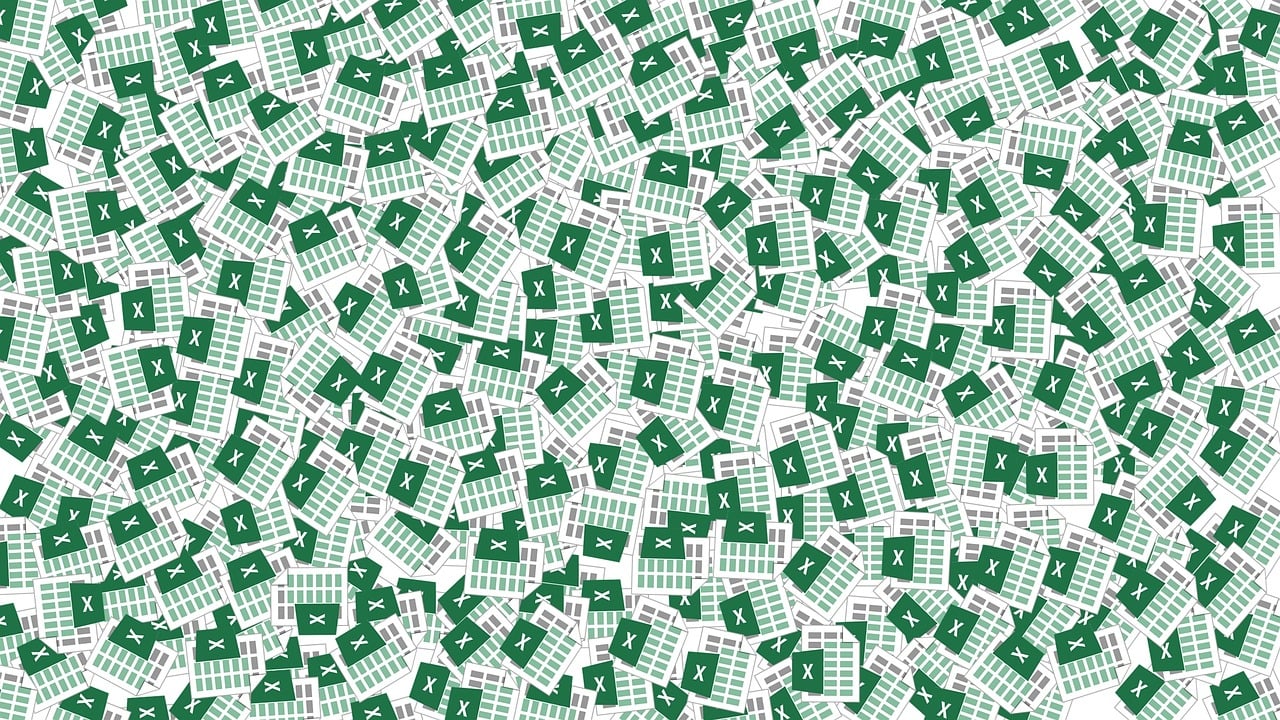“`html
Mastering Excel VBA: Understanding ‘Application.DDERequest’
Excel VBA (Visual Basic for Applications) is a powerful tool that allows users to automate tasks and perform complex data manipulations within Microsoft Excel. Among the numerous commands available in VBA, ‘Application.DDERequest’ stands out as a crucial function for those who want to interact with other applications via Dynamic Data Exchange (DDE). In this blog post, we will delve into the basics of ‘Application.DDERequest’, its usage, and provide practical examples to help you leverage this function effectively.
What is ‘Application.DDERequest’?
The ‘Application.DDERequest’ function in Excel VBA is designed to facilitate communication between Excel and other applications. DDE, or Dynamic Data Exchange, is a protocol that enables data transfer between applications running on Windows. This protocol allows applications to exchange data in real-time, making it highly useful for tasks that require data updates across different software.
‘Application.DDERequest’ specifically allows you to send a request to an external application and retrieve information from it. This can be particularly useful in scenarios where you need to pull data from an external source into Excel for further analysis or reporting.
How to Use ‘Application.DDERequest’
To effectively use ‘Application.DDERequest’, it’s essential to understand its syntax and how it fits into your VBA projects. Here is the basic syntax of the command:
Application.DDERequest (ChannelNumber, Item)
Let’s break down the parameters:
- ChannelNumber: This is the channel number obtained from the ‘Application.DDEInitiate’ function. This number represents the communication channel established between Excel and the external application.
- Item: This parameter specifies the particular data item you want to request from the external application.
Steps to Implement ‘Application.DDERequest’
To implement the ‘Application.DDERequest’ command, follow these steps:
- Initiate a DDE Channel: First, you need to establish a DDE channel with the external application using ‘Application.DDEInitiate’. This will return a channel number which you’ll use in the ‘DDERequest’ function.
- Send a Request: Use ‘Application.DDERequest’ with the channel number and specify the item you wish to request from the external application.
- Close the Channel: After retrieving the necessary data, close the DDE channel using ‘Application.DDETerminate’ to free up system resources.
Practical Example of ‘Application.DDERequest’
To better understand the application of ‘Application.DDERequest’, let’s consider a practical example where we retrieve data from a stock trading application into Excel.
Sub GetStockPrice()
Dim channel As Long
Dim stockPrice As Variant
' Initiate DDE channel with the trading application
channel = Application.DDEInitiate(App:="TradingApp", Topic:="StockData")
' Request stock price for a specific stock
stockPrice = Application.DDERequest(channel, "AAPL")
' Display the stock price in a message box
MsgBox "The current stock price for AAPL is: " & stockPrice(1)
' Terminate the DDE channel
Application.DDETerminate channel
End Sub
In this example, we initiate a DDE channel with a hypothetical trading application called “TradingApp” and request the current stock price for Apple Inc. (AAPL). The retrieved data is then displayed in a message box.
Best Practices and Considerations
While ‘Application.DDERequest’ is a powerful function, there are several best practices and considerations to keep in mind:
- Security: DDE can pose security risks, as it allows applications to communicate directly. Ensure that you trust the source of the data you are retrieving.
- Performance: DDE communication can consume significant system resources, especially if multiple requests are made simultaneously. Always close DDE channels after use.
- Error Handling: Implement error handling in your VBA code to manage potential issues such as unavailable data or communication failures.
Conclusion
‘Application.DDERequest’ is a valuable tool for Excel users seeking to integrate data from external applications into their spreadsheets. By understanding its syntax and application, you can enhance your Excel projects with real-time data from various sources. Remember to follow best practices to ensure your data exchanges are secure and efficient.
For more information on Excel VBA, consider exploring resources available on the official Microsoft Excel support page or other detailed guides on VBA programming.
If you’re interested in learning more about automation and other productivity-enhancing techniques in Excel, check out our other post on Excel VBA Automation Tips.
By mastering ‘Application.DDERequest’, you’ll be well-equipped to handle complex data integration tasks, making your Excel experience both dynamic and efficient.
“`