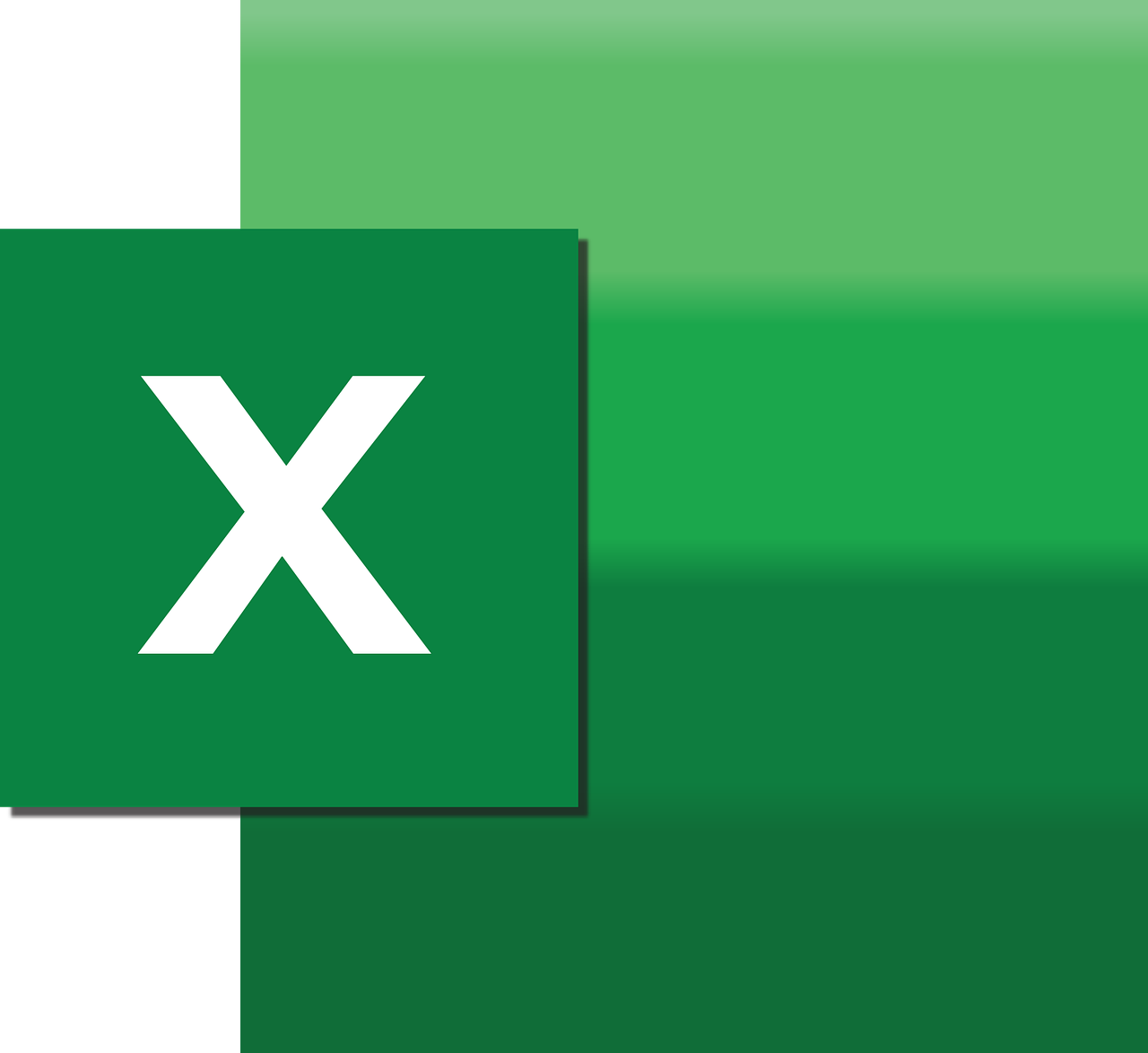“`html
Understanding and Using the ‘Append’ Command in Excel VBA
Excel VBA (Visual Basic for Applications) is a powerful tool that allows users to automate tasks and manipulate data in Excel. One of the many commands available in VBA is the ‘Append’ command. This post will explore what the ‘Append’ command is, how to use it, and provide examples to illustrate its application.
What is the ‘Append’ Command in Excel VBA?
The ‘Append’ command in Excel VBA is used to add data to an existing file without overwriting the existing content. This is particularly useful when you need to continuously add data to a log or a report, where losing previous entries would be detrimental.
How to Use the ‘Append’ Command in Excel VBA
Using the ‘Append’ command in Excel VBA involves opening a file in append mode and writing data to it. The key step here is to open the file using the ‘Open’ statement with the ‘For Append’ mode. Let’s break down the steps:
Step 1: Declare Variables
Before using the ‘Append’ command, you need to declare variables that will hold the file path and the data you want to append.
Dim filePath As String Dim textToAdd As String
Step 2: Open the File in Append Mode
Use the ‘Open’ statement to open the file. Here, ‘For Append’ is specified to ensure that new data is added at the end of the file without deleting existing data.
filePath = "C:\Users\YourUsername\Documents\example.txt" Open filePath For Append As #1
Step 3: Write Data to the File
With the file open, you can use the ‘Print’ statement to append text or data to the file.
textToAdd = "This is a new line of text." Print #1, textToAdd
Step 4: Close the File
After appending the data, it’s important to close the file to free system resources and ensure data integrity.
Close #1
Example: Appending Data to a Log File
Let’s say you have a log file that records the date and time whenever a particular event occurs. You can use the ‘Append’ command to add a new entry each time the event is triggered.
Sub AppendToLogFile()
Dim filePath As String
Dim logEntry As String
filePath = "C:\Users\YourUsername\Documents\log.txt"
logEntry = "Event occurred on: " & Now
Open filePath For Append As #1
Print #1, logEntry
Close #1
End Sub
In this example, a timestamp is added to the log file every time the macro is run, preserving all previous entries.
Best Practices for Using the ‘Append’ Command
- Always ensure the file path is correct to avoid errors.
- Make sure to handle any potential errors using error handling techniques, such as ‘On Error Resume Next’.
- Remember to close the file after appending to prevent file corruption.
Conclusion
The ‘Append’ command is a valuable tool in Excel VBA for adding data to existing files. By understanding how to use it, you can automate data logging and report creation efficiently. For more advanced VBA techniques, you might find Microsoft’s Excel VBA documentation helpful. Additionally, check our Excel VBA tips for further insights into optimizing your Excel workflows.
By incorporating the ‘Append’ command into your Excel VBA toolkit, you can enhance your data management capabilities and streamline your workflow.
“`