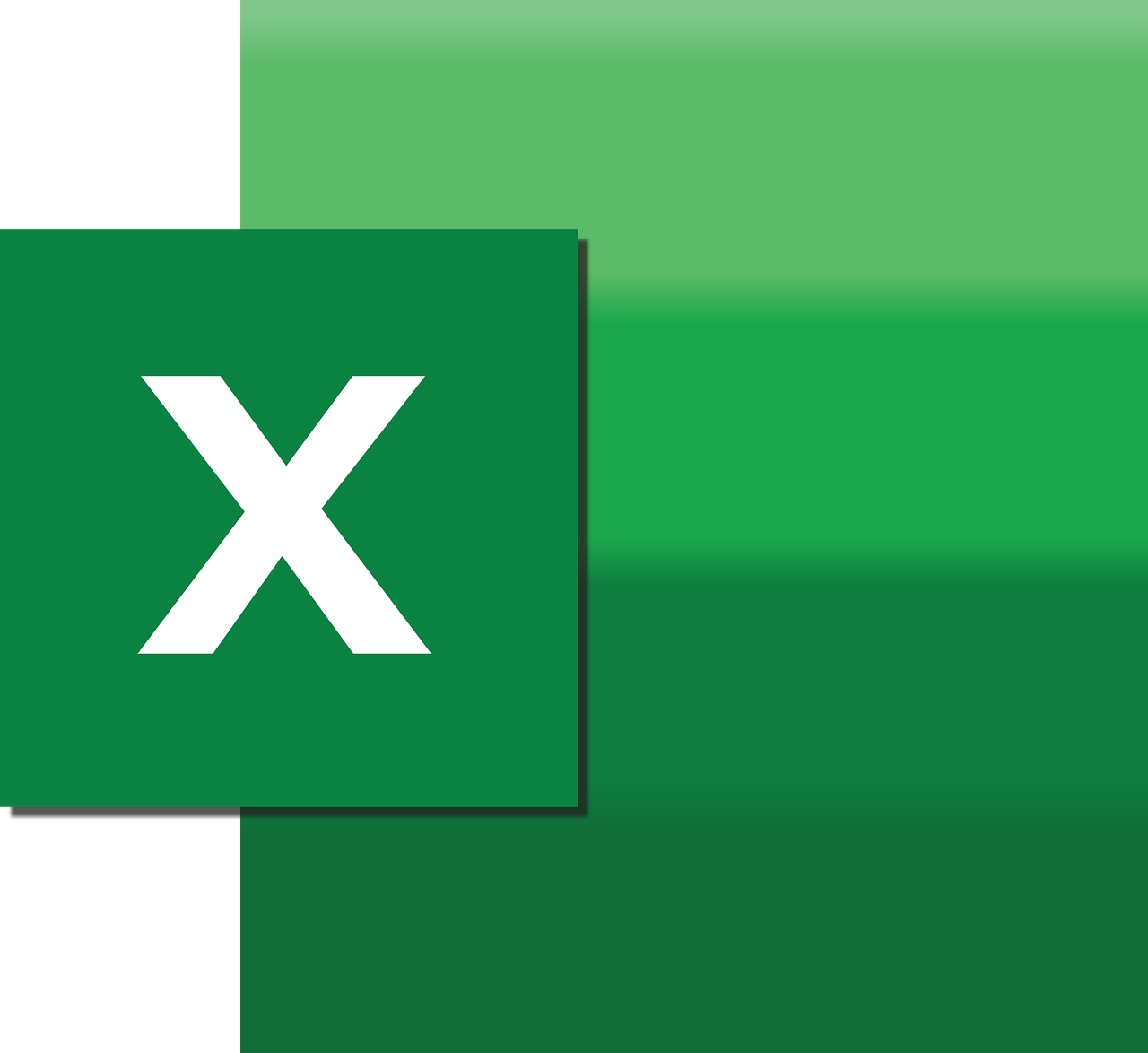“`html
Unlocking the Potential of Excel VBA: A Guide to ‘AllowUsingPivotTables’
Excel VBA (Visual Basic for Applications) is a powerful tool that greatly enhances the functionality of Microsoft Excel. Among its many features, ‘AllowUsingPivotTables’ stands out as a particularly useful command for those working with pivot tables. This comprehensive guide will delve into the basics of ‘AllowUsingPivotTables’, demonstrate how to use it effectively, and provide practical examples to help you get started. Let’s dive into the world of Excel VBA and discover how this command can streamline your data analysis tasks.
Understanding ‘AllowUsingPivotTables’
The ‘AllowUsingPivotTables’ property is part of the Excel VBA object model and is used to control user permissions for pivot table interactions in a protected worksheet. When you protect an Excel worksheet, by default, pivot tables become non-interactive. This can be problematic if users need to interact with pivot tables while maintaining the worksheet’s protection. ‘AllowUsingPivotTables’ provides a solution by allowing users to work with pivot tables even when the worksheet is protected.
How ‘AllowUsingPivotTables’ Works
By enabling the ‘AllowUsingPivotTables’ property, you can give users permission to pivot, filter, and modify pivot tables without unprotecting the entire worksheet. This functionality is especially useful in collaborative environments where data security and integrity are paramount. The property is a Boolean value, which means it can be set to either True or False:
Sub EnablePivotTable()
Dim ws As Worksheet
Set ws = ThisWorkbook.Sheets("Sheet1")
ws.Protect Password:="yourpassword", AllowUsingPivotTables:=True
End Sub
In this example, the worksheet named “Sheet1” is protected with a password, and the ‘AllowUsingPivotTables’ property is set to True, allowing pivot table interactions.
Benefits of Using ‘AllowUsingPivotTables’
Integrating ‘AllowUsingPivotTables’ into your Excel VBA projects offers several advantages:
- Enhanced Security: Protect sensitive data by allowing users to interact with pivot tables without unprotecting the worksheet.
- Improved User Experience: Users can pivot, filter, and modify data as needed, facilitating better data analysis and decision-making.
- Efficiency: Save time by avoiding the need to unprotect and reprotect worksheets repeatedly.
Practical Example: Sales Data Analysis
Let’s consider a scenario where you have a protected worksheet containing sales data. You want to allow your team to analyze this data using pivot tables without compromising the worksheet’s security. Here’s how you can achieve this using ‘AllowUsingPivotTables’:
Sub ProtectSheetWithPivot()
Dim ws As Worksheet
Set ws = ThisWorkbook.Sheets("SalesData")
ws.Protect Password:="secure123", AllowUsingPivotTables:=True
End Sub
In this script, the worksheet “SalesData” is protected with the password “secure123”. The ‘AllowUsingPivotTables’ property is enabled, allowing team members to work with pivot tables while the rest of the worksheet remains protected.
Implementing ‘AllowUsingPivotTables’ in Real-World Scenarios
Real-world applications of ‘AllowUsingPivotTables’ can be found in various industries, from finance to retail. For instance, a financial analyst might use this feature to allow colleagues to explore budget data through pivot tables while ensuring that the original data remains unaltered. Similarly, in retail, managers could use this functionality to enable sales teams to analyze performance metrics without exposing sensitive data.
Internal and External Resources
For a deeper dive into Excel VBA, consider exploring the official Microsoft Excel VBA documentation. Additionally, our own Excel VBA tutorials provide practical insights and examples to help you master this powerful tool.
Conclusion
Excel VBA’s ‘AllowUsingPivotTables’ command is an essential tool for anyone looking to enhance their data analysis capabilities while maintaining worksheet security. By understanding and implementing this feature, you can provide users with the flexibility they need to interact with pivot tables, all without compromising the integrity of your data. Start incorporating ‘AllowUsingPivotTables’ into your workflows today and experience the benefits of streamlined data analysis and improved security.
Whether you’re a seasoned Excel user or just getting started, mastering VBA commands like ‘AllowUsingPivotTables’ can significantly elevate your data management skills. Stay ahead of the curve by exploring these advanced features and optimizing your Excel experience.
“`