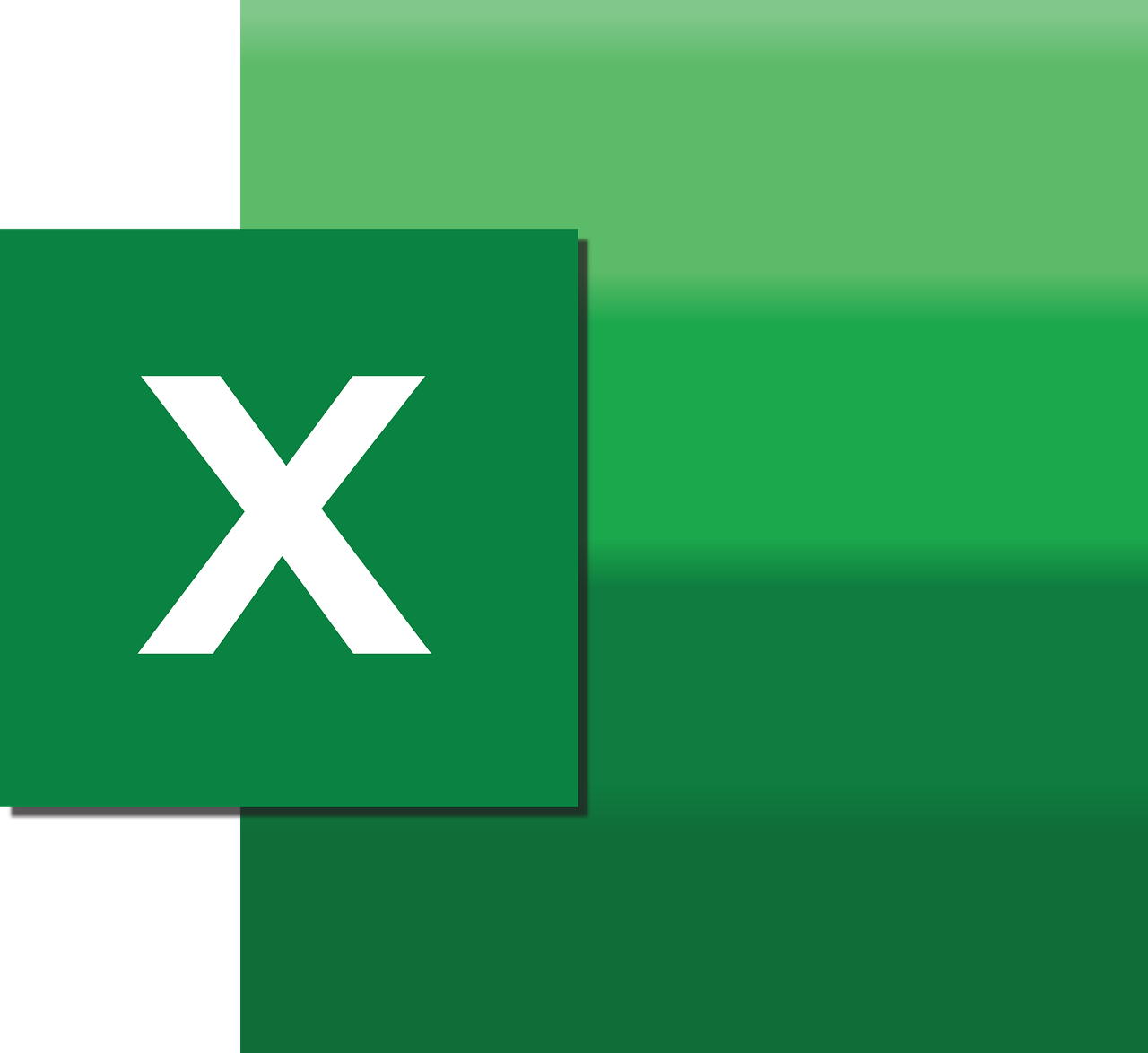“`html
Understanding the ‘ConvertFormula’ Excel VBA Command
Excel VBA is a powerful tool that allows users to automate tasks in Excel, making it easier to manage complex spreadsheets. One of its many useful commands is ConvertFormula. This command is particularly helpful when dealing with formulas that need to be converted between different reference styles. In this blog post, we will explore what ConvertFormula is, how to use it, and provide some practical examples to illustrate its functionality.
What is ConvertFormula?
The ConvertFormula method in Excel VBA is a function that converts a cell reference from one style to another. It supports conversions between A1 and R1C1 reference styles, making it convenient for users who need to switch between these styles for various reasons, such as readability or compatibility with other software.
Reference Styles in Excel
Before diving into the ConvertFormula method, it’s essential to understand the two primary reference styles in Excel:
- A1 Style: The default reference style in Excel, which uses letters for columns and numbers for rows (e.g., A1, B2).
- R1C1 Style: A less common style that numbers both rows and columns (e.g., R1C1, R2C2).
How to Use ConvertFormula
The ConvertFormula method is straightforward to use in Excel VBA. Below is the syntax for the command:
Function ConvertFormula(Formula As String, FromReferenceStyle As XlReferenceStyle, ToReferenceStyle As XlReferenceStyle, Optional ToAbsolute As Variant = xlA1, Optional RelativeTo As Range) As String
Here’s a breakdown of the parameters:
- Formula: The formula you wish to convert.
- FromReferenceStyle: The reference style of the original formula (either xlA1 or xlR1C1).
- ToReferenceStyle: The reference style to which you want to convert the formula (either xlA1 or xlR1C1).
- ToAbsolute: An optional parameter that determines the converted formula’s absolute or relative references.
- RelativeTo: An optional parameter that specifies the base cell for relative references.
Practical Examples of ConvertFormula
Let’s look at some examples to understand how to use the ConvertFormula method effectively.
Example 1: Converting A1 to R1C1
Suppose you have a formula in A1 style and need to convert it to R1C1 style:
Sub ConvertA1ToR1C1()
Dim originalFormula As String
Dim convertedFormula As String
originalFormula = "=SUM(A1:A10)"
convertedFormula = Application.ConvertFormula(Formula:=originalFormula, _
FromReferenceStyle:=xlA1, _
ToReferenceStyle:=xlR1C1)
MsgBox "Converted Formula: " & convertedFormula
End Sub
This code takes a formula in A1 style, converts it to R1C1 style, and displays the converted formula in a message box.
Example 2: Converting R1C1 to A1
Conversely, if you have a formula in R1C1 style and need to convert it to A1 style:
Sub ConvertR1C1ToA1()
Dim originalFormula As String
Dim convertedFormula As String
originalFormula = "=SUM(R1C1:R10C1)"
convertedFormula = Application.ConvertFormula(Formula:=originalFormula, _
FromReferenceStyle:=xlR1C1, _
ToReferenceStyle:=xlA1)
MsgBox "Converted Formula: " & convertedFormula
End Sub
This code snippet will convert the R1C1 formula to an A1 formula and display the result.
Benefits of Using ConvertFormula
The ConvertFormula command is particularly useful in various scenarios:
- Compatibility: When sharing spreadsheets with users who prefer different reference styles.
- Automation: Streamlining the process of converting large numbers of formulas, which can be time-consuming if done manually.
- Readability: Some users find one style easier to read than the other, so converting can enhance understanding.
Conclusion
The ConvertFormula method is a versatile tool in Excel VBA for converting formulas between A1 and R1C1 reference styles. Whether you’re working with complex spreadsheets, sharing files across different platforms, or simply prefer a specific style for readability, ConvertFormula can save you a significant amount of time and effort.
For more Excel VBA tips and tricks, check out our other posts on ExcelTips. If you’re looking for detailed documentation, Microsoft’s official documentation on ConvertFormula provides comprehensive information.
“`