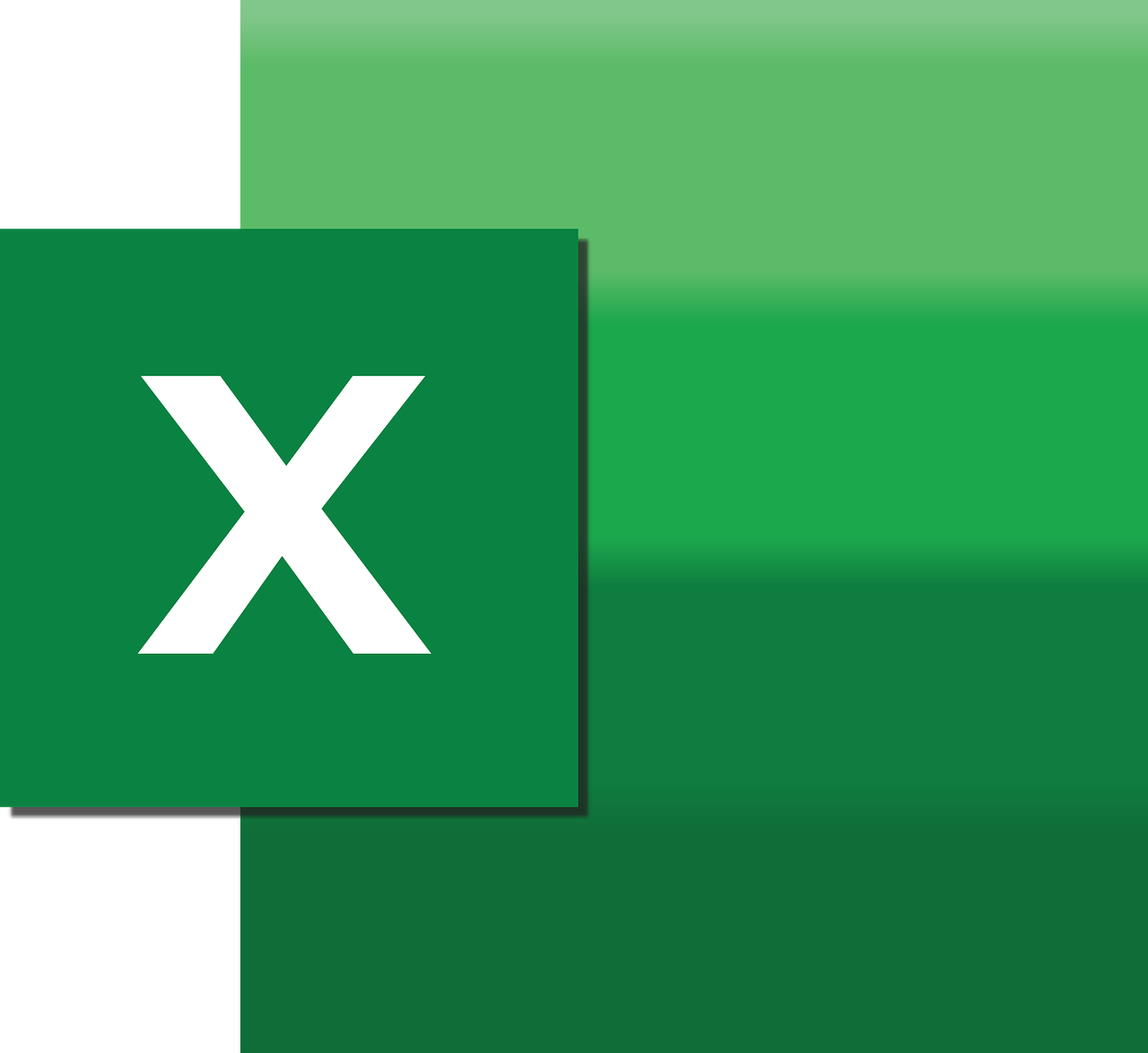“`html
Understanding the CInt Function in Excel VBA
Excel VBA provides a wide range of functions to perform various operations on data. One such useful function is CInt. This function is pivotal when you need to convert data types, specifically when converting a value to an integer. In this comprehensive guide, we will explore the basics of the CInt function, its syntax, and practical examples to help you understand its application in Excel VBA.
What is CInt in Excel VBA?
The CInt function in Excel VBA is used to convert a given expression into an integer. This is particularly useful when you have data in a different format, such as a string or a floating-point number, and you need to perform integer-specific operations on it. The CInt function ensures that the conversion respects the rounding rules, thus providing more predictable results compared to other conversion methods.
How to Use CInt in Excel VBA
Using the CInt function in Excel VBA is straightforward. Below is the basic syntax for the CInt function:
CInt(expression)
Here, expression refers to the value or variable you wish to convert to an integer. It could be a string, a floating-point number, or any other data type that can be interpreted as a number.
Example of CInt Function
Let’s look at a simple example where we convert a floating-point number to an integer using CInt:
Sub ConvertToInt()
Dim floatNum As Double
Dim intNum As Integer
floatNum = 24.76
intNum = CInt(floatNum)
MsgBox "The integer value is " & intNum
End Sub
In this example, the floating-point number 24.76 is converted to the integer 25 using the CInt function. The result is then displayed in a message box.
Handling Errors with CInt
When using the CInt function, it’s essential to ensure that the expression you are converting is within the range that an integer can handle in VBA, which is -32,768 to 32,767. If the expression is out of this range or cannot be interpreted as a number, VBA will throw a runtime error.
Example of Handling Errors
Here’s how you can handle potential errors using the On Error statement:
Sub SafeConvertToInt()
Dim strNum As String
Dim intNum As Integer
strNum = "NotANumber"
On Error GoTo ErrorHandler
intNum = CInt(strNum)
MsgBox "The integer value is " & intNum
Exit Sub
ErrorHandler:
MsgBox "Error: The value cannot be converted to an integer."
End Sub
In this code, if strNum cannot be converted to an integer, the error is caught, and a friendly error message is displayed to the user.
Best Practices for Using CInt
When using CInt in Excel VBA, consider the following best practices:
- Always validate or sanitize input data before attempting conversion to minimize runtime errors.
- Use error handling to manage any unexpected conversion issues gracefully.
- Ensure that the data to be converted is within the permissible range for integers in VBA.
Alternatives to CInt
While CInt is useful, there are other functions in VBA that can perform similar conversions, such as CLng for converting to a Long data type, or Val for extracting numbers from a string. These functions might be more suitable depending on the data range and type you are working with.
When to Use CLng Instead of CInt
The CLng function is beneficial when working with numbers that exceed the integer limit. Here’s a simple comparison:
Dim largeNum As Double
Dim intNum As Integer
Dim longNum As Long
largeNum = 100000
' This will cause an overflow error
' intNum = CInt(largeNum)
' This is safe
longNum = CLng(largeNum)
In this example, using CInt would cause an overflow error due to the number being out of the integer range, while CLng handles it without issues.
Conclusion
The CInt function is a powerful tool in Excel VBA for converting various data types into integers. By understanding its usage, syntax, and limitations, you can effectively manage data type conversions in your VBA projects. Remember to implement error handling and consider using alternatives like CLng when needed to ensure robust and efficient code.
For more information on other VBA functions, check out our VBA Functions Guide. Additionally, you can explore Microsoft’s official documentation on CInt Function for further insights.
“`