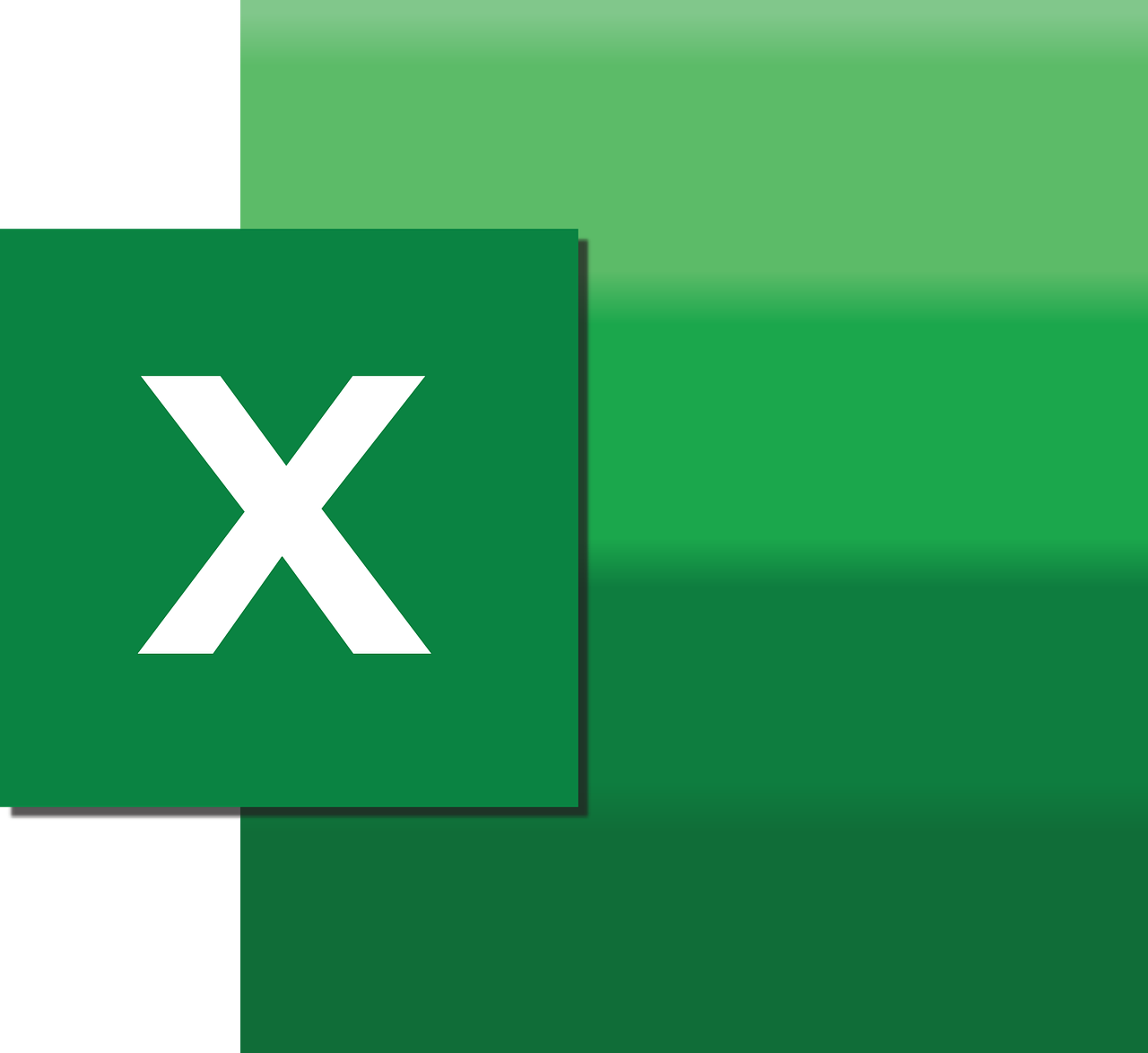“`html
Understanding the CCur Function in Excel VBA
In the world of Excel VBA, the CCur function is a powerful tool for converting various data types into currency. Whether you’re working with integers, strings, or other numerical data types, CCur ensures that your values are accurately represented as currency, which can be crucial for financial calculations, budgeting, and accounting tasks. In this post, we’ll delve into the details of the CCur function, exploring its syntax, usage, and providing practical examples to enhance your VBA programming skills.
What is the CCur Function?
The CCur function is part of Excel VBA’s data type conversion functions. It stands for “Convert to Currency” and is used to convert an expression into a currency data type. This function is particularly useful when you need to ensure that numerical values are formatted as currency, complete with appropriate decimal points and currency symbols.
Key Features of CCur
- Precision: Converts numbers to currency with up to four decimal places of accuracy.
- Consistency: Ensures that numbers are consistently formatted as currency across your VBA projects.
- Flexibility: Can convert various data types, including strings and integers, into currency.
How to Use the CCur Function
Using the CCur function in VBA is straightforward. Its syntax is simple, requiring only one argument: the expression you wish to convert to currency. Below is the basic syntax of the CCur function:
CCur(expression)
Here, expression is the numeric value or variable that you want to convert to currency. The function then returns the value as a currency data type.
Example of CCur Usage
Let’s explore a practical example to see how the CCur function works within an Excel VBA macro:
Sub ConvertToCurrency()
Dim originalValue As Double
Dim currencyValue As Currency
originalValue = 1234.5678
currencyValue = CCur(originalValue)
MsgBox "The currency value is: " & currencyValue
End Sub
In this example, we declare a variable originalValue as a Double and assign it a value. We then use the CCur function to convert this value to a currency type, storing the result in the currencyValue variable. Finally, we display the currency value using a message box.
Practical Applications of the CCur Function
The CCur function can be applied in various scenarios where currency conversion is necessary. Here are a few common use cases:
Budgeting and Financial Analysis
In financial models and budgeting applications, ensuring that all numerical values are represented as currency guarantees consistency and accuracy. The CCur function helps streamline this process by converting values automatically.
Data Import and Conversion
When importing data from external sources like databases or CSV files, the data might be in different formats. Using CCur ensures that numerical values are converted to currency, aligning them with your project’s requirements.
Key Considerations When Using CCur
While the CCur function is highly useful, there are considerations to keep in mind:
- Decimal Places: CCur provides up to four decimal places, which might require additional formatting if more precision is needed.
- Regional Settings: The display of currency symbols depends on the system’s regional settings, affecting how the values appear in different locales.
Further Learning and Resources
To deepen your understanding of Excel VBA functions, consider exploring other data type conversion functions like CInt and Excel VBA Resources. These functions complement CCur and can be used in various scenarios to enhance your VBA projects.
Conclusion
The CCur function is an essential tool for anyone working with financial data in Excel VBA. By converting various data types into currency, it ensures that your calculations are precise and consistent. Whether you’re developing complex financial models or simple budgeting tools, mastering CCur will undoubtedly add value to your VBA programming toolkit.
“`