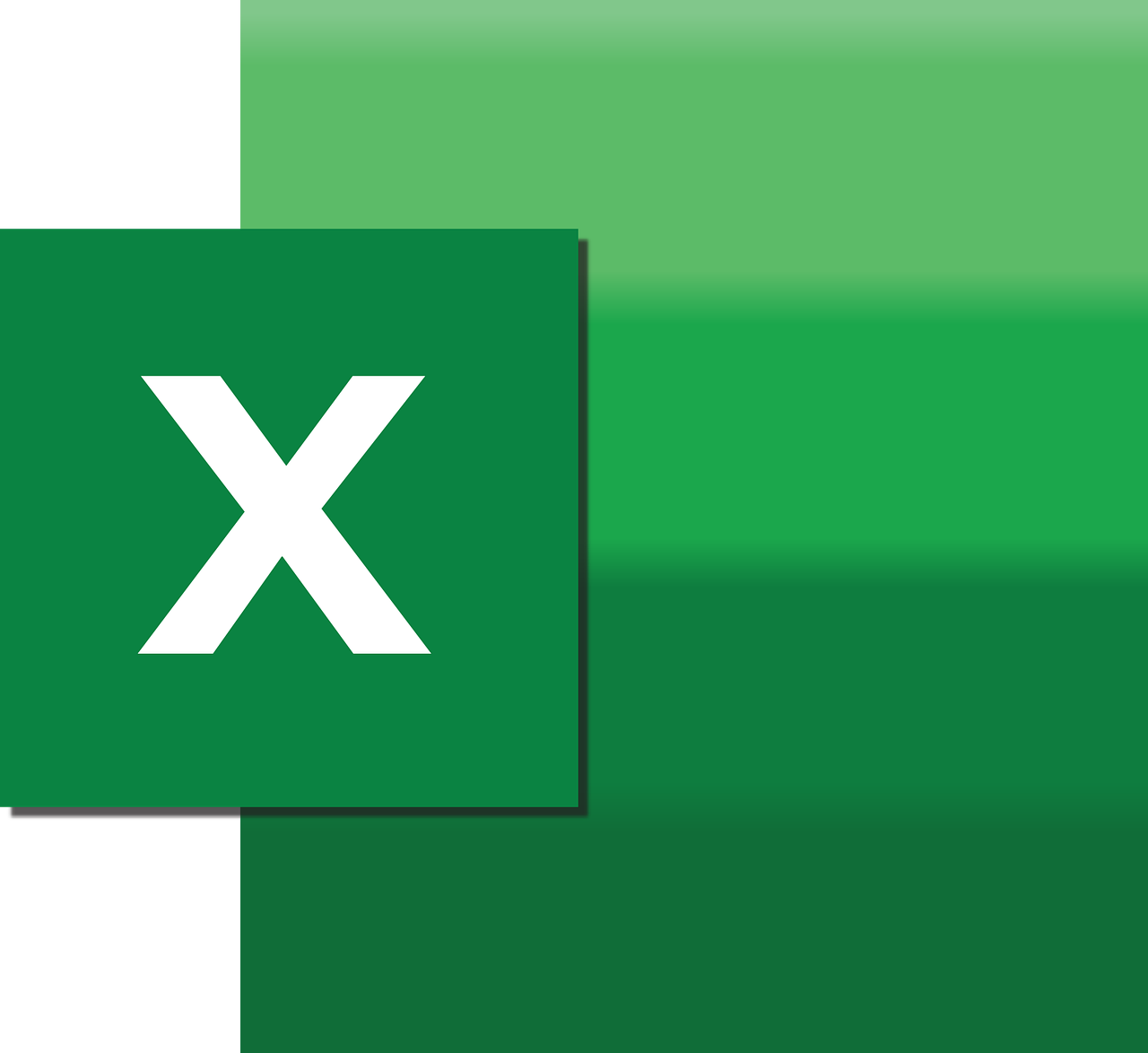“`html
Understanding and Using the CalculateFullRebuild Command in Excel VBA
Microsoft Excel is a powerful tool that offers extensive capabilities for data analysis and visualization. For power users who want to automate tasks and perform complex calculations, Excel VBA (Visual Basic for Applications) is an invaluable asset. One of the advanced features in Excel VBA is the CalculateFullRebuild method. This post will delve into the basics, usage, and examples of this command, helping you to better understand and implement it in your projects.
What is CalculateFullRebuild?
The CalculateFullRebuild is a method available in Excel VBA that forces a full recalculation of all open workbooks, including rebuilding all dependencies. This is different from the standard calculation methods, as it ensures that all formulas are recalculated, even those that Excel might otherwise overlook due to dependency issues or other reasons.
Typically, Excel calculates cells only when their precedents have been modified. However, in cases where you suspect that the calculation dependencies are not correctly established, or when you’re dealing with complex models that require a comprehensive recalibration, CalculateFullRebuild can be particularly useful.
When to Use CalculateFullRebuild?
There are specific scenarios where using CalculateFullRebuild is beneficial:
- Complex Dependency Models: If your workbook includes complex formulas with multiple interdependencies, a full rebuild ensures all calculations are accurate.
- Data Integrity: When working with external data sources or add-ins that might affect calculation sequences, a full rebuild can help maintain data integrity.
- Troubleshooting: If you encounter unexpected calculation errors or discrepancies, a full rebuild might resolve these issues.
How to Use CalculateFullRebuild in Excel VBA
Using CalculateFullRebuild in Excel VBA is straightforward. Below is a step-by-step guide on how to implement this method in your VBA projects.
Step 1: Access the VBA Editor
To use CalculateFullRebuild, you need to access the VBA editor in Excel. You can do this by pressing Alt + F11. This will open the VBA editor where you can write and edit your VBA code.
Step 2: Insert a New Module
In the VBA editor, insert a new module by clicking on Insert > Module. This will create a new module where you can write your VBA code.
Step 3: Write the VBA Code
Now, you can write the code to use CalculateFullRebuild. Below is a simple example of how to use this method:
Sub FullRebuildCalculation()
Application.CalculateFullRebuild
MsgBox "Full recalculation and dependency rebuild completed."
End Sub
This code snippet initiates a full recalculation of all open workbooks and displays a message box once the process is complete.
Example of CalculateFullRebuild in Action
Let’s look at a practical example where CalculateFullRebuild can be applied. Imagine you are working with a financial model that pulls data from various sources, and you have noticed discrepancies in the calculated results. By incorporating a full recalculation, you can ensure that all data points and dependencies are accurately computed.
Step-by-Step Example
- Open the workbook containing your financial model.
- Press Alt + F11 to open the VBA editor.
- Insert a new module by clicking Insert > Module.
- Copy and paste the following code:
Sub FinancialModelRebuild()
Application.CalculateFullRebuild
MsgBox "All calculations and dependencies in the financial model have been rebuilt."
End Sub
- Run the code by pressing F5 or by selecting Run > Run Sub/UserForm.
- Check your model to ensure that all calculations are consistent and correct.
Best Practices and Considerations
While CalculateFullRebuild is a powerful tool, it’s important to use it judiciously. Here are some best practices and considerations to keep in mind:
- Performance Impact: A full rebuild can be resource-intensive, especially with large datasets. Use it only when necessary to avoid performance lags.
- Regular Backups: Always keep backups of your workbooks before performing extensive recalculations to prevent data loss.
- Testing: Test your calculations after a full rebuild to ensure accuracy and reliability.
Conclusion
The CalculateFullRebuild method in Excel VBA is an essential tool for ensuring the accuracy of complex calculations and models. Whether you’re troubleshooting, maintaining data integrity, or working with intricate dependency structures, this method can enhance the reliability of your Excel applications.
For more advanced Excel techniques, consider exploring other VBA methods and functions. You can find additional resources and guides on Microsoft’s Excel Support Page or explore our VBA Tutorials for more insights into Excel automation.
“`