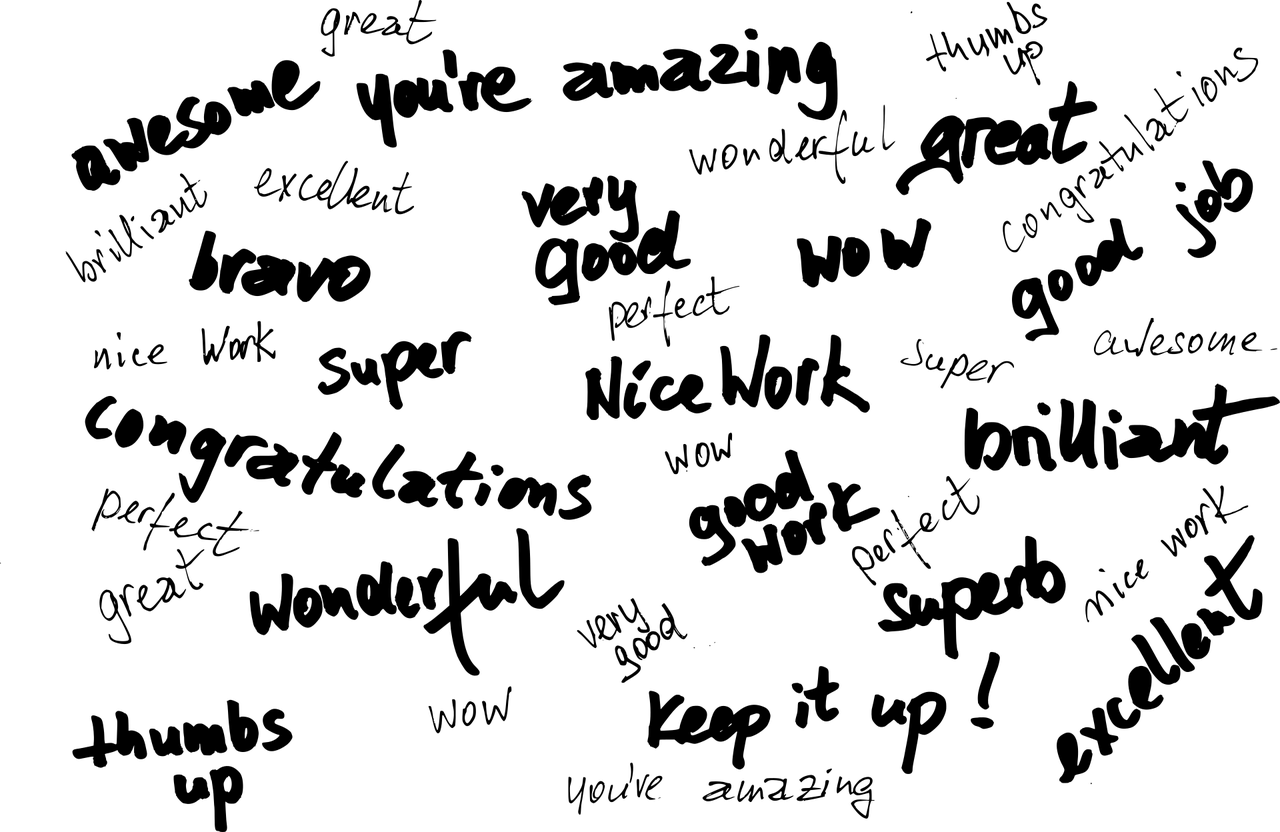“`html
Understanding the Excel VBA Command: CalculateUntilAsyncQueriesDone
Excel VBA, or Visual Basic for Applications, provides a powerful way to automate tasks and enhance the functionality of Excel spreadsheets. One of the commands that can significantly boost the efficiency of your Excel tasks is CalculateUntilAsyncQueriesDone. This blog post will delve into what this command is, how to use it, and provide practical examples to help you understand its application. By the end of this post, you’ll be equipped with the knowledge to harness this command for more efficient Excel operations.
What is CalculateUntilAsyncQueriesDone?
The CalculateUntilAsyncQueriesDone command in Excel VBA is a method used to ensure that calculations are complete when dealing with asynchronous data queries. Asynchronous queries allow Excel to fetch data in the background, enabling users to continue working in the spreadsheet without waiting for the data retrieval process to finish. This method is essential when you have external data connections or are running complex queries that need to be completed before further processing.
Using CalculateUntilAsyncQueriesDone ensures that all asynchronous operations have finished before proceeding, thus preventing errors or incomplete data from affecting your Excel calculations and analyses.
Why Use CalculateUntilAsyncQueriesDone?
In a world where data is king, ensuring the integrity and accuracy of your data is paramount. This command becomes crucial in scenarios where:
- You have large datasets being imported from external sources.
- You’re working with real-time data updates from APIs or databases.
- Complex calculations depend on data from asynchronous queries.
How to Use CalculateUntilAsyncQueriesDone
Implementing CalculateUntilAsyncQueriesDone in your VBA code is straightforward. Here’s a step-by-step guide on how to use it:
Step 1: Open the Visual Basic for Applications Editor
First, you need to access the VBA editor in Excel. You can do this by pressing Alt + F11. This opens the VBA editor where you can write and manage your VBA code.
Step 2: Insert a Module
In the VBA editor, insert a new module where you will write your code. This can be done by right-clicking on any of the objects for your workbook, selecting Insert, and then choosing Module.
Step 3: Write Your VBA Code
Now, you can write your VBA code using the CalculateUntilAsyncQueriesDone method. Here is a simple example:
Sub WaitForAsyncQueries()
' Start the asynchronous query
ThisWorkbook.Connections("YourConnectionName").Refresh
' Wait for all asynchronous queries to complete
Application.CalculateUntilAsyncQueriesDone
' Notify the user that the process is complete
MsgBox "All queries have completed!"
End SubIn this example, you initiate an asynchronous query refresh and then use CalculateUntilAsyncQueriesDone to pause execution until the query is complete. A message box alerts you when the process is finished.
Practical Example
Consider a scenario where you are working with an Excel file that pulls data from a SQL database. The data is frequently updated, and your Excel calculations depend on the most current data. Here’s how you can ensure your calculations are accurate:
Sub RefreshDataAndCalculate()
' Refresh the data connection
ThisWorkbook.Connections("SQLDatabaseConnection").Refresh
' Wait until all asynchronous queries are done
Application.CalculateUntilAsyncQueriesDone
' Perform your calculations
Worksheets("DataSheet").Calculate
' Inform the user
MsgBox "Data refreshed and calculations updated!"
End SubIn this example, the code refreshes a connection to a SQL database, waits until the data is fully updated, then performs necessary calculations on the data sheet. This ensures that the calculations are based on the latest data.
Best Practices for Using CalculateUntilAsyncQueriesDone
To make the most of the CalculateUntilAsyncQueriesDone method, consider these best practices:
- Always ensure that your data connections are correctly configured to avoid errors during the refresh process.
- Use error handling in your VBA code to manage any unexpected issues that might arise during data refresh or calculation.
- Regularly test your VBA scripts to ensure they handle all scenarios as expected.
Additional Resources
For more detailed information on Excel VBA and data handling, consider visiting the Microsoft Excel VBA Documentation. This resource offers comprehensive guides and examples to enhance your understanding of Excel VBA.
Additionally, you can explore more about asynchronous programming and its benefits by reading articles on Techopedia.
Conclusion
The CalculateUntilAsyncQueriesDone method is an invaluable tool for anyone looking to optimize their Excel workflows, particularly when working with external data sources. By ensuring that all asynchronous queries are completed before proceeding, you can maintain data integrity and accuracy in your Excel tasks. With the practical examples and best practices provided in this post, you are now ready to implement this powerful command in your own Excel VBA projects. Embrace the power of automation and enhance your Excel efficiency today!
“`