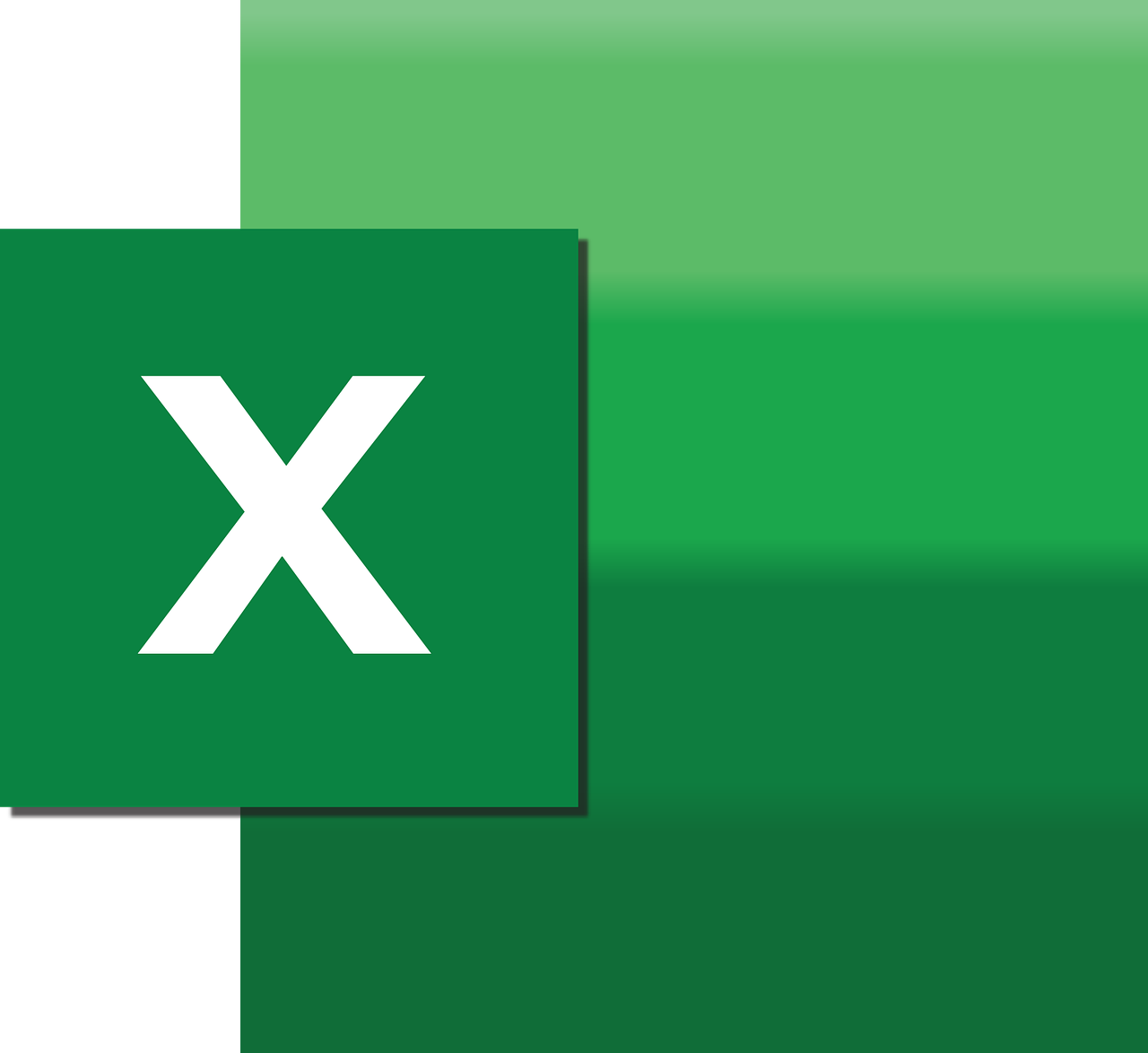“`html
Understanding the ‘ByRef’ Keyword in Excel VBA
Excel VBA (Visual Basic for Applications) is a powerful tool that allows users to automate tasks and create custom functions in Excel. One of the key aspects of writing effective VBA code is understanding how to pass arguments to procedures. In this post, we will explore the ‘ByRef’ keyword, its uses, and how it can enhance your VBA programming skills.
What is ‘ByRef’ in Excel VBA?
The ‘ByRef’ keyword in VBA stands for “By Reference.” It is used to pass arguments to a procedure by reference rather than by value. When an argument is passed by reference, any changes made to the parameter inside the procedure will affect the original variable. This is particularly useful when you want your procedure to modify the input variables.
How ‘ByRef’ Works in VBA
By default, VBA passes arguments by reference. This means that if you don’t specify whether an argument is passed by reference or by value, VBA will automatically use ‘ByRef’. However, knowing how to explicitly use ‘ByRef’ helps you write more readable and maintainable code.
Syntax of ‘ByRef’
The syntax for using ‘ByRef’ in a procedure declaration is straightforward:
Sub ProcedureName(ByRef parameter As DataType)
' Your code here
End Sub
In this syntax:
- ProcedureName is the name of your subroutine or function.
- parameter is the variable being passed by reference.
- DataType is the type of data your parameter is expected to be (e.g., Integer, String, etc.).
Benefits of Using ‘ByRef’
Using ‘ByRef’ in your VBA procedures offers several advantages:
1. Memory Efficiency
Passing arguments by reference is more memory efficient than passing by value, especially with larger data types. This is because the procedure works with the original data rather than a copy, saving memory resources.
2. Allows for Modifying Inputs
When you need to alter input variables within a procedure, ‘ByRef’ is the ideal choice. It allows the procedure to return changes to the caller, making your code more dynamic and interactive.
Examples of ‘ByRef’ in Excel VBA
Example 1: Swapping Values
Let’s look at a simple example of swapping two values using ‘ByRef’:
Sub SwapNumbers(ByRef num1 As Integer, ByRef num2 As Integer)
Dim temp As Integer
temp = num1
num1 = num2
num2 = temp
End Sub
Sub TestSwap()
Dim a As Integer
Dim b As Integer
a = 5
b = 10
Call SwapNumbers(a, b)
Debug.Print "a: " & a & ", b: " & b ' Output will be: a: 10, b: 5
End Sub
In this example, the SwapNumbers procedure uses ‘ByRef’ to swap the values of two integers. The changes made inside the procedure reflect in the original variables.
Example 2: Updating a String
Here is another example demonstrating ‘ByRef’ with a string:
Sub AppendText(ByRef originalText As String, ByVal textToAppend As String)
originalText = originalText & " " & textToAppend
End Sub
Sub TestAppendText()
Dim myString As String
myString = "Hello"
Call AppendText(myString, "World")
Debug.Print myString ' Output will be: Hello World
End Sub
In the above code, the AppendText procedure appends additional text to the original string. Since originalText is passed by reference, the changes persist outside the procedure.
When to Use ‘ByRef’
While ‘ByRef’ is useful, it should be used judiciously. Here are some scenarios where ‘ByRef’ is appropriate:
- When you need to modify the input variables directly.
- When working with large data structures where copying data would be inefficient.
- When you want to return multiple values from a procedure without using a function.
Conclusion
Understanding how to use the ‘ByRef’ keyword in Excel VBA is crucial for writing efficient and effective code. It allows for memory optimization and the ability to modify input variables directly. By incorporating ‘ByRef’ where appropriate, you can enhance the functionality of your VBA procedures and make your Excel macros more powerful.
For further reading on VBA programming, consider exploring the official Microsoft VBA documentation. Additionally, for tips on optimizing your Excel VBA code, check out our VBA Optimization Tips page.
“`