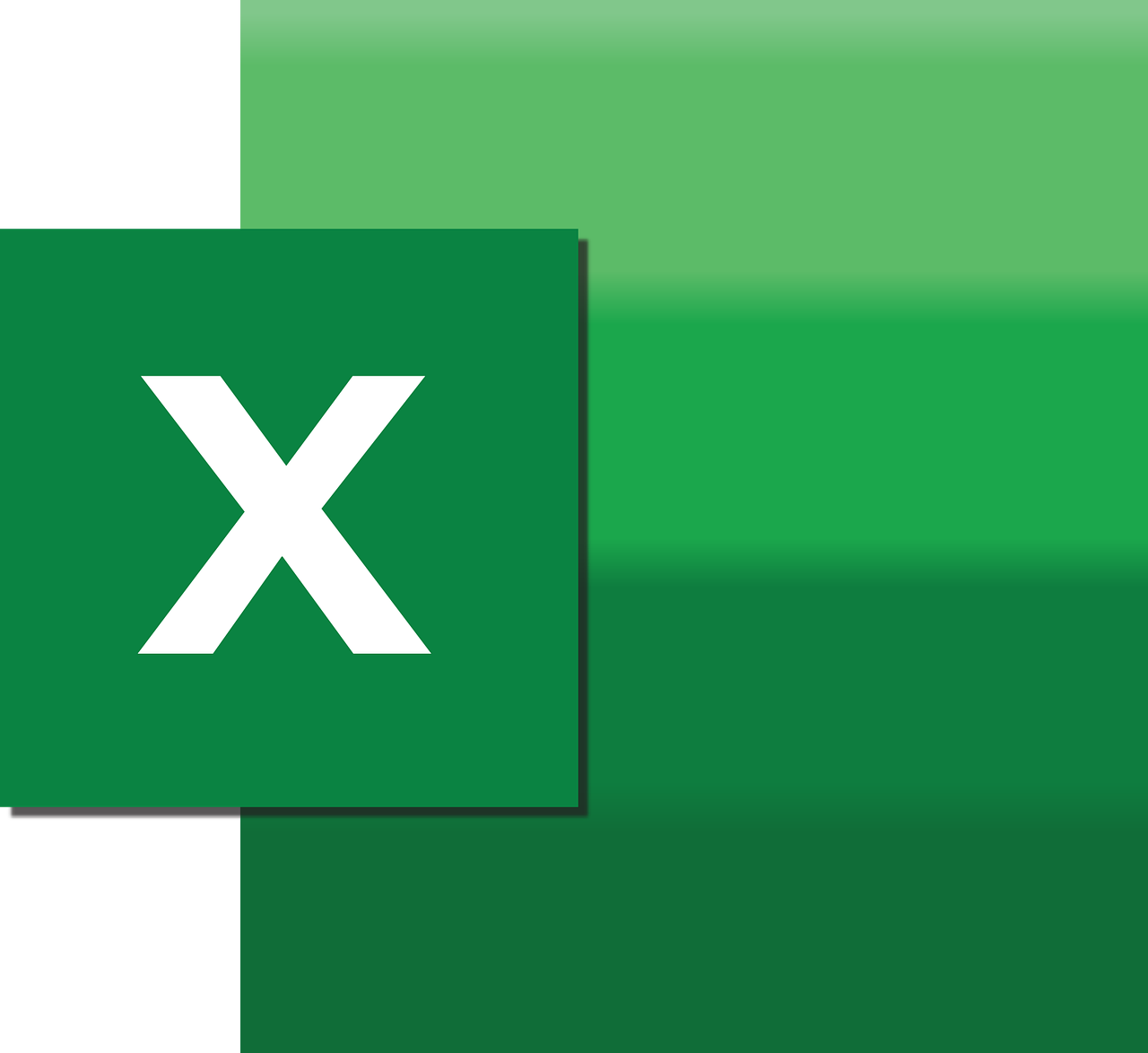“`html
Understanding the ‘AsciiToStr’ Excel VBA Function
In the world of Excel VBA, functions and commands are abundant, providing users with the flexibility to perform intricate tasks that go beyond the typical spreadsheet functionalities. One such function is the ‘AsciiToStr’ VBA command, which comes in handy when dealing with ASCII values and their string equivalents. In this blog post, we will delve into the details of the AsciiToStr command, explore its usage, and provide examples to help you master its application in your VBA projects.
What is the AsciiToStr Function?
The AsciiToStr function in VBA is a user-defined function that converts ASCII (American Standard Code for Information Interchange) values into their corresponding string representations. ASCII is a character encoding standard that uses numerical codes to represent characters. Each character is assigned a specific ASCII value, making it easier to handle character data in numerical form.
How to Use the AsciiToStr Function
Using the AsciiToStr function involves writing a simple VBA macro that takes an ASCII value as input and returns the corresponding string character. The function is not built into VBA by default, so you must define it yourself. Below, we will guide you through the process of setting up and using this function in Excel VBA.
Step-by-Step Guide to Implementing AsciiToStr
- Open the Excel workbook where you want to create the AsciiToStr function.
- Press ALT + F11 to open the VBA editor.
- Go to Insert > Module to create a new module.
- In the module window, type the following code:
Function AsciiToStr(ByVal asciiValue As Integer) As String
AsciiToStr = Chr(asciiValue)
End Function
This simple function uses the built-in Chr function in VBA, which returns the character associated with a specified ASCII value.
Example of Using AsciiToStr in Excel
Now that you have defined the AsciiToStr function, you can use it within your Excel worksheets. Here’s an example of how to apply the function:
- In an Excel cell, type a formula using the AsciiToStr function. For instance:
=AsciiToStr(65). - Press Enter, and you should see the letter “A” appear in the cell, as 65 is the ASCII value for “A”.
This function can be particularly useful when you need to decode ASCII values within your data or when dealing with APIs or data sources that provide information in ASCII format.
Practical Applications of AsciiToStr
The AsciiToStr function can be used in various scenarios, such as:
- Decoding ASCII values in data exports from other systems.
- Creating custom functions that require character conversion.
- Developing educational tools to teach ASCII values and their corresponding characters.
By understanding how to implement and utilize the AsciiToStr function, you can enhance your data processing capabilities within Excel, making it a valuable tool for both beginners and experienced VBA users.
Internal and External Resources
For more advanced VBA techniques, you might want to explore the Microsoft Office’s introduction to VBA page. Additionally, consider browsing through our post on Excel VBA Tips and Tricks for further insights into optimizing your Excel projects.
In summary, the AsciiToStr function is a simple yet powerful tool in Excel VBA that allows for the conversion of ASCII values to strings, enabling more advanced data manipulation and processing. With the guidance provided in this post, you should now be equipped to incorporate this function into your own VBA projects, enhancing your productivity and expanding your capabilities within Excel.
“`