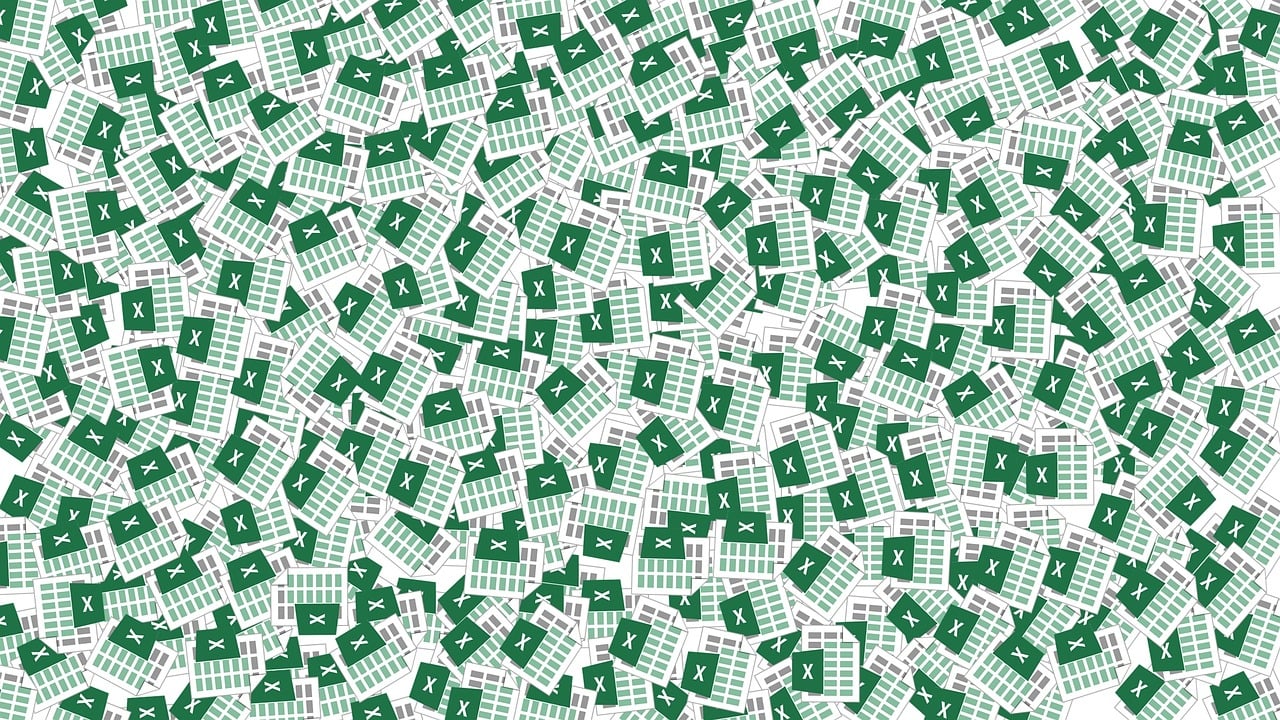“`html
Understanding and Using ‘Application.ThisCell’ in Excel VBA
Excel VBA offers a wide array of tools and functions that can greatly enhance your spreadsheet automation and data manipulation capabilities. One such tool is the Application.ThisCell property. While it might not be as commonly known as other properties, it holds significant potential for specific applications. In this blog post, we’ll dive into what Application.ThisCell is, how to use it effectively, and provide examples to illustrate its application.
What is Application.ThisCell?
The Application.ThisCell property in Excel VBA is a unique feature that references the cell containing the formula that is currently being calculated. It is particularly useful when working with User Defined Functions (UDFs) where you need to know the location of the calling cell.
Unlike other cell-referencing methods, ThisCell is dynamic and changes based on the cell where the function is implemented. This can be incredibly useful for creating versatile and adaptive VBA functions that respond to their environment within the spreadsheet.
How to Use Application.ThisCell
To effectively use Application.ThisCell, it must be incorporated into a User Defined Function. By doing so, you can leverage its ability to identify the active cell executing the function. Let’s explore the syntax and implementation:
Function GetCurrentCellAddress() As String
GetCurrentCellAddress = Application.ThisCell.Address
End Function
In this simple example, the function GetCurrentCellAddress returns the address of the cell where the function is called. Notice how we use Application.ThisCell.Address to extract the cell address.
Practical Examples
Example 1: Conditional Formatting with ThisCell
Imagine you want to apply conditional formatting based on the position of the cell in the sheet. Using Application.ThisCell, you can create a UDF that checks the row number and applies specific logic:
Function CheckRowNumber() As String
If Application.ThisCell.Row Mod 2 = 0 Then
CheckRowNumber = "Even Row"
Else
CheckRowNumber = "Odd Row"
End If
End Function
In this function, CheckRowNumber returns “Even Row” or “Odd Row” depending on whether the cell is in an even or odd row. This can be particularly useful for dynamically applying styles or calculations based on row position.
Example 2: Dynamic Range Calculations
Another practical application is using Application.ThisCell for dynamic range calculations. Suppose you want to sum the cells from the first column up to the current cell’s column:
Function SumToCurrentColumn() As Double
Dim rng As Range
Set rng = Range(Cells(Application.ThisCell.Row, 1), Application.ThisCell)
SumToCurrentColumn = Application.WorksheetFunction.Sum(rng)
End Function
This function, SumToCurrentColumn, calculates the sum of all cells in the row from column 1 to the current column. This demonstrates how ThisCell can be used for context-aware calculations.
Limitations and Considerations
While Application.ThisCell is powerful, it does have its limitations. It is not applicable in all scenarios and should primarily be used within UDFs. Additionally, it doesn’t work outside of the context of a cell formula and should be used with caution in larger, more complex models.
Conclusion
Excel VBA’s Application.ThisCell is a specialized tool that can enhance the flexibility and responsiveness of your UDFs. By understanding how to implement it, you can create more dynamic and interactive Excel applications. Remember to always consider the context and scope of your functions to fully leverage this property.
For more information on Excel VBA and other Excel tips, check out our Excel VBA Tips page or visit the official Microsoft VBA documentation.
“`