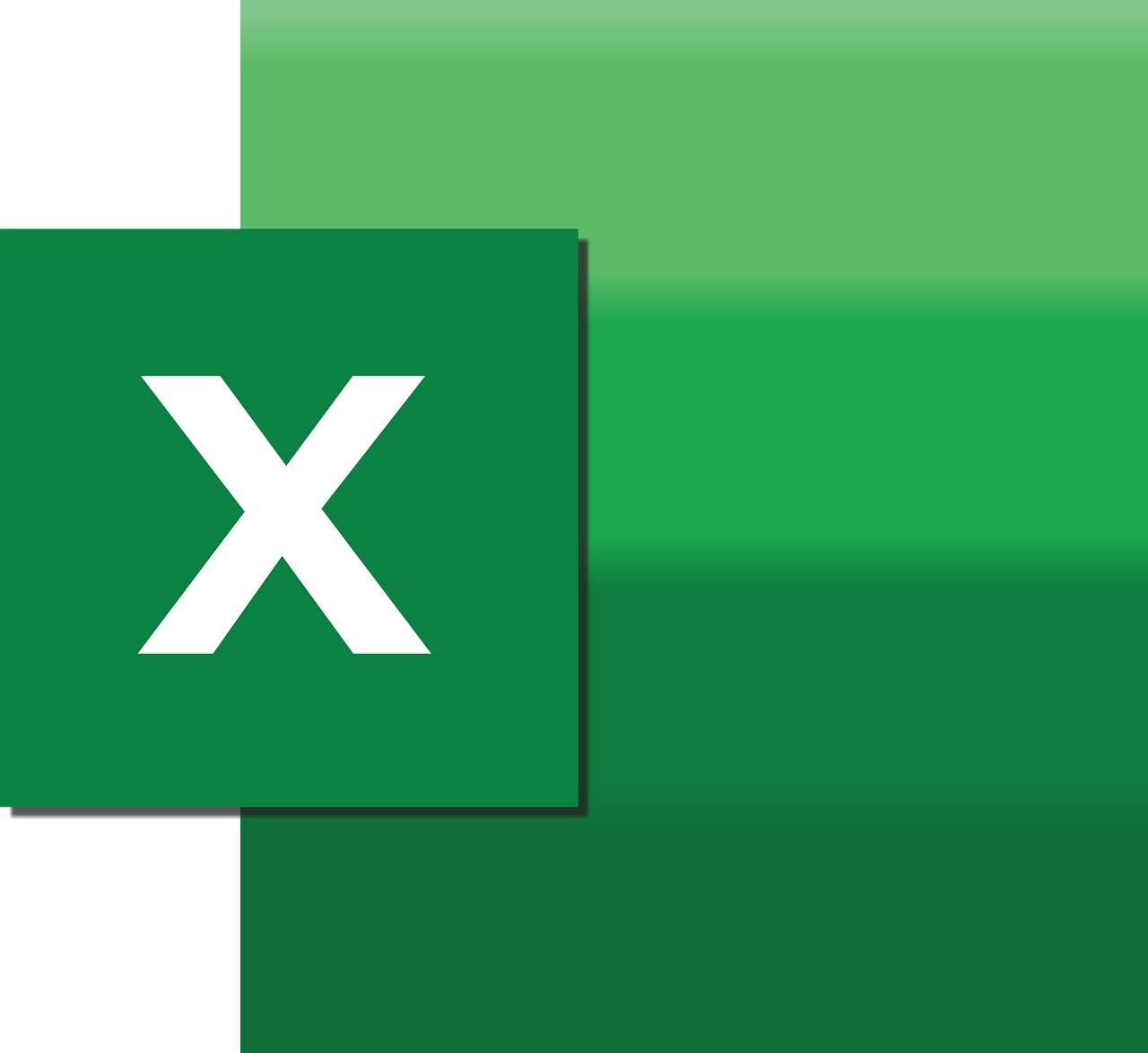“`html
Understanding and Using ‘Ansi’ in Excel VBA
Excel VBA (Visual Basic for Applications) is a powerful tool that allows users to automate tasks and create custom functions in Excel. One of the commands you might encounter when working with VBA is ‘Ansi’. In this blog post, we will dive into what ‘Ansi’ means, how you can use it in your projects, and provide some practical examples to help you get started.
What is ‘Ansi’ in Excel VBA?
‘Ansi’ refers to the American National Standards Institute, which is responsible for overseeing the development of standards for products, services, processes, and systems in the United States. In the context of Excel VBA, ‘Ansi’ typically relates to the representation and encoding of text characters. Specifically, it deals with how text is stored and manipulated within VBA scripts.
Understanding Character Encoding
Before diving into the usage of ‘Ansi’ in VBA, it is important to understand character encoding. Character encoding is the process of converting characters into a format that can be easily processed by computers. The most common character encodings include ASCII, ANSI, and Unicode.
- ASCII: The American Standard Code for Information Interchange, which uses 7-bit binary numbers to represent text characters.
- ANSI: Similar to ASCII but extends it to an 8-bit system, allowing for an additional 128 characters.
- Unicode: A comprehensive character encoding standard that supports over 143,000 characters across multiple languages and scripts.
Why Use ‘Ansi’?
While Unicode is more versatile and widely used in modern applications, ‘Ansi’ can still be relevant when dealing with legacy systems or applications that require this specific encoding. ‘Ansi’ can also be useful for ensuring compatibility with older Windows systems or when working with specific regional settings.
Using ‘Ansi’ in Excel VBA
To use ‘Ansi’ in Excel VBA, you typically work with text file I/O operations, ensuring that text data is correctly interpreted and written in the ANSI format. This can be particularly useful when dealing with external data sources that require ANSI encoding.
Reading an ANSI-encoded Text File
To read an ANSI-encoded text file in Excel VBA, you can use the following code snippet:
Dim filePath As String Dim fileContent As String Dim fileNumber As Integer filePath = "C:\path\to\your\file.txt" fileNumber = FreeFile Open filePath For Input As #fileNumber fileContent = Input$(LOF(fileNumber), fileNumber) Close #fileNumber MsgBox fileContent
This code opens an ANSI-encoded text file located at the specified path and reads its content into a variable, which is then displayed in a message box.
Writing to an ANSI-encoded Text File
To write data to an ANSI-encoded text file, you can use the following approach:
Dim filePath As String Dim fileNumber As Integer Dim fileContent As String filePath = "C:\path\to\your\output.txt" fileContent = "This is a test string written in ANSI format." fileNumber = FreeFile Open filePath For Output As #fileNumber Print #fileNumber, fileContent Close #fileNumber
This code writes a string to a specified file path, ensuring it is saved in ANSI format.
Practical Applications of ‘Ansi’ in VBA
There are several scenarios where ‘Ansi’ can be particularly useful in VBA programming:
- Legacy Systems: Working with older databases or software that require ANSI encoding for text files.
- Regional Settings: Handling text data that includes special characters specific to certain languages or regions.
- Data Import/Export: Ensuring compatibility when exchanging data with systems that do not support Unicode.
Example: Converting Unicode to ANSI
If you have a Unicode text file and need to convert it to ANSI, you can use VBA to automate this process. Here’s an example:
Dim inputFile As String Dim outputFile As String Dim inputFileContent As String Dim fileNumber As Integer inputFile = "C:\path\to\input_unicode.txt" outputFile = "C:\path\to\output_ansi.txt" fileNumber = FreeFile Open inputFile For Input As #fileNumber inputFileContent = Input$(LOF(fileNumber), fileNumber) Close #fileNumber fileNumber = FreeFile Open outputFile For Output As #fileNumber Print #fileNumber, StrConv(inputFileContent, vbFromUnicode) Close #fileNumber
This script reads a Unicode text file, converts its content to ANSI using the StrConv function, and writes it to a new file.
Conclusion
The ‘Ansi’ command in Excel VBA is a valuable tool for managing text data with specific encoding requirements. Whether you’re working with legacy systems, handling regional text data, or ensuring data interchange compatibility, understanding and using ‘Ansi’ can enhance your VBA projects. Remember to consider the encoding needs of your specific applications and choose the appropriate methods for handling text data.
For more tips on Excel VBA, check out our Excel VBA Tips page. To learn more about character encoding standards, visit the Unicode Consortium website.
“`