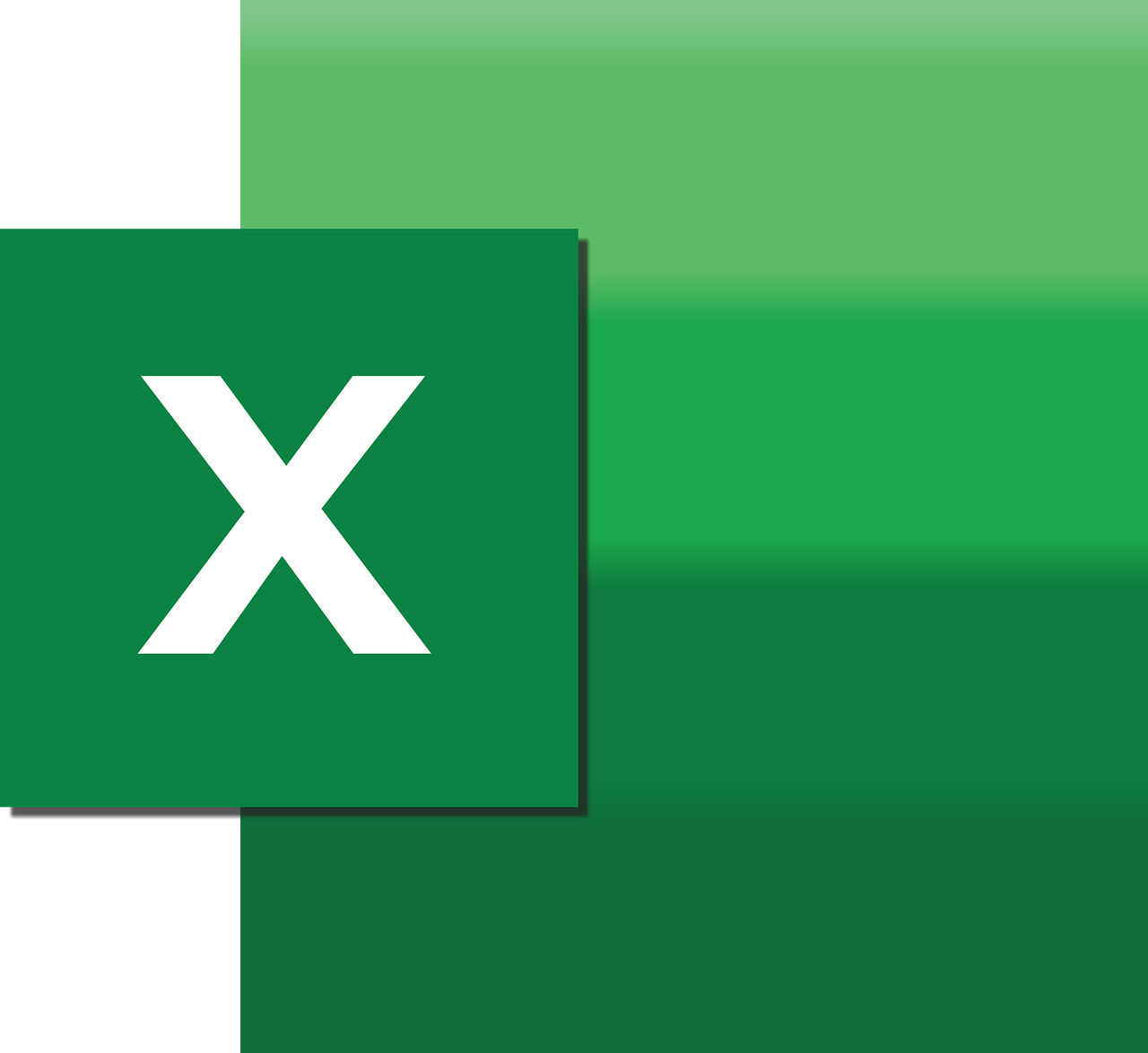“`html
Understanding and Using the ‘AllowEdit’ Excel VBA Command
Excel VBA offers a multitude of commands and properties that can significantly enhance your spreadsheet’s functionality. One such command is AllowEdit, a feature that provides control over how users interact with your Excel workbook. In this comprehensive post, we will explore the basics of AllowEdit, its usage, and practical examples that can help you harness its power effectively.
What is the ‘AllowEdit’ Command in Excel VBA?
The AllowEdit command in Excel VBA is a property that is part of the Range object. It allows you to specify whether a protected range in a worksheet can be edited. When you protect a worksheet, all cells are locked by default, meaning users cannot modify them. However, by using the AllowEdit property, you can grant editing permissions to specific ranges within the protected sheet. This is particularly useful when you want to maintain control over the data while allowing some flexibility for users to input or modify information.
How to Use the ‘AllowEdit’ Command
Using the AllowEdit command in Excel VBA is straightforward. The command is applied to a range object and can be set to True or False. When set to True, the specified range can be edited even if the worksheet is protected. Here’s a step-by-step guide on how to implement AllowEdit in your Excel VBA project:
Step 1: Open the VBA Editor
To begin, open your Excel workbook and press ALT + F11 to launch the VBA Editor. This is where you will write and execute your VBA code.
Step 2: Select the Target Worksheet
In the VBA Editor, navigate to the worksheet where you want to apply the AllowEdit property. You can do this by expanding the VBAProject tree in the Project Explorer and double-clicking on the desired sheet.
Step 3: Write the VBA Code
Once you have selected the worksheet, you can write the VBA code to implement the AllowEdit command. Below is an example code snippet:
Sub SetAllowEdit()
' Protect the worksheet
ActiveSheet.Protect Password:="yourPassword"
' Allow the specified range to be edited
ActiveSheet.Range("A1:B10").Locked = False
ActiveSheet.Protection.AllowEditRanges.Add Title:="EditableRange", Range:=ActiveSheet.Range("A1:B10")
End Sub
In this example, the code first protects the active worksheet with a password. It then unlocks the range A1:B10 and adds it to the allowed edit ranges, meaning users can modify this range even though the rest of the sheet is protected.
Practical Example of ‘AllowEdit’
Let’s consider a practical situation where the AllowEdit command could be beneficial. Imagine you are managing a shared budget spreadsheet with sensitive financial information. You want team members to update their department’s budget but restrict them from altering other critical data. Here’s how you can achieve this using the AllowEdit property:
Sub AllowDepartmentEdit()
Dim ws As Worksheet
Set ws = ThisWorkbook.Sheets("Budget")
' Protect the entire worksheet
ws.Protect Password:="secure123"
' Allow department budget cells to be edited
ws.Range("B2:B10").Locked = False
ws.Protection.AllowEditRanges.Add Title:="DepartmentBudget", Range:=ws.Range("B2:B10")
End Sub
In this scenario, the code protects the “Budget” sheet completely but allows editing in the range B2:B10 where department budgets are listed. This ensures that while the spreadsheet is secure, department heads can update their respective budget numbers without any hassle.
Conclusion
The AllowEdit command in Excel VBA is a powerful tool for managing user permissions within a protected worksheet. By selectively allowing certain ranges to be edited, you can combine security with flexibility, ensuring that your data remains intact while enabling necessary user interactions.
For more advanced Excel VBA techniques, you might want to explore Microsoft’s official Excel support page. Additionally, if you are interested in learning more about VBA coding, check out our internal resource on VBA Coding Basics.
Understanding and applying the AllowEdit command can significantly enhance your Excel workbook’s functionality, making it a valuable asset in any data management toolkit.
“`