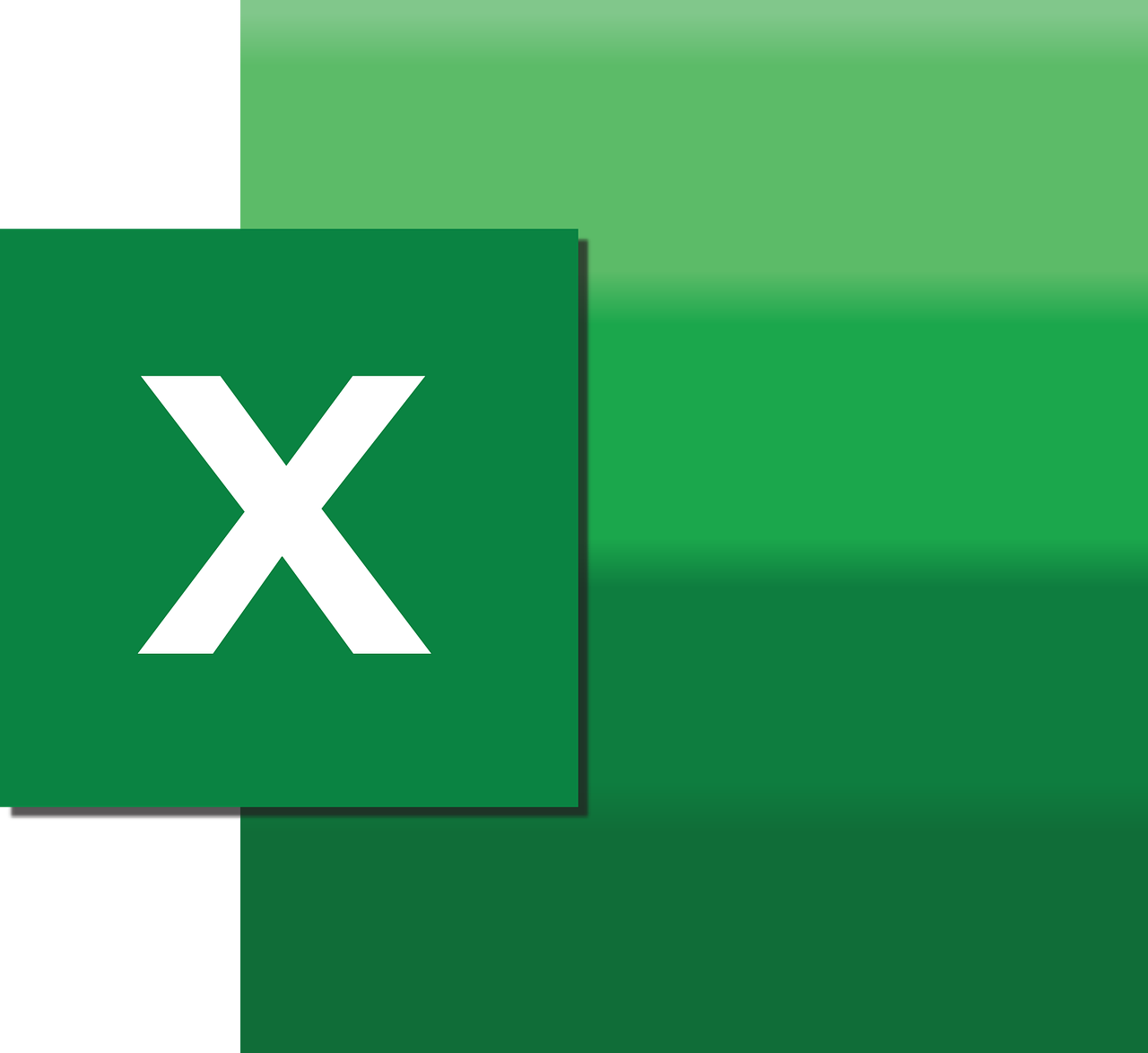“`html
Understanding the ‘Default’ Statement in Excel VBA
Excel VBA (Visual Basic for Applications) is a powerful tool that allows users to automate tasks and operations in Excel. Among the various commands and statements available in VBA, the ‘Default’ statement plays a crucial role in streamlining code and making it more efficient. In this blog post, we will explore the basics of the ‘Default’ statement, its usage, and provide practical examples to help you understand its application in Excel VBA programming.
What is the ‘Default’ Statement in Excel VBA?
The ‘Default’ statement in Excel VBA is used to specify a default property or method for an object. This means that when you reference an object without explicitly specifying a property or method, VBA will automatically use the default property or method. This can help simplify code and make it more readable by reducing redundancy.
In VBA, not all objects have a default property. However, for those that do, using the default property can streamline your code significantly. For example, the default property for a Range object is its Value property, meaning you can access the value of a cell directly without explicitly stating it.
Why Use the ‘Default’ Statement?
Utilizing the ‘Default’ statement effectively can lead to cleaner and more efficient code. It reduces the need for repetitive statements, allowing you to focus on the logical structure of your code rather than its syntax. Additionally, it can enhance code readability, making it easier for others to understand and maintain.
How to Use the ‘Default’ Statement in Excel VBA
Using the ‘Default’ statement in Excel VBA is straightforward once you understand the concept of default properties. Here is a step-by-step guide on how to implement it in your code.
Step 1: Identify the Default Property
Before you can use the ‘Default’ statement, you need to know which property is the default for the object you are working with. This information can be found in the VBA documentation or by using the Object Browser in the VBA editor.
Step 2: Implement the ‘Default’ Statement
Once you have identified the default property, you can use the object without explicitly specifying the property. Here is a basic example to illustrate this:
Dim ws As Worksheet
Set ws = ThisWorkbook.Sheets("Sheet1")
' Accessing the default property (Value) of Range object
ws.Range("A1") = "Hello, World!"
In the example above, the Range object is used to access cell A1, and we assign it a value directly. The default property, Value, is used implicitly, so we don’t need to write ws.Range(“A1”).Value = “Hello, World!”.
Examples of ‘Default’ Statement Usage in Excel VBA
Let’s explore a few more examples to further illustrate how the ‘Default’ statement can be used in different scenarios.
Example 1: Working with Collections
Collections in VBA, such as Workbooks, Worksheets, or Cells, often have a default property or method that can be leveraged to simplify code. Consider the following example:
Dim wb As Workbook
Set wb = Workbooks("Example.xlsx")
' Using the default property of the Workbooks collection
wb.Sheets("Sheet1").Range("A1") = "Default Example"
In this example, the Sheets collection’s default property is the Item property, allowing us to directly reference a worksheet by name.
Example 2: Simplifying Loop Operations
When iterating over a range of cells, the default property can be used to streamline the loop. Consider this scenario:
Dim cell As Range
For Each cell In ws.Range("A1:A10")
cell = cell + 1
Next cell
Here, the default property of the Range object is used to directly update cell values within the loop, making the code concise and readable.
Tips for Using the ‘Default’ Statement Effectively
While the ‘Default’ statement can simplify your VBA code, it’s important to use it wisely. Here are some tips to help you use it effectively:
- Understand the Defaults: Always verify the default properties for the objects you are using. This ensures that your code behaves as expected.
- Maintain Readability: While using defaults can reduce code length, ensure that your code remains readable and understandable for others.
- Use Comments: Add comments to clarify when you’re relying on default properties, especially in complex scripts.
For a more comprehensive guide on VBA programming, you might want to check out Microsoft’s official VBA documentation.
Conclusion
The ‘Default’ statement in Excel VBA is a valuable tool for streamlining code and enhancing its readability. By understanding and utilizing default properties, you can create more efficient and maintainable scripts. As with any programming technique, practice and exploration will help you master its use. If you’re interested in expanding your VBA skills, consider browsing through our VBA tutorials for more advanced topics and examples.
“`