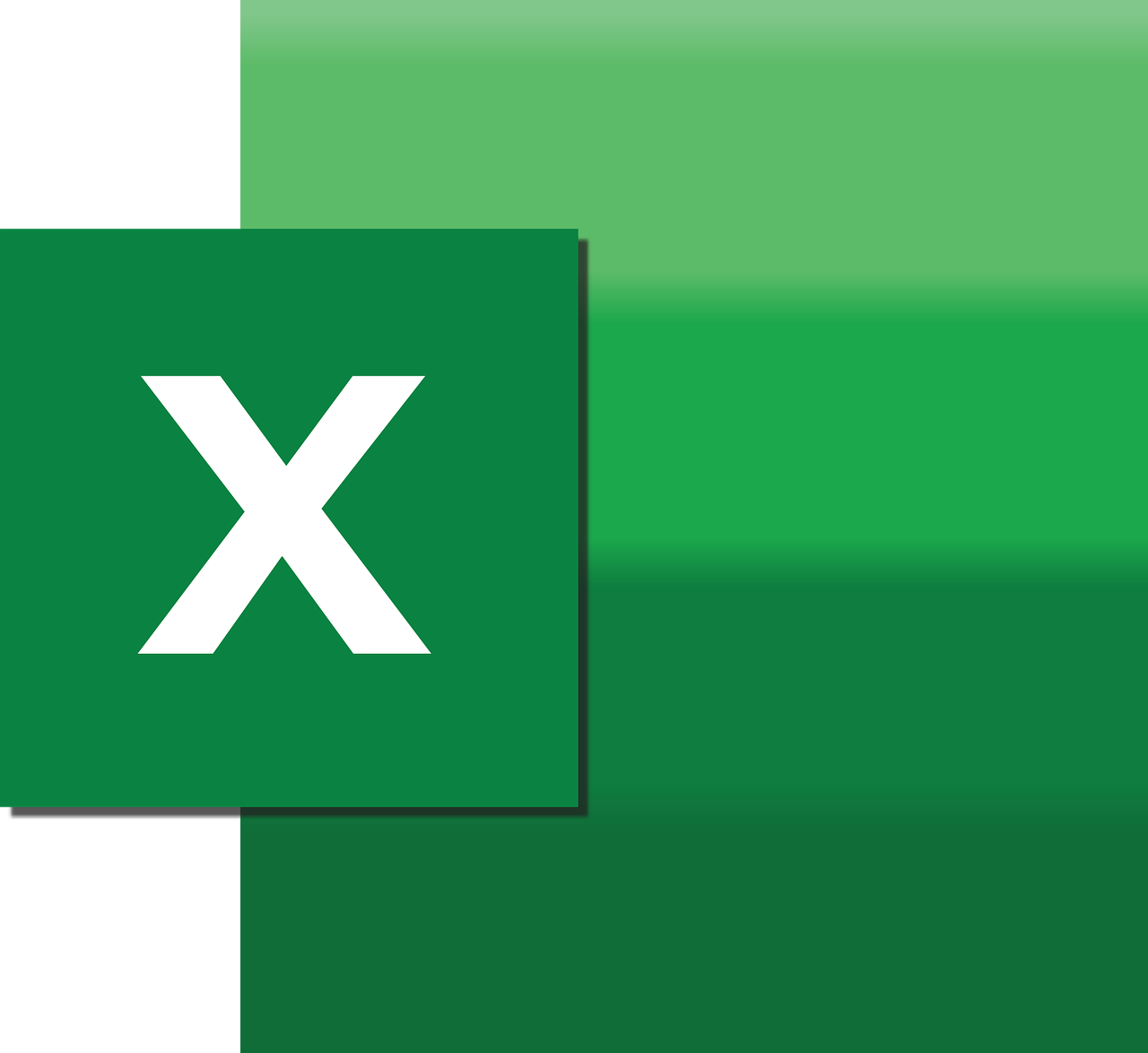“`html
Understanding the Application.CalculateUntilAsyncQueriesDone in Excel VBA
Excel is a powerful tool that extends beyond basic spreadsheet functions, offering advanced capabilities through Visual Basic for Applications (VBA). One of the lesser-known yet highly useful VBA methods is Application.CalculateUntilAsyncQueriesDone. This article will explore its purpose, how to use it, and provide practical examples. Whether you’re a seasoned VBA developer or just getting started, understanding this method can significantly enhance your Excel projects.
What is Application.CalculateUntilAsyncQueriesDone?
The Application.CalculateUntilAsyncQueriesDone method in Excel VBA is designed to ensure that all asynchronous queries are completed before proceeding with further code execution. This is particularly useful when dealing with data connections and queries that retrieve data from external sources, which may not complete instantaneously.
Asynchronous queries allow Excel to continue with other tasks while waiting for data retrieval, enhancing performance and efficiency. However, there are instances when subsequent actions depend on the completion of these queries. In such cases, CalculateUntilAsyncQueriesDone ensures that VBA waits for all asynchronous operations to finish before moving on to the next line of code.
How to Use Application.CalculateUntilAsyncQueriesDone
Using the Application.CalculateUntilAsyncQueriesDone method is straightforward. It is typically employed in macros where data connections are involved, ensuring that data is fully loaded before further processing. Here’s the basic syntax:
Application.CalculateUntilAsyncQueriesDone
This line can be placed at any point in your VBA code where you need to ensure that asynchronous queries have been completed. It acts as a pause, waiting for all data retrieval operations to conclude.
Example of Application.CalculateUntilAsyncQueriesDone
Let’s consider a practical example where you are retrieving stock data from an external database and need to perform calculations on this data once it’s fully loaded:
Sub FetchAndCalculateStockData()
' Initiate the data query
ActiveWorkbook.Connections("StockData").Refresh
' Ensure all queries are completed
Application.CalculateUntilAsyncQueriesDone
' Proceed with calculations
Dim averagePrice As Double
averagePrice = Application.WorksheetFunction.Average(Range("B2:B100"))
MsgBox "The average stock price is " & averagePrice
End Sub
In this example, the macro first refreshes a data connection named “StockData”. The Application.CalculateUntilAsyncQueriesDone method then ensures that the macro waits for the data to be fully refreshed before calculating the average stock price. Finally, it displays the result in a message box.
Benefits of Using Application.CalculateUntilAsyncQueriesDone
Integrating Application.CalculateUntilAsyncQueriesDone into your VBA projects offers several advantages:
- Data Integrity: Ensures that calculations and data manipulations are based on fully updated data.
- Efficiency: Allows Excel to handle asynchronous queries, improving performance without sacrificing accuracy.
- Reliability: Reduces the risk of errors that may arise from attempting to process incomplete data.
When to Use Application.CalculateUntilAsyncQueriesDone
This method is particularly beneficial in scenarios involving:
- Large Data Sets: Where data retrieval may take significant time.
- Complex Calculations: That depend on the completion of multiple data queries.
- Automated Reports: Ensuring that reports are generated only after all data is available.
Conclusion
The Application.CalculateUntilAsyncQueriesDone method is a valuable tool in the Excel VBA arsenal, providing control over the timing of asynchronous data operations. By leveraging this method, you can enhance the accuracy and reliability of your Excel applications, particularly when dealing with external data sources.
For those looking to delve deeper into Excel VBA and asynchronous operations, consider exploring the official Microsoft VBA documentation for comprehensive insights. Additionally, if you’re interested in other advanced Excel features, check out our guide to Excel’s advanced features for further learning.
“`