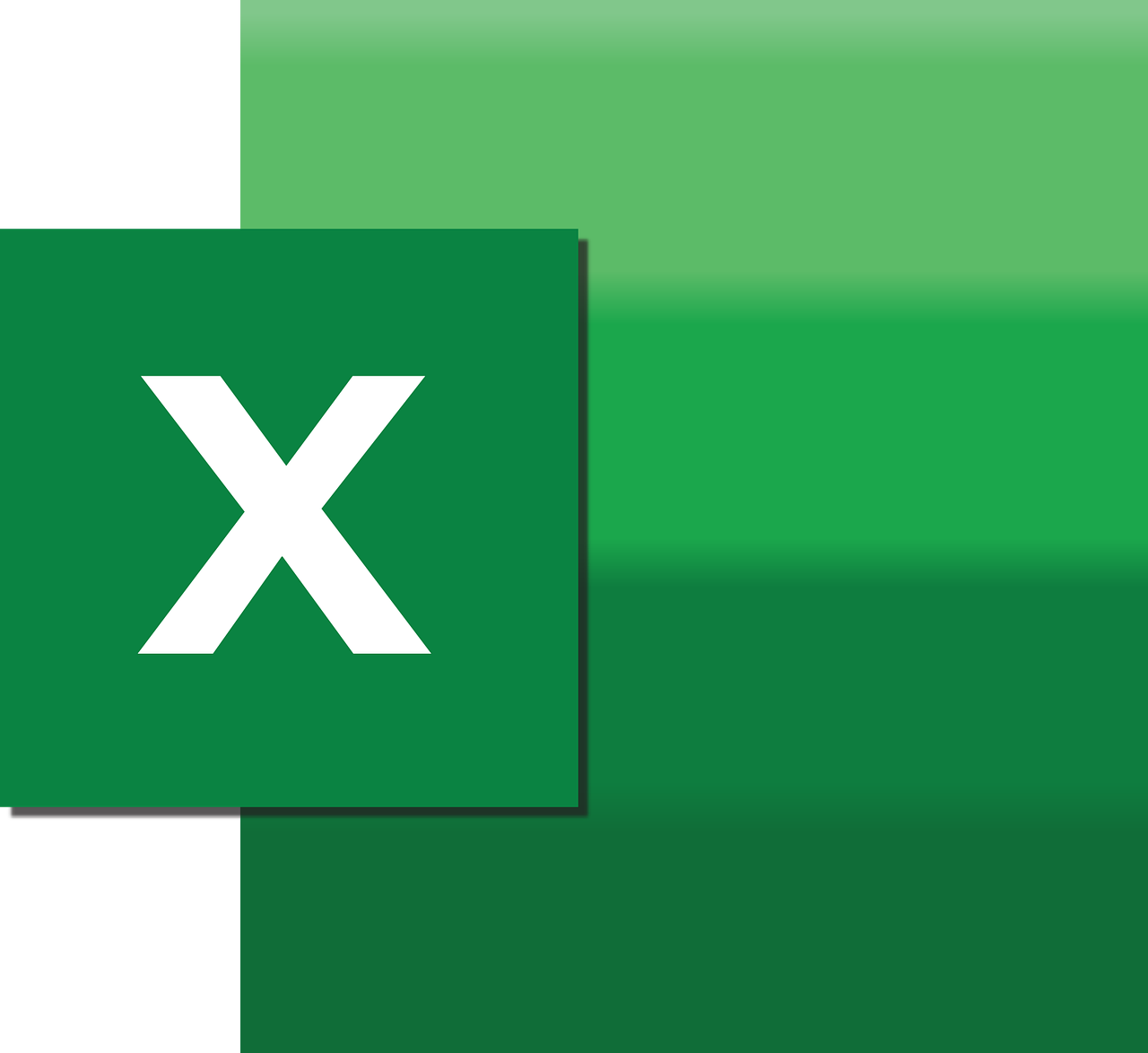“`html
Understanding Excel VBA: Application.TransitionMenuKey
Excel is a powerful tool for data management, and one of its lesser-known features can be accessed through VBA (Visual Basic for Applications). In this blog post, we’ll delve into the Application.TransitionMenuKey property of Excel VBA. We will cover its basic explanation, usage, and provide examples to help you understand how to utilize this feature effectively in your projects.
What is Application.TransitionMenuKey?
The Application.TransitionMenuKey property in Excel VBA relates to settings that determine how Excel interprets menu key sequences. Specifically, this property is used to facilitate compatibility with Lotus 1-2-3, a popular spreadsheet application from the past. This feature allows users to specify a key that, when pressed, will enable Excel to interpret certain keystrokes as Lotus 1-2-3 menu commands.
While Lotus 1-2-3 is not commonly in use today, this feature is particularly useful for users who transitioned from Lotus to Excel and prefer using familiar keystrokes. It ensures that Excel can mimic the behavior of Lotus 1-2-3 for a smoother transition period.
How to Use Application.TransitionMenuKey
The Application.TransitionMenuKey property can be accessed and set through VBA code. It is a straightforward process where you assign a specific key or combination of keys to this property to trigger a menu transition. By default, the property is set to a null string, which means no transition key is active.
Setting the Transition Menu Key
To set the Application.TransitionMenuKey, you can use the following VBA code snippet:
Sub SetTransitionMenuKey()
Application.TransitionMenuKey = "/"
End Sub
In this example, the forward slash (/) key is set as the transition menu key. When this key is pressed, Excel will interpret certain keystrokes as Lotus 1-2-3 commands.
Disabling the Transition Menu Key
If you want to disable this feature, you simply set the property back to an empty string:
Sub DisableTransitionMenuKey()
Application.TransitionMenuKey = ""
End Sub
Practical Example
Let’s go through a practical example to see how Application.TransitionMenuKey might be used in a real-world scenario. Suppose you’re working with a team that has recently switched from Lotus 1-2-3 to Excel, and team members are struggling with the new keystrokes. By setting the transition menu key, you can ease their transition.
Consider the following VBA script:
Sub EnableLotusCompatibility()
' Set the transition menu key to "/" to enable Lotus 1-2-3 menu commands
Application.TransitionMenuKey = "/"
MsgBox "The transition menu key is set to '/'. Lotus 1-2-3 commands are now enabled."
End Sub
Upon running this script, the message box informs users that the transition menu key is active, allowing them to use Lotus commands seamlessly. This small adjustment can make a significant difference in user experience.
Benefits of Using Application.TransitionMenuKey
Utilizing the Application.TransitionMenuKey property provides several advantages:
- Enhanced User Experience: For users familiar with Lotus 1-2-3, this feature offers a more comfortable transition to Excel, minimizing disruptions in workflow.
- Increased Productivity: By allowing users to work with familiar keystrokes, productivity can be maintained during the transition period.
- Customization: You can tailor Excel’s behavior to suit the needs of different users or departments within your organization.
Considerations
While the Application.TransitionMenuKey property is useful, it is important to consider modern Excel practices and the training of users on Excel’s native capabilities. Relying too heavily on legacy features might hinder the adoption of more efficient workflows available in Excel.
Additionally, it’s essential to communicate any changes in the transition menu key settings to all users to avoid confusion. Documentation and training sessions can be beneficial in this regard.
Conclusion
The Application.TransitionMenuKey property is a valuable tool for those transitioning from Lotus 1-2-3 to Excel. By enabling familiar keystrokes, this feature can enhance user experience and productivity. However, it’s crucial to balance its use with the adoption of Excel’s advanced functionalities to ensure long-term efficiency.
For more insights on Excel VBA, you can explore additional resources on Microsoft’s official Excel support page. If you’re interested in other Excel VBA tips, check out our Excel VBA Tips section for more articles.
“`