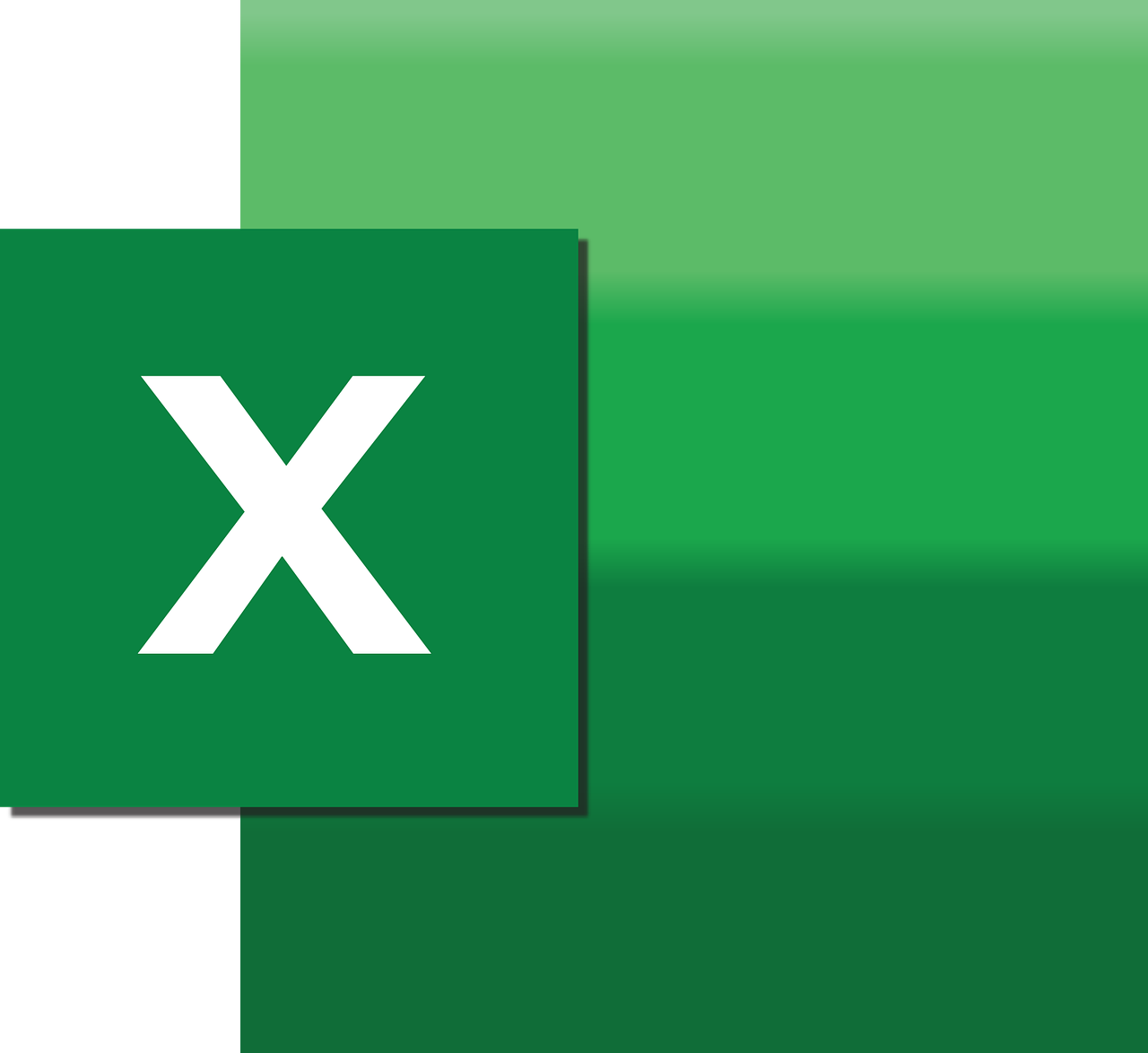“`html
Understanding the ‘Hour’ Function in Excel VBA: A Comprehensive Guide
Excel VBA (Visual Basic for Applications) offers a suite of powerful functions that can enhance your productivity by automating repetitive tasks. One such function is the ‘Hour’ function, which is essential for time manipulation in your VBA projects. In this blog post, we’ll dive deep into the ‘Hour’ function, exploring its basic usage, practical examples, and best practices for implementation.
What is the ‘Hour’ Function in Excel VBA?
The ‘Hour’ function is a built-in VBA function used to extract the hour component from a given time value. This function is particularly useful when you need to perform operations based on the time of day, such as scheduling tasks or triggering events.
At its core, the ‘Hour’ function returns an integer between 0 and 23, representing the hour of the specified time. This simple yet powerful tool can be leveraged in various scenarios to streamline your VBA projects.
How to Use the ‘Hour’ Function
Using the ‘Hour’ function in Excel VBA is straightforward. The syntax for the ‘Hour’ function is as follows:
Hour(time)
Here, the time parameter is the time value from which you want to extract the hour component. This parameter can be a time literal, a string representing time, or a date variable containing a time value.
Example: Extracting the Hour from a Time Value
Below is a simple example demonstrating how to use the ‘Hour’ function to extract the hour from a given time value:
Sub ExtractHourExample()
Dim timeValue As Date
Dim hourValue As Integer
' Assign a time value to the variable
timeValue = #8:30:00 AM#
' Extract the hour component
hourValue = Hour(timeValue)
' Display the result in a message box
MsgBox "The hour is: " & hourValue
End Sub
In this example, the ‘Hour’ function extracts the hour component from the timeValue, which is set to 8:30 AM, and displays the result in a message box. The output would be “The hour is: 8”.
Practical Applications of the ‘Hour’ Function
The ‘Hour’ function can be used in a variety of practical scenarios. Let’s explore some common applications:
1. Time-Based Conditional Formatting
Using the ‘Hour’ function, you can apply conditional formatting rules based on the time of day. For instance, you can highlight cells containing time values that fall within specific hours, such as business hours or after-hours.
2. Automating Reports by Time
Automate the generation of reports based on specific time frames by leveraging the ‘Hour’ function. For example, you can create a VBA script that compiles data collected during specific hours into a report.
3. Scheduling Tasks
Automate task scheduling in your VBA applications by using the ‘Hour’ function to determine the current hour and trigger specific actions at predetermined times.
Best Practices for Using the ‘Hour’ Function
When using the ‘Hour’ function in your VBA projects, consider the following best practices to ensure optimal performance and reliability:
Validate Input Values
Always validate the input values passed to the ‘Hour’ function to ensure they are valid time values. This practice helps prevent runtime errors and ensures the function operates correctly.
Use Descriptive Variable Names
Use descriptive names for variables that store time values and the extracted hour component. This practice improves code readability and maintainability, making it easier for others (or yourself in the future) to understand your code.
Conclusion
The ‘Hour’ function in Excel VBA is a versatile tool that can significantly enhance your ability to work with time values in your projects. By understanding its basic usage and exploring practical examples, you can leverage this function to automate tasks and improve your Excel VBA applications.
For further reading on Excel VBA functions, you can explore the official Microsoft Excel documentation. Additionally, consider checking out our VBA tutorials for more guidance on programming with Visual Basic for Applications.
“`