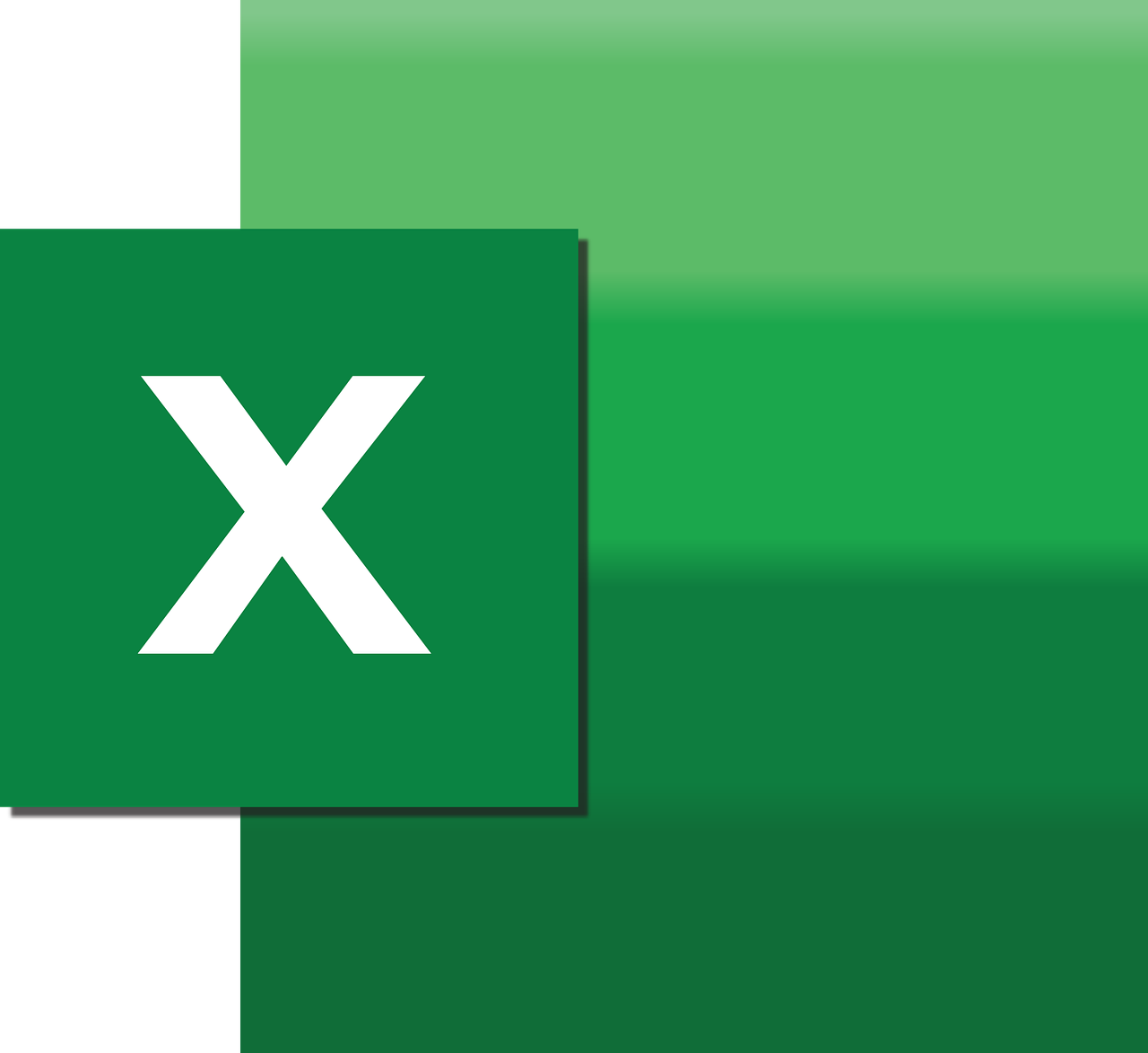“`html
Mastering Excel VBA: Understanding and Using the ‘Annotation’ Command
Excel VBA (Visual Basic for Applications) is a powerful tool that can automate tasks and streamline workflows. One useful feature within VBA is the ‘Annotation’ command, which allows developers to add comments and notes to their code. This blog post will provide a comprehensive overview of the ‘Annotation’ command, including its basic explanation, usage, and examples. Whether you are new to VBA or looking to refine your skills, this guide will offer valuable insights into using annotations effectively.
What is an Annotation in Excel VBA?
Annotations in Excel VBA are comments that developers can add to their code to improve readability and provide context. While annotations do not affect the execution of the code, they are crucial for documentation purposes. They help developers and other users understand the logic of the code, making it easier to maintain and update in the future.
Why Use Annotations?
Annotations serve several purposes:
- Documentation: Clearly explain what specific parts of the code do.
- Collaboration: Facilitate easier collaboration by making the code understandable to others.
- Maintenance: Simplify future updates and debugging by providing context.
How to Use Annotations in Excel VBA
Using annotations in VBA is straightforward. Annotations are created by adding a single quotation mark (') before the comment text. Anything following this quotation mark on the same line is treated as a comment and not executed as code.
Basic Annotation Syntax
' This is a single line annotation
Sub ExampleSub()
Dim total As Integer
total = 10 ' Assign 10 to the total variable
End Sub
In the example above, the lines starting with a single quotation mark are annotations. They explain the purpose of the code and provide clarity.
Multi-line Annotations
If you need to write a comment that spans multiple lines, you can start each line with a single quotation mark:
' This is a multi-line annotation
' Use this section to explain more complex logic
' or provide additional context for the code
Sub MultiLineExample()
' Code logic goes here
End Sub
Multi-line annotations are useful for explaining complex logic or providing detailed documentation.
Practical Examples of Using Annotations
To illustrate the importance and usage of annotations, consider the following examples:
Example 1: Documenting a Function
Here is an example of using annotations to document a function that calculates the sum of an array:
' Function to calculate the sum of an array
' Params:
' arr() As Integer - array of integers
' Returns:
' Integer - sum of array elements
Function SumArray(arr() As Integer) As Integer
Dim i As Integer
Dim total As Integer
total = 0
For i = LBound(arr) To UBound(arr)
total = total + arr(i)
Next i
SumArray = total
End Function
In this example, annotations are used to describe the function’s purpose, its parameters, and its return value, making it easier for others to understand and use the function.
Example 2: Explaining Conditional Logic
Annotations can also clarify conditional logic within a subroutine:
Sub CheckValue(value As Integer)
' Check if the value is positive
If value > 0 Then
Debug.Print "Positive"
' Check if the value is negative
ElseIf value < 0 Then
Debug.Print "Negative"
' Value is zero
Else
Debug.Print "Zero"
End If
End Sub
Here, annotations explain the different branches of the conditional logic, so anyone reading the code can quickly understand what each section does.
Best Practices for Using Annotations
While annotations are beneficial, it's essential to use them wisely. Here are some best practices to follow:
- Be Concise: Keep comments brief but informative. Avoid unnecessary verbosity.
- Stay Relevant: Ensure that comments directly relate to the code they describe.
- Update Regularly: Update annotations whenever the code changes to keep documentation accurate.
Conclusion
Annotations in Excel VBA are simple yet powerful tools for enhancing code readability and maintainability. By incorporating well-placed comments, developers can improve collaboration, ease future updates, and create more robust applications. As you continue to develop your VBA skills, remember to use annotations effectively to create clear and understandable code.
For more VBA tips, check out our VBA tutorials page. Additionally, the Microsoft Excel VBA documentation is an excellent resource for further learning.
```