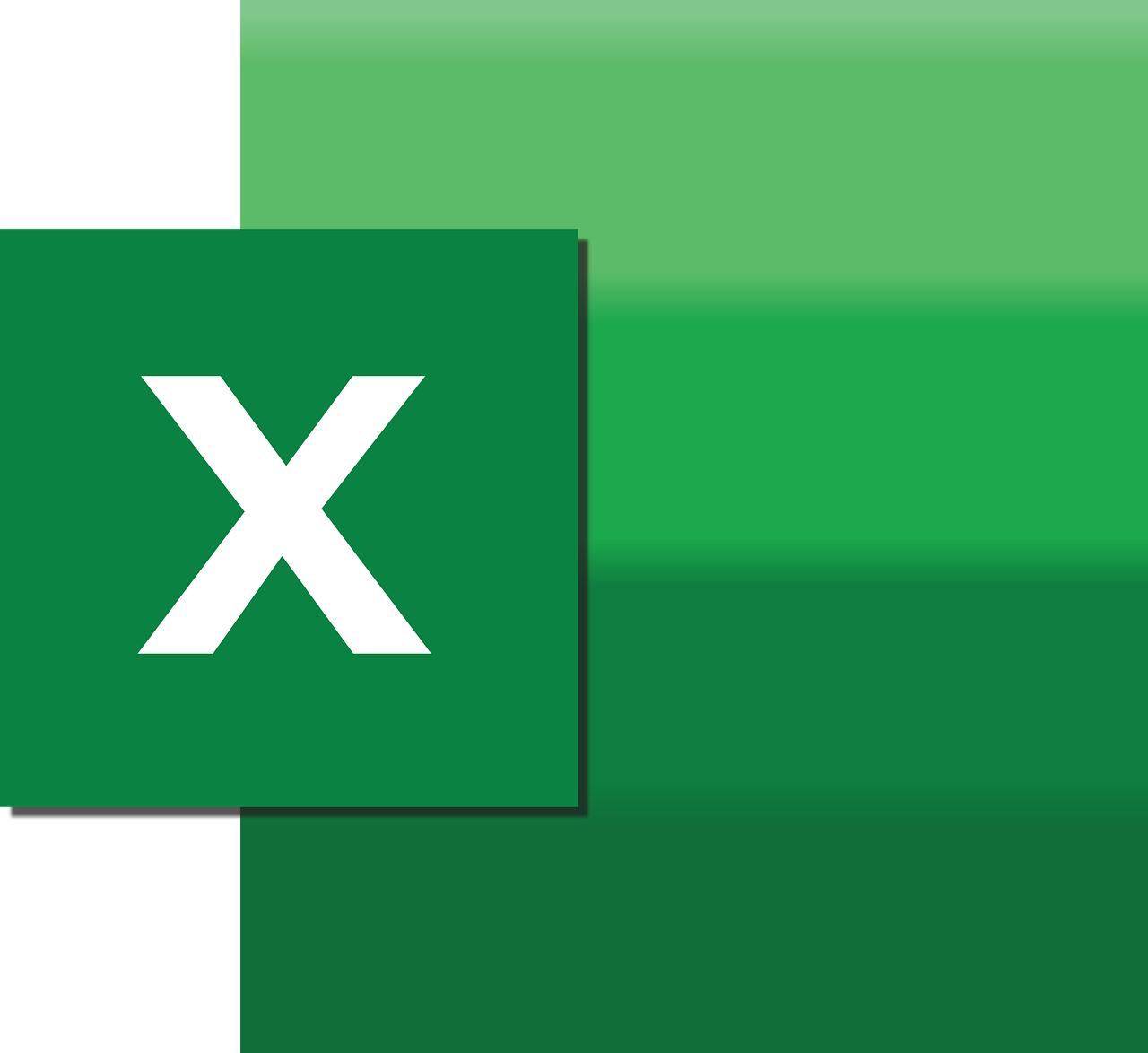“`html
Mastering the Excel VBA ChangeCase Command
Excel VBA (Visual Basic for Applications) is a powerful tool that allows users to automate tasks and create custom functions in Excel. One of the most useful commands for text manipulation in VBA is the ChangeCase command. In this blog post, we will explore the ChangeCase command, its usage, and provide examples to help you integrate it into your own Excel VBA projects.
Understanding the ChangeCase Command
The ChangeCase command in Excel VBA is used to alter the case of text strings. Whether you want to convert text to uppercase, lowercase, or proper case, the ChangeCase command can accomplish this efficiently. This functionality is essential for cleaning up data, ensuring consistency, and prepping data for reports.
Types of Case Conversion
- Upper Case: Converts all letters in a string to uppercase.
- Lower Case: Converts all letters in a string to lowercase.
- Proper Case: Converts the first letter of each word to uppercase and the remaining letters to lowercase.
How to Use the ChangeCase Command in Excel VBA
Using the ChangeCase command in Excel VBA involves a few simple steps. Below, we’ll walk through setting up a basic VBA script to change the case of text in Excel cells.
Step-by-Step Guide
- Open Excel and press ALT + F11 to open the VBA Editor.
- In the VBA Editor, click on Insert and select Module to create a new module.
- Enter the following VBA code in the module window:
Sub ChangeTextCase()
Dim rng As Range
Dim cell As Range
' Specify the range for which you want to change the case
Set rng = Selection
' Loop through each cell in the selected range
For Each cell In rng
' Change to uppercase
cell.Value = UCase(cell.Value)
' To change to lowercase, use LCase(cell.Value)
' To change to proper case, use StrConv(cell.Value, vbProperCase)
Next cell
End Sub
Executing the Code
To run the above script:
- Select the range of cells in Excel whose case you want to change.
- Return to the VBA Editor and press F5 or click on Run to execute the script.
This will change the case of the selected text range in Excel according to the specified method (uppercase in this case).
Practical Examples of ChangeCase in VBA
Let’s take a look at some practical examples of how you can use the ChangeCase command in real-world scenarios.
Example 1: Standardizing Data Entry
In a data entry system, it’s common to receive inputs in a mix of cases. To standardize this, you can use the Lower Case conversion to ensure all text appears uniformly.
Sub ConvertToLower()
Dim rng As Range
Dim cell As Range
Set rng = Selection
For Each cell In rng
cell.Value = LCase(cell.Value)
Next cell
End Sub
This script will convert all selected cell text to lowercase, ensuring consistency in data entry.
Example 2: Formatting Names
When working with customer names or product titles, the Proper Case conversion is highly useful.
Sub FormatNamesProperCase()
Dim rng As Range
Dim cell As Range
Set rng = Selection
For Each cell In rng
cell.Value = StrConv(cell.Value, vbProperCase)
Next cell
End Sub
This script will capitalize the first letter of each word in the selected range, making the text look professional and well-formatted.
Benefits of Using ChangeCase in Excel VBA
The ChangeCase command provides several advantages:
- Consistency: Ensures uniform text formatting across datasets.
- Efficiency: Automates repetitive tasks, saving time.
- Accuracy: Reduces the chance of human error in data manipulation.
Additional Resources
If you are interested in learning more about Excel VBA and its capabilities, consider exploring further on the official Microsoft documentation for Excel VBA. You can also check out our VBA tutorials page for more insights and advanced techniques.
Conclusion
The ChangeCase command in Excel VBA is a simple yet powerful tool, enabling users to easily adjust text case within Excel spreadsheets. By mastering this command, you can enhance your data management skills, ensuring that your data is clean, consistent, and ready for analysis. Whether working with names, product titles, or any other text-based data, the ChangeCase command will undoubtedly be a valuable addition to your Excel VBA toolbox.
“`