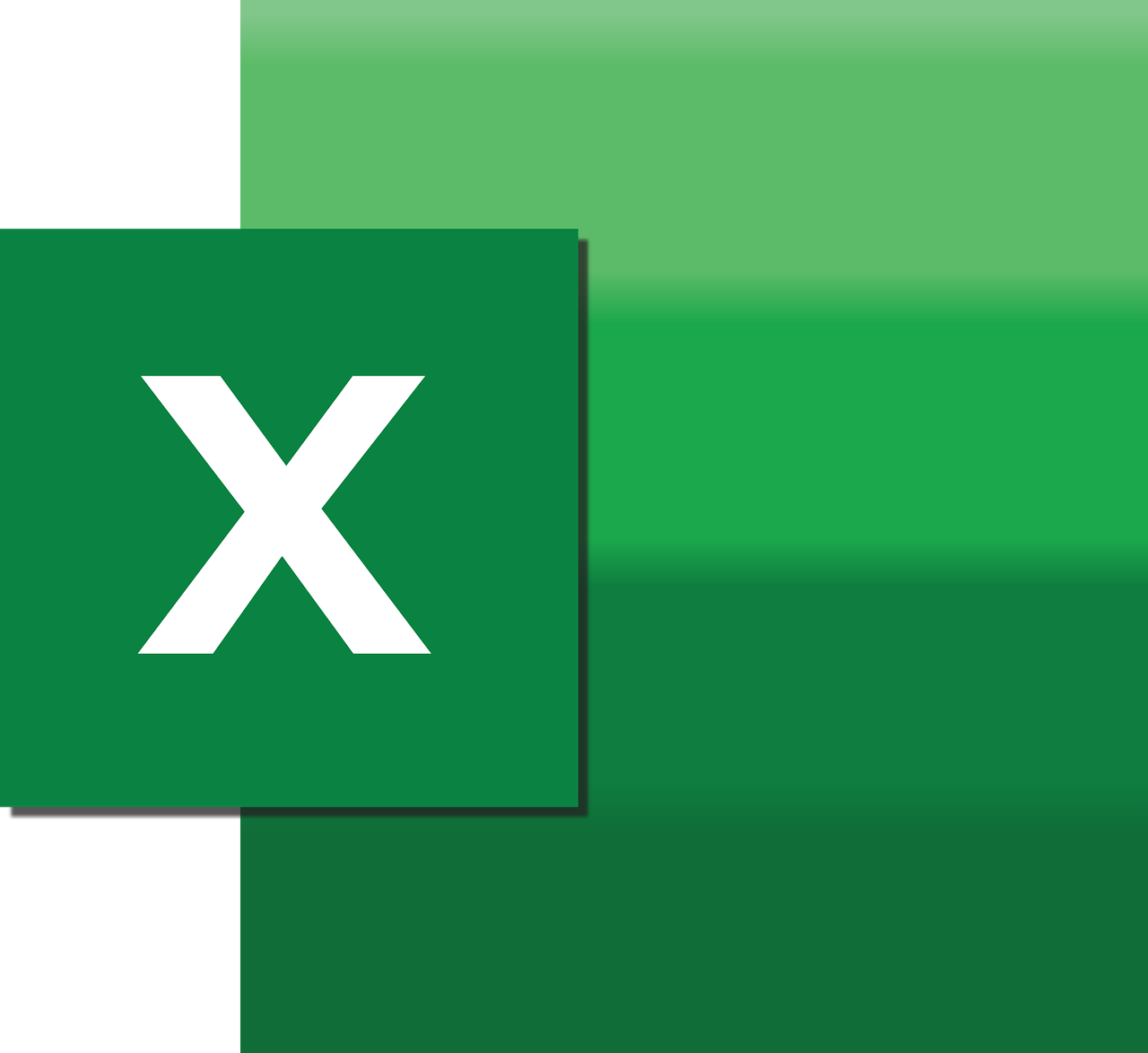“`html
Understanding and Using the ‘AnswerWizard’ in Excel VBA
Microsoft Excel is a powerful tool that extends its capabilities through Visual Basic for Applications (VBA). One of the lesser-known features of Excel VBA is the ‘AnswerWizard’. In this post, we’ll delve into what the AnswerWizard is, how to use it, and provide some practical examples to get you started. Whether you’re a beginner or an experienced Excel user, understanding this feature can enhance your Excel projects.
What is the ‘AnswerWizard’ in Excel VBA?
The AnswerWizard is a component of the Microsoft Office suite that provides users with help and guidance when using Office applications. It is essentially a help system designed to answer users’ questions and guide them through their tasks. In Excel VBA, the AnswerWizard object allows you to control and customize the behavior of the help system.
Features of the AnswerWizard
The AnswerWizard object can be used to:
- Enable or disable the AnswerWizard service.
- Load custom help files.
- Provide context-specific help to users.
How to Use the AnswerWizard in Excel VBA
To use the AnswerWizard in your Excel VBA projects, you need to understand its properties and methods. Below is a step-by-step guide to help you get started.
Enabling the AnswerWizard
Before using the AnswerWizard, you must ensure it is enabled. By default, the AnswerWizard is available, but you can programmatically enable or disable it using VBA.
Sub EnableAnswerWizard()
' Enable the AnswerWizard
Application.AnswerWizard.Enabled = True
End SubThis simple macro enables the AnswerWizard service in Excel. You can disable it by setting the Enabled property to False.
Loading Custom Help Files
One of the powerful features of the AnswerWizard is its ability to load and use custom help files. This is particularly useful for providing specific guidance and support tailored to your organization’s needs.
Sub LoadCustomHelpFile()
' Load a custom help file
Application.AnswerWizard.Files.Add "C:\Path\To\Your\HelpFile.aw"
End SubReplace "C:\Path\To\Your\HelpFile.aw" with the actual path to your help file. This code adds your custom help file to the AnswerWizard’s list of help files.
Practical Examples of Using the AnswerWizard
Let’s explore some practical examples to understand how the AnswerWizard can be utilized in real-world scenarios.
Example 1: Providing Context-Specific Help
Imagine you’re developing a complex Excel workbook for financial analysis. You can use the AnswerWizard to provide users with context-specific help based on the selection in the workbook.
Sub ShowContextHelp()
Dim rng As Range
Set rng = Application.Selection
' Check if the selected cell is part of a specific range
If Not Intersect(rng, Range("FinancialAnalysis")) Is Nothing Then
' Show help for financial analysis
Application.AnswerWizard.Show "Financial Analysis Help"
End If
End SubThis macro provides help when a user selects a cell within a predefined range named “FinancialAnalysis”. The Show method of the AnswerWizard displays the relevant help topic.
Example 2: Disabling AnswerWizard for Certain Tasks
In some cases, you might want to disable the AnswerWizard to prevent it from interrupting specific tasks or macros.
Sub DisableDuringTask()
' Disable the AnswerWizard
Application.AnswerWizard.Enabled = False
' Perform your task here
' ...
' Re-enable the AnswerWizard
Application.AnswerWizard.Enabled = True
End SubThis macro disables the AnswerWizard before executing a task and re-enables it afterward, ensuring that the AnswerWizard does not interfere.
Conclusion
The AnswerWizard is a valuable tool within Excel VBA that can enhance user experience by providing helpful guidance and context-specific support. By leveraging its capabilities, you can create more intuitive and user-friendly Excel applications.
For more information on Excel VBA and to learn about other features that can optimize your Excel projects, check out our Excel VBA Tips page.
Additionally, you can find more comprehensive resources and documentation on the official Microsoft Office VBA Reference page.
By understanding and utilizing the AnswerWizard, you can take your Excel applications to the next level, providing users with a seamless and informative experience.
“`