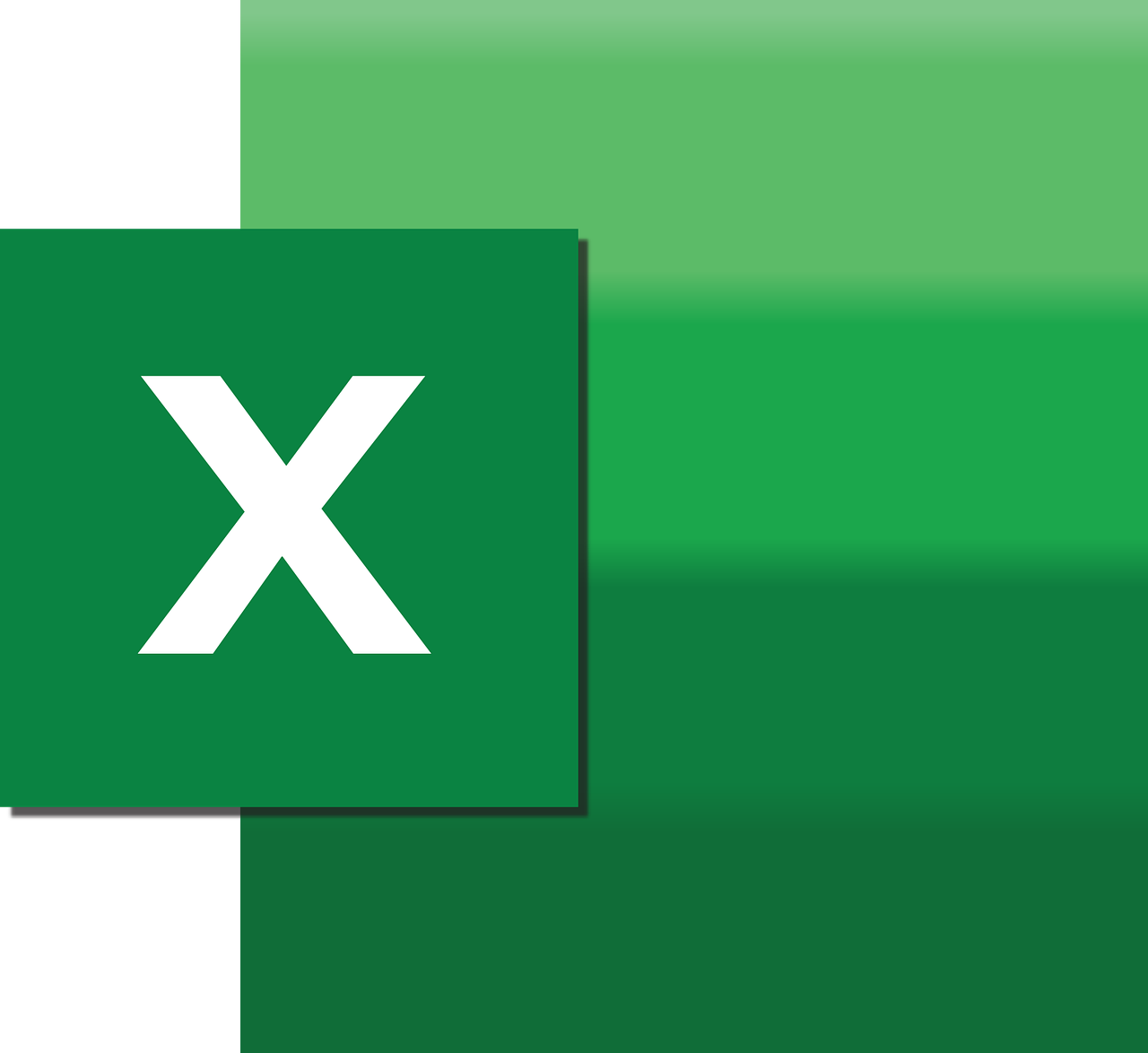“`html
Mastering Excel VBA: Understanding Application.WindowState
As Excel VBA enthusiasts, we often seek ways to enhance the user experience by controlling the Excel application window programmatically. One powerful tool in our arsenal is the Application.WindowState property. In this guide, we’ll delve into the basics of Application.WindowState, explore its usage, and provide practical examples. Additionally, we’ll discuss how to optimize this knowledge for improved productivity and user interface management.
What is Application.WindowState?
The Application.WindowState property in Excel VBA is a simple yet powerful property that allows you to control the state of the Excel application window. By utilizing this property, you can programmatically set the window to be minimized, maximized, or returned to its normal state. This can be particularly useful in creating polished Excel applications that respond dynamically to user interactions.
How to Use Application.WindowState
Using Application.WindowState is straightforward. The property takes one of three values:
xlNormal: Restores the window to its original size and position.xlMinimized: Minimizes the window.xlMaximized: Maximizes the window to fill the screen.
To implement this in your VBA code, you simply assign one of these constants to the Application.WindowState property. Let’s look at some examples to see how this works in practice.
Example 1: Maximizing the Excel Window
Here’s a simple VBA code snippet that maximizes the Excel application window:
Sub MaximizeWindow()
Application.WindowState = xlMaximized
End SubThis code can be particularly useful when you want to ensure that users have an optimal view of your Excel application, especially for dashboards or large spreadsheets.
Example 2: Minimizing the Excel Window
If you need to minimize the window, for instance, to perform background tasks or focus the user’s attention elsewhere, you can use the following code:
Sub MinimizeWindow()
Application.WindowState = xlMinimized
End SubThis can be useful in automated processes where user interaction is not required, and minimizing the window helps keep the desktop uncluttered.
Example 3: Restoring the Window to Normal State
To return the window to its normal state, use the following code:
Sub RestoreWindow()
Application.WindowState = xlNormal
End SubThis is typically used to bring the window back to its default size and position after being minimized or maximized.
Best Practices for Using Application.WindowState
When using Application.WindowState, consider the user experience and the context in which your code will run. Here are some best practices:
- Context Awareness: Ensure that your code is aware of the context. For instance, avoid minimizing the window if the user is actively interacting with it.
- Event-Driven Changes: Use event-driven programming to change the window state. For example, maximize the window when opening a specific workbook or sheet.
- User Preferences: Respect user preferences. If a user has manually resized a window, avoid overriding their choices unless absolutely necessary.
Integrating Application.WindowState with Other VBA Features
Combining Application.WindowState with other VBA features can create seamless and sophisticated Excel applications. Consider integrating it with Excel VBA events to automatically adjust window states based on specific actions, such as opening a workbook or changing sheets.
Example: Combining with Workbook Open Event
Here’s an example of how to maximize the window when a workbook is opened:
Private Sub Workbook_Open()
Application.WindowState = xlMaximized
End SubThis ensures that users always have an optimal view of the workbook as soon as it is opened.
Conclusion
The Application.WindowState property is a versatile tool in Excel VBA that can significantly enhance the user experience by controlling the state of the application window. Whether you’re developing complex applications or simple macros, understanding and effectively using this property can help you create more polished and professional Excel solutions.
For more insights and advanced Excel VBA techniques, explore our VBA Tutorials section. Stay ahead in your Excel mastery journey by learning how to leverage the full potential of VBA. If you’re interested in further external resources, consider visiting the Excel Off The Grid blog for more tips and tricks.
“`