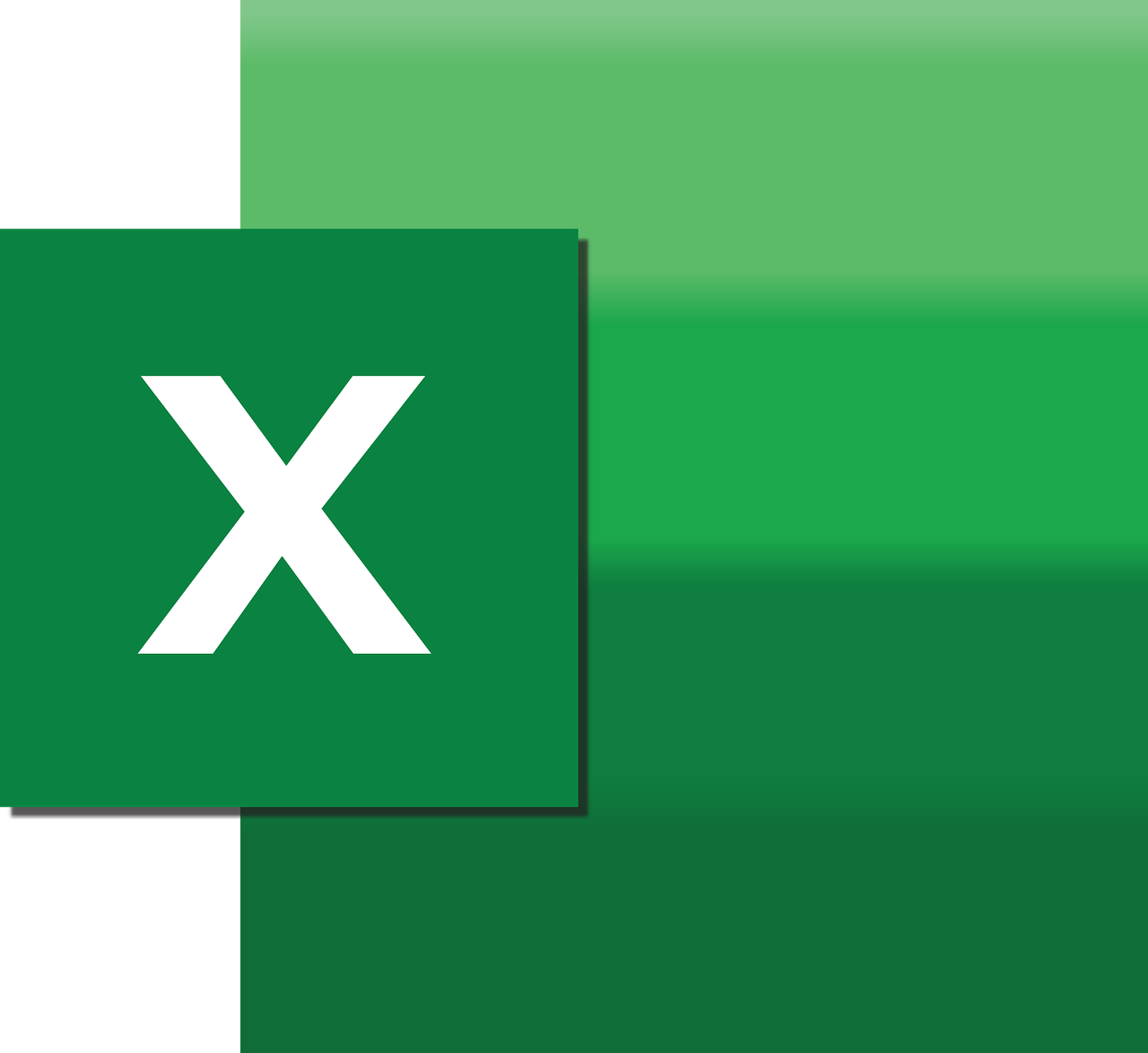“`html
Mastering Excel VBA’s CommandText Property
Excel VBA is a powerful tool that can automate repetitive tasks and enhance your productivity. One of the essential properties you might encounter when dealing with data connections in Excel is the CommandText property. In this blog post, we will explore what the CommandText property is, how to use it effectively, and provide some practical examples to help you integrate it into your own projects.
Understanding the CommandText Property in Excel VBA
The CommandText property in Excel VBA refers to the command string or query used to retrieve data from an external data source. When you’re working with data connections, especially when using Microsoft Query or connecting to SQL databases, the CommandText property defines the SQL statement or command that is executed to fetch data.
This property is crucial because it allows you to dynamically alter the query or command being sent to the data source, providing flexibility and control over the data being retrieved.
Key Features of CommandText
- Dynamic Control: Modify SQL queries on the fly to suit your needs.
- Data Retrieval: Directly influence the data being pulled from the source.
- Integration: Works seamlessly with other Excel VBA components.
How to Use the CommandText Property in VBA
Using the CommandText property in Excel VBA involves several steps, primarily focused on setting up a data connection and then manipulating the CommandText to execute your desired query. Below, we’ll walk through the process.
Step 1: Establishing a Connection
Before you can use the CommandText property, you need to establish a connection to your data source. This can be done using the ADO (ActiveX Data Objects) library, which provides the necessary tools to connect and interact with data sources.
Dim conn As Object
Set conn = CreateObject("ADODB.Connection")
conn.ConnectionString = "Your Connection String Here"
conn.Open
Step 2: Defining the CommandText
Once your connection is established, you can define the CommandText. This is where you specify the SQL query or command. For example, if you want to select all data from a table named “Employees”, your CommandText might look like this:
Dim cmd As Object
Set cmd = CreateObject("ADODB.Command")
cmd.ActiveConnection = conn
cmd.CommandText = "SELECT * FROM Employees"
Step 3: Executing the Command
With the CommandText set, you can execute the command to retrieve the data. The results can be stored in a recordset for further manipulation or display within Excel.
Dim rs As Object
Set rs = CreateObject("ADODB.Recordset")
rs.Open cmd
' Example: Output the data to the immediate window
Do While Not rs.EOF
Debug.Print rs.Fields(0).Value
rs.MoveNext
Loop
Practical Example of Using CommandText
Let’s consider a practical example where you might want to dynamically change the CommandText based on user input. Suppose you have a user interface in Excel where users can input a department name to filter employees by department.
Sub GetEmployeesByDepartment()
Dim department As String
department = InputBox("Enter the department name:")
Dim conn As Object
Set conn = CreateObject("ADODB.Connection")
conn.ConnectionString = "Your Connection String Here"
conn.Open
Dim cmd As Object
Set cmd = CreateObject("ADODB.Command")
cmd.ActiveConnection = conn
cmd.CommandText = "SELECT * FROM Employees WHERE Department = '" & department & "'"
Dim rs As Object
Set rs = CreateObject("ADODB.Recordset")
rs.Open cmd
' Example: Output the data to the immediate window
Do While Not rs.EOF
Debug.Print rs.Fields("EmployeeName").Value
rs.MoveNext
Loop
rs.Close
conn.Close
End Sub
Best Practices for Using CommandText
- Security: Be cautious with user inputs to avoid SQL injection attacks. Always validate and sanitize inputs.
- Performance: Optimize your SQL queries to minimize data retrieval time and reduce server load.
- Debugging: Use debugging tools to test and verify the accuracy of your CommandText queries.
Conclusion
The CommandText property in Excel VBA is a versatile and powerful feature that allows for dynamic data retrieval and manipulation. By understanding how to utilize this property effectively, you can enhance your Excel automation projects and streamline your data management processes.
For further reading on Excel VBA best practices, visit our detailed guide on VBA Best Practices. Also, for more advanced techniques, check out Microsoft’s official Excel resources.
“`