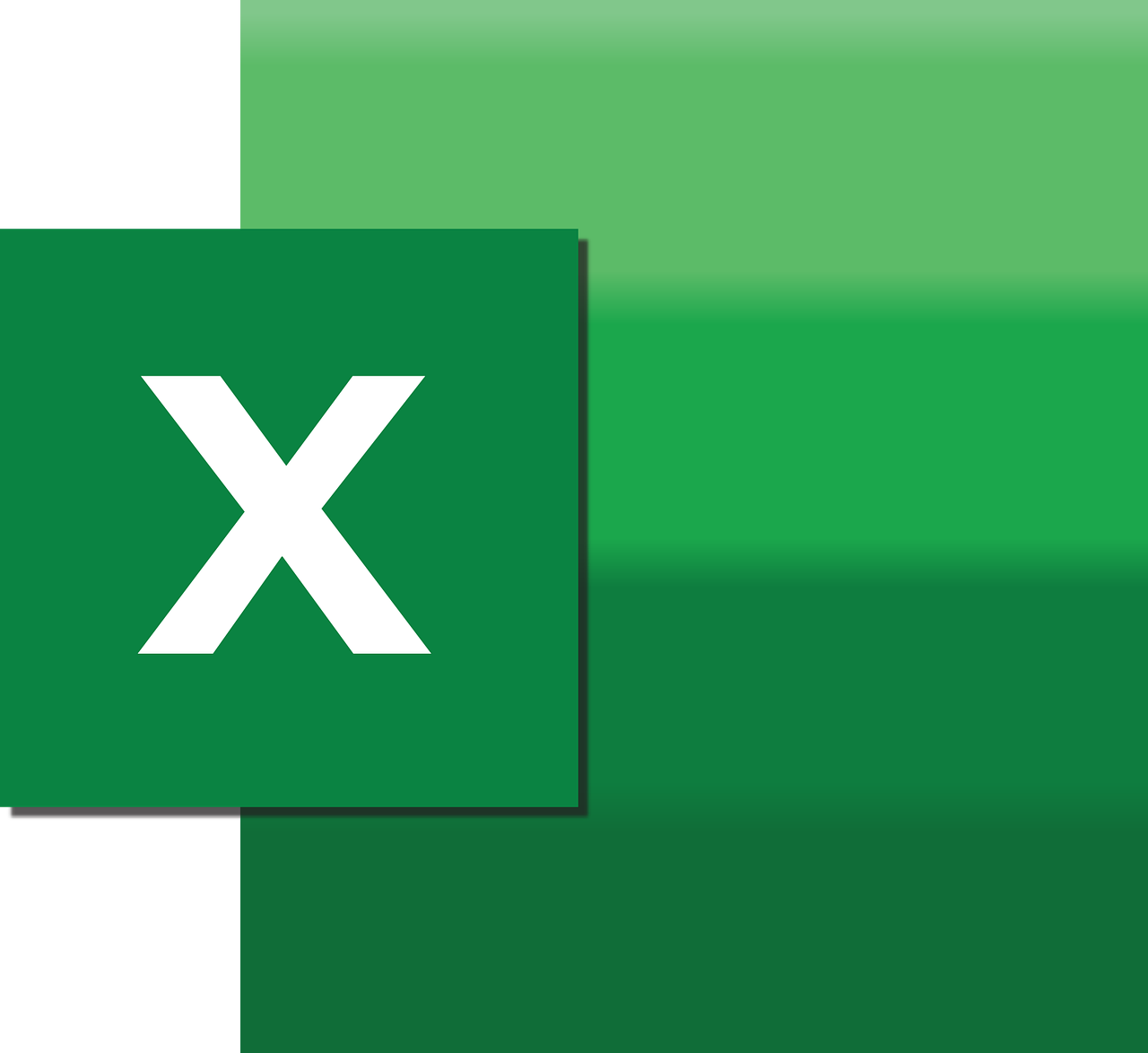“`html
Understanding the ‘Alt’ Excel VBA Command
Excel VBA (Visual Basic for Applications) is a powerful tool for automating tasks in Excel, making data manipulation more efficient. The ‘Alt’ command in VBA is a lesser-known but highly useful feature for developers who want to enhance their automation scripts in Excel. In this blog post, we will explore the basics of the ‘Alt’ command, its usage, and provide practical examples to better understand its application.
What is the ‘Alt’ Command in Excel VBA?
The ‘Alt’ command in Excel VBA is not a standalone command but rather a method to emulate keyboard shortcuts during macro execution. This capability is especially useful for automating tasks that involve specific keyboard shortcuts or navigating through the Excel interface using keyboard combinations.
While the ‘Alt’ command itself isn’t directly coded in VBA, it can be utilized through the SendKeys method, which sends keystrokes to the active application just as if they were typed on the keyboard. This allows VBA scripts to mimic user actions that involve pressing the ‘Alt’ key, among others.
How to Use the ‘Alt’ Command in Excel VBA
To use the ‘Alt’ command in Excel VBA, you typically use the Application.SendKeys method. This method sends keystrokes to the active window, allowing you to simulate the pressing of the ‘Alt’ key in combination with other keys.
Basic Syntax
Here’s the basic syntax for using the SendKeys method to simulate an ‘Alt’ key combination:
Application.SendKeys "%(key)"
In this syntax, '%‘ represents the ‘Alt’ key, and 'key' represents the key you want to combine with ‘Alt’. For example, to simulate Alt + F (which typically opens the File menu), you would use:
Application.SendKeys "%{F}"
Practical Example
Let’s consider a practical example where you want to open the Excel File menu and save the current workbook using the ‘Alt’ command in VBA:
Sub OpenFileMenuAndSave()
Application.SendKeys "%{F}"
Application.SendKeys "S"
End Sub
In this example, Application.SendKeys "%{F}" opens the File menu, and Application.SendKeys "S" simulates the ‘S’ key press to save the workbook.
Benefits of Using the ‘Alt’ Command in VBA
Using the ‘Alt’ command through VBA provides several advantages:
- Efficiency: Automates repetitive tasks that involve navigating through the Excel interface using keyboard shortcuts.
- User Interaction Mimicry: Simulates real user actions, making the automation process seamless and intuitive.
- Flexibility: Allows integration with other VBA scripts to enhance functionality and achieve complex automation goals.
Considerations When Using ‘Alt’ in VBA
While the ‘Alt’ command is useful, there are important considerations to keep in mind:
- Active Window Focus: The
SendKeysmethod requires the Excel window to be the active window. If Excel is not in focus, the keystrokes may not be sent correctly. - Compatibility: Some keyboard shortcuts may vary depending on the version of Excel or the user’s configuration, so ensure compatibility with your target audience.
- Security: Excessive use of
SendKeyscan pose security risks. Always ensure your code is secure and tested in a controlled environment.
Conclusion
The ‘Alt’ command, when used effectively through Excel VBA, can significantly enhance your automation scripts by simulating keyboard shortcuts. This functionality allows for more dynamic and interactive scripts, helping you streamline tasks in Excel efficiently. However, it is crucial to be mindful of the considerations and potential limitations of using SendKeys to ensure your scripts function as intended.
For more information on Excel VBA and other automation techniques, check out our comprehensive Excel VBA guide and explore the official Microsoft Excel support for additional resources.
“`