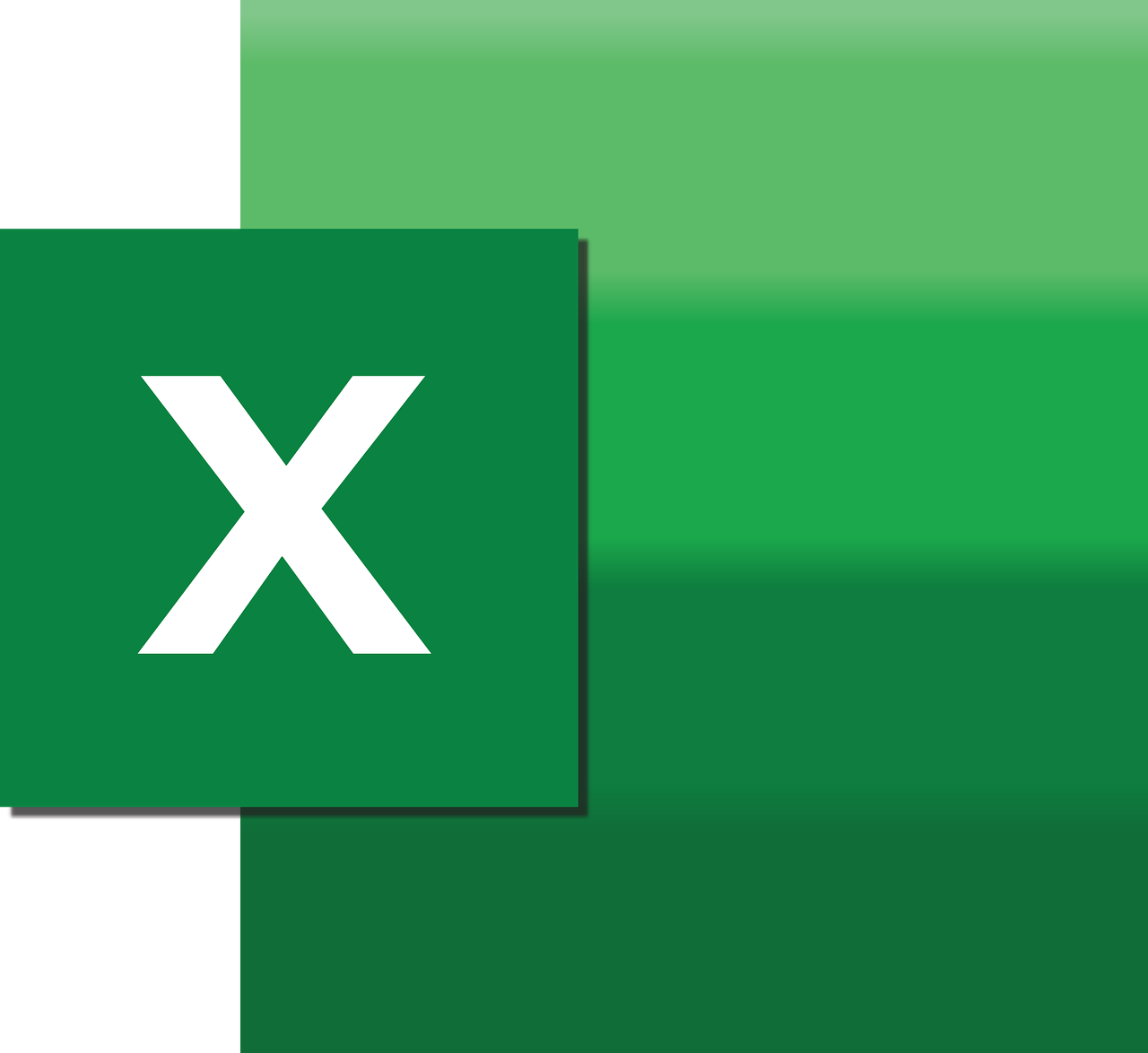“`html
Understanding the Excel VBA Command: Application.OrganizerDelete
In the realm of Excel VBA, the Application.OrganizerDelete command plays a crucial role in managing your document templates and elements. Whether you’re a seasoned VBA user or just starting, understanding how to effectively use this command can significantly enhance your productivity. This blog post aims to provide a comprehensive guide to Application.OrganizerDelete, including its basic description, usage, and practical examples.
What is Application.OrganizerDelete?
The Application.OrganizerDelete method in Excel VBA is used to delete items such as styles, macros, toolbars, and more from a document or template. This command is particularly useful when you need to manage and clean up your Excel files by removing unnecessary or outdated elements. By streamlining your templates, you can improve performance and maintain a more organized workspace.
Key Features of Application.OrganizerDelete
- Deletes styles, macros, toolbars, references, and more.
- Helps keep Excel templates clean and efficient.
- Easy to implement within VBA scripts.
How to Use Application.OrganizerDelete
Using the Application.OrganizerDelete command involves specifying the type of item you want to delete and the source and destination documents or templates. It’s essential to ensure that the elements you intend to delete are not currently in use or necessary for future tasks.
Syntax of Application.OrganizerDelete
Application.OrganizerDelete(Source, Name, Object)
- Source: The name of the document or template from which you want to delete an item.
- Name: The name of the item you wish to delete.
- Object: The type of object you intend to delete (e.g., style, macro, toolbar).
Practical Example of Application.OrganizerDelete
Let’s look at a practical example to understand how Application.OrganizerDelete works in a real-world scenario. Suppose you have a template with multiple unused macros that you want to remove to optimize your file.
Sub DeleteUnusedMacro()
Dim templatePath As String
templatePath = "C:\Templates\MyTemplate.xltx"
Application.OrganizerDelete Source:=templatePath, Name:="UnusedMacro", Object:=xlModule
End Sub
In the above example, the DeleteUnusedMacro subroutine specifies the path to the template and uses Application.OrganizerDelete to remove a macro named “UnusedMacro” from the specified template. This process can be replicated for different items within your Excel files.
Best Practices for Using Application.OrganizerDelete
When using the Application.OrganizerDelete command, it’s important to follow some best practices:
- Always make a backup of your documents or templates before deleting items.
- Ensure that the item you are deleting is not in use or required for future tasks.
- Test the command in a controlled environment before applying it to critical documents.
Conclusion
Mastering the Application.OrganizerDelete command in Excel VBA can significantly enhance your ability to manage and maintain efficient documents and templates. By understanding its syntax and application, you can keep your projects organized and streamlined.
For more insights into Excel VBA and other productivity tips, you can explore our VBA Tips section. Additionally, you might find useful resources on Microsoft’s official documentation for a deeper dive into Excel VBA functionalities.
“`